Loading ...
Loading ...
Loading ...
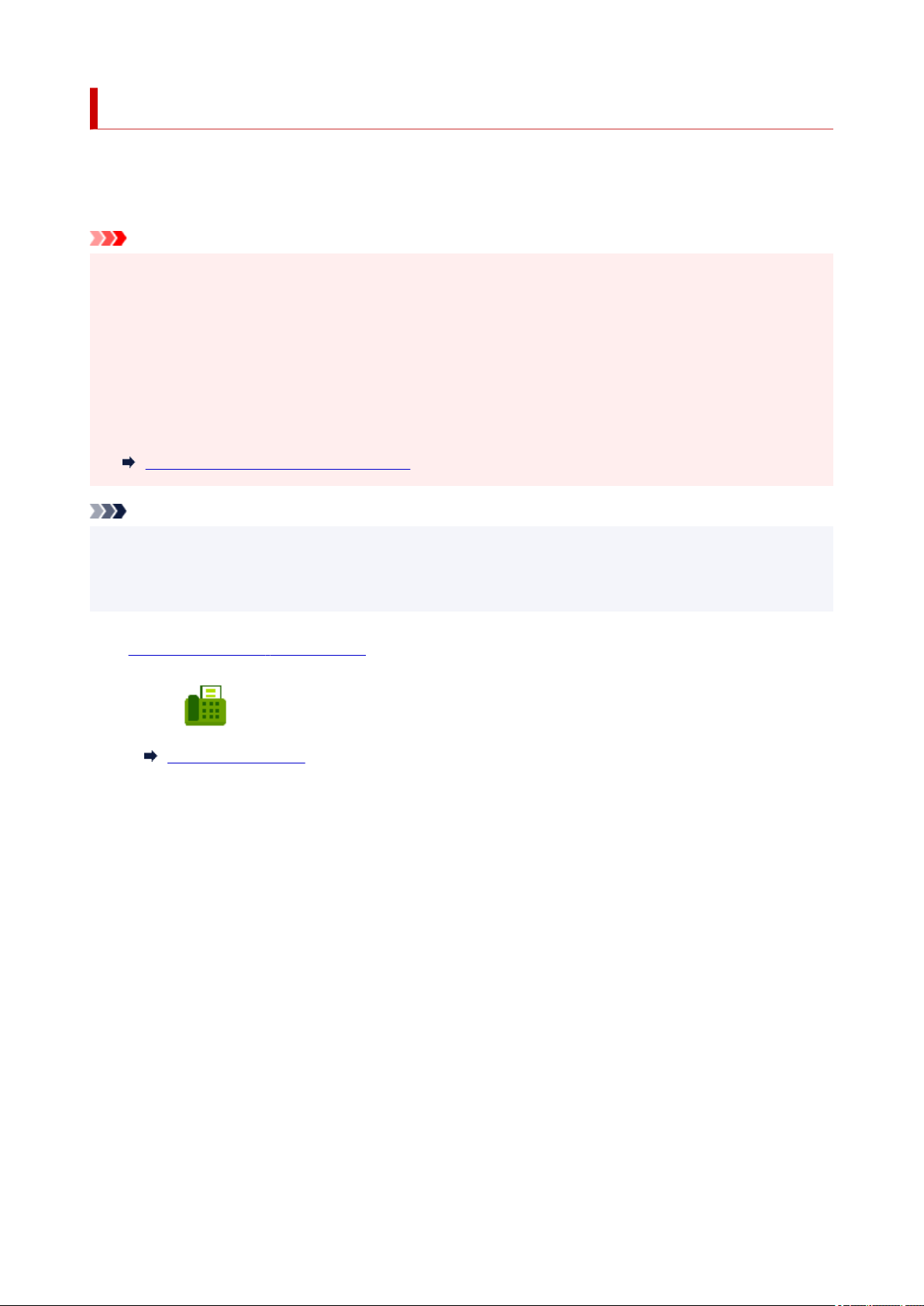
Changing Paper Settings
This printer prints received faxes to paper loaded in the printer beforehand. You can use the operation panel
to change the paper settings for printing faxes. Make sure that the settings are appropriate for the loaded
paper.
Important
• If the size of loaded paper is different from that specified in the paper size setting, Check the page size•
and tap [OK]. are displayed on the touch screen.
If no paper is loaded, or paper has run out while printing is in progress, the error message for no paper
is displayed on the touch screen.
After checking the contents of the touch screen, load paper and select OK.
You can also press the Stop button to close the message and print the stored documents in the
printer's memory later.
Printing Document in Printer's Memory
Note
• If the sender sends a document that is larger than Letter-size or Legal-size, such as 11 x 17 inches, the•
sender's device may send the fax automatically reduced in size or divided, or send only a part of the
original.
1. Check that printer is turned on.1.
2. Select Fax on the HOME screen.2.
Using Touch Screen
The Fax standby screen is displayed.
3. Select Function list.3.
The Function list screen is displayed.
4.
Select Fax paper settings.
4.
The Fax paper settings screen is displayed.
5.
Specify settings.
5.
514
Loading ...
Loading ...
Loading ...
