Loading ...
Loading ...
Loading ...
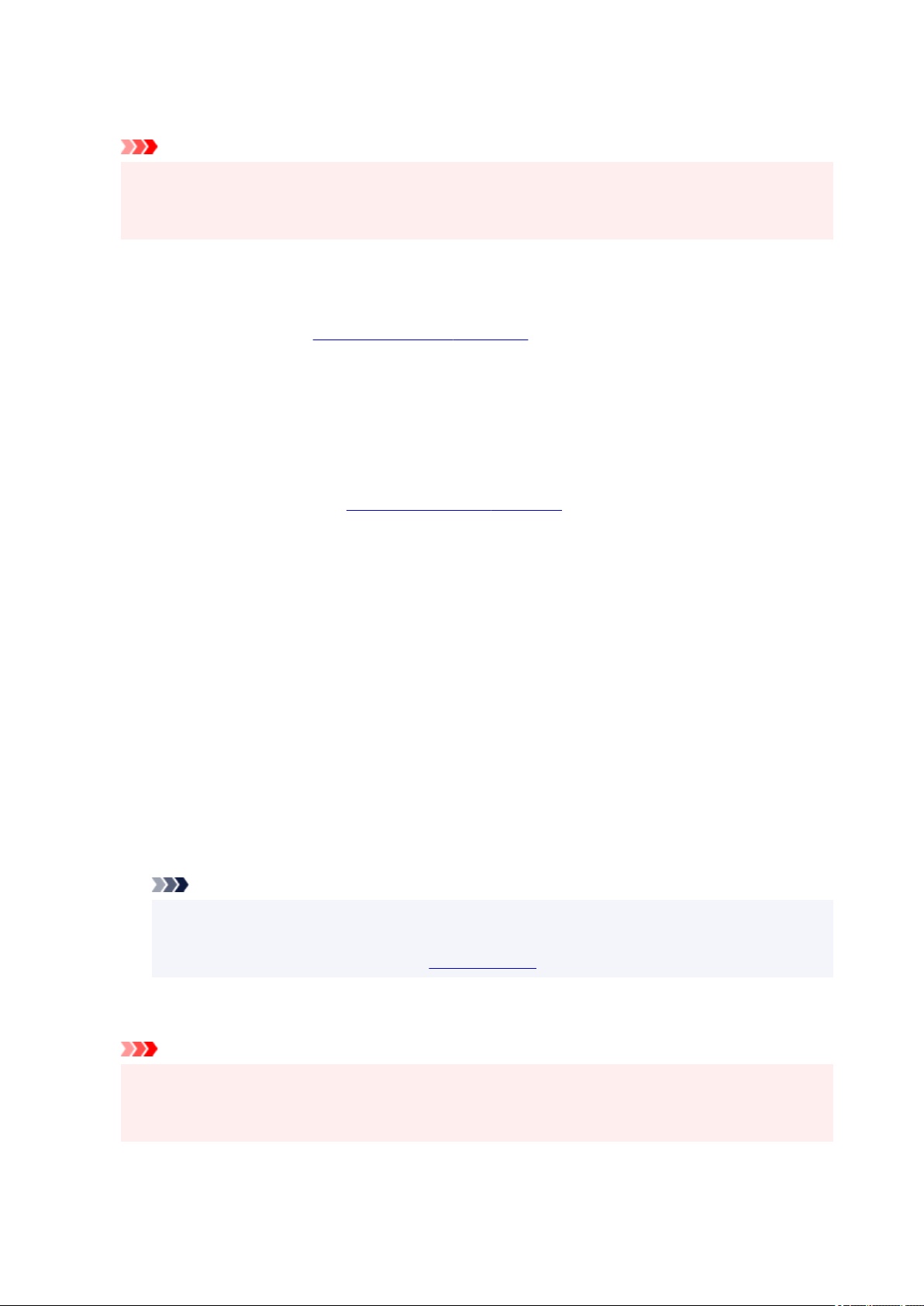
set on the Basic Settings, Media/Quality, and Page Setup tabs are saved and printing with the same
settings is possible starting from the next print execution.
Important
• If you log on with a different user name, the settings that were set when this function was enabled
are not reflected in the print settings.
• If a setting was specified on the application software, it has priority.
Page Size
Selects a page size.
Ensure that you select the same page size as you selected within the application.
If you select Custom..., the Custom Paper Size dialog box opens and allows you to specify any
vertical and horizontal dimensions for the paper size.
Printer Paper Size
Selects the size of paper actually loaded into the printer.
Normally, it will appear as Same as Page Size, and the document is printed with no scaling.
If you select a paper size that is smaller than the Page Size, the document size will be reduced. If you
select a paper size that is larger, the document size will be enlarged.
Also if you select Custom..., the Custom Paper Size dialog box opens and allows you to specify any
vertical and horizontal dimensions for the paper size.
Media Type
Selects a type of printing paper.
Select a media type that matches the paper that is loaded in the printer. This ensures that printing is
carried out properly for the specified paper.
Quality
Selects your desired printing quality.
Select one of the following to set the print quality level that is appropriate for the purpose.
High
Gives priority to print quality over printing speed.
Standard
Prints with average speed and quality.
Economy
Reduces the amount of ink used when printing.
Note
• Selecting Economy in Quality reduces ink consumption. This means that you can print more
than if you have Standard selected.
For details on Economy Mode, see "Economy Mode."
Copies
Specifies the number of copies you want to print. You can specify a value from 1 to 999.
Important
• When the application software that you used to create the document has the same function, specify
the settings on the printer driver. However, if the print results are not acceptable, specify the
function settings on the application software.
266
Loading ...
Loading ...
Loading ...
