Loading ...
Loading ...
Loading ...
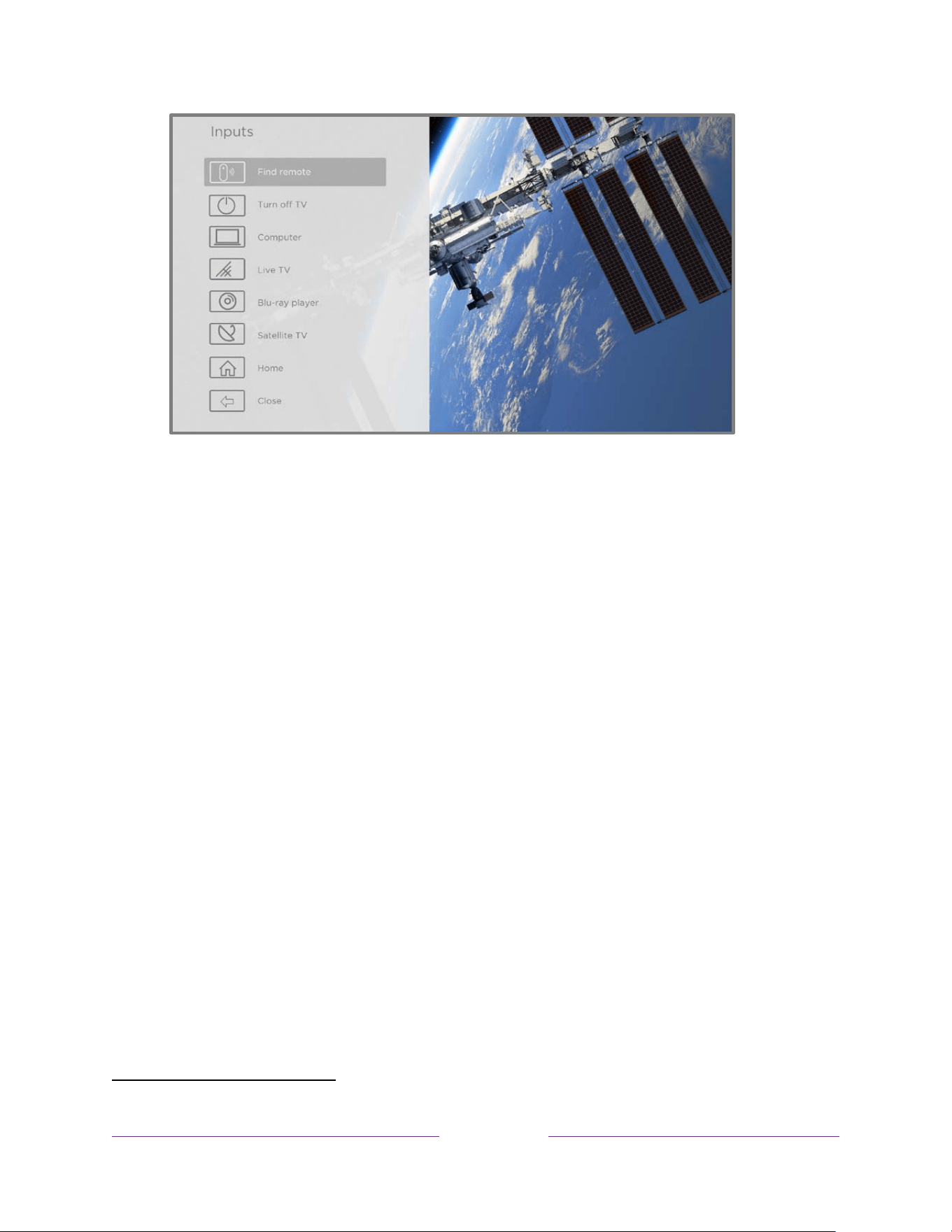
58
Inputs menu
A moment or two after highlighting Find Remote, the remote starts playing your
selected remote finder sound to let you know where it is hiding. The sound
automatically stops after a minute or after you find the remote and press any button.
Changing and previewing the remote finder sound
If you have a Roku Voice Remote Pro, you can customize the sound your remote
makes when you use the Find Remote feature. To customize the sound, navigate to
Settings > Remotes & devices > Remote settings > Change remote finder sound.
Select the sound you want to use from the available settings.
To preview the sound you have chosen, select Preview remote finder sound, and
then hold down OK on the remote to play the sound. When you release the OK
button, the sound will stop.
Playing content from USB storage devices
Use Roku Media Player to play personal music, videos, and photo files from a personal
USB flash drive or hard disk connected to the TV’s USB port.
To use this feature, make sure your media files are compatible with Roku Media
Player. To see the latest list of supported formats, view Help in the Media Player
1
.
1 There are many variants of each supported media format. Some variants may not play at all or may
have issues or inconsistencies during playback.
Loading ...
Loading ...
Loading ...
