Loading ...
Loading ...
Loading ...
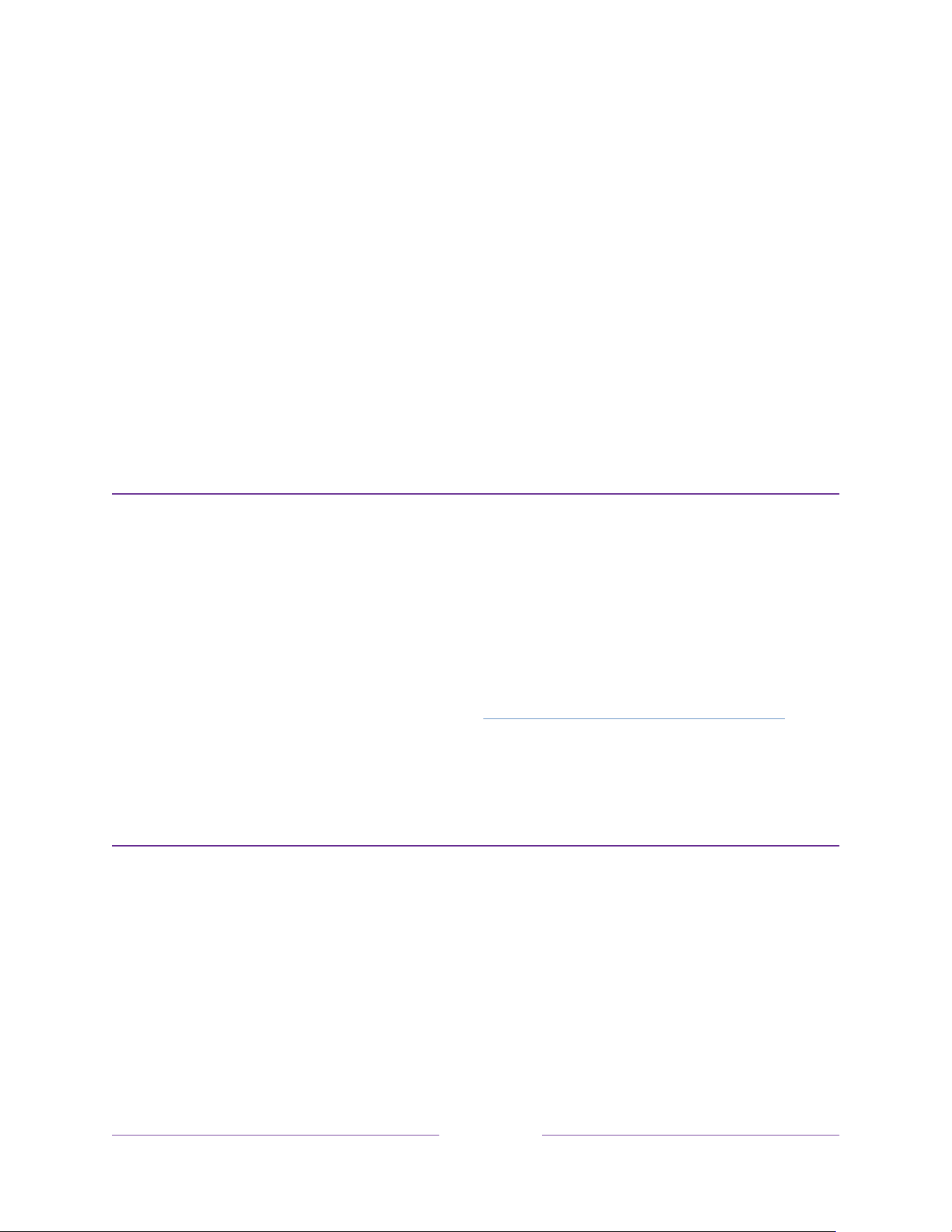
31
Setting up live TV
In addition to the other entertainment possibilities of your Roku TV, you might want
to watch broadcast channels from an antenna or cable TV provider connected to the
ANT/CABLE input. On your Roku TV, you can watch broadcast TV in much the same
way you watch other entertainment choices: select the Live TV input on the Home
screen.
The first time you select the Live TV input, you have to set up the TV tuner. Setting
up the TV tuner scans for active channels and adds them to your Live TV channel list.
Why do I have to set up the TV tuner?
Not everyone needs to use the TV tuner. For example, you might have a set top box provided
by a cable or satellite company that receives all of your channels. Most of these set top boxes
use an HDMI
®
connection.
More and more people are watching only streaming TV and do not have a TV antenna or
cable/satellite service. If you don’t need the TV tuner, you can bypass setting it up and instead
remove it from the Home screen as explained in Remove unwanted inputs and channels.
When you set up live TV, the TV scans the signals on its antenna input for channels with a
good signal, and adds those to the channel list, skipping dead channels and channels with a
very weak signal.
How do I set up the TV tuner?
1. Make sure your antenna or TV cable (not provided) is connected to the TV’s
ANT/CABLE input.
2. On the Home screen, select the Live TV input. If it is not on your Home screen,
go to Settings > TV Inputs to add it. If you have already performed a channel
Loading ...
Loading ...
Loading ...
