Loading ...
Loading ...
Loading ...
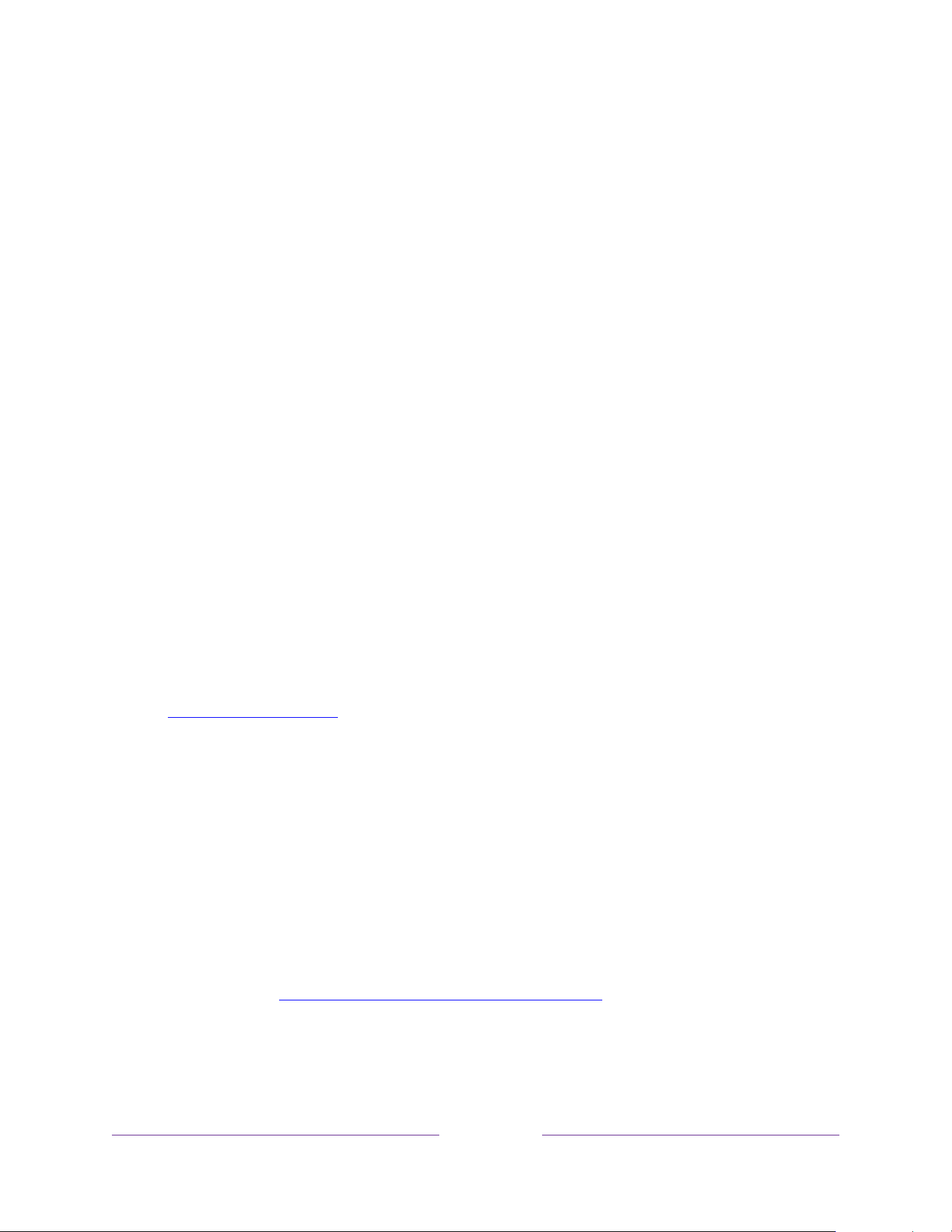
115
Network settings
If needed, you can change your network settings at any time. For example, if you
change the name of your wireless network (its SSID) or its password, you will need to
change your TV’s settings so that it can continue to connect.
To change network settings, from the Home Screen Menu, navigate to Settings >
Network, and then press RIGHT. At this point, you can choose from among the
following options:
• About – Lists important information about your current network connection,
such as status, connection type, IP addresses, and MAC address. This
information is often useful when contacting customer support with connection
issues.
• Check connection – Select your existing network connection type, and then
press OK to start checking the network connection. The TV uses your current
network information to reconfirm the wireless or wired network connection to
the local network and the Internet connection.
• Set up connection – Select a network connection type, and then select the
option to set up a new connection. Follow the on-screen instructions to
complete the network connection. For help with each of the steps, see
Connecting your TV.
• Bandwidth saver – Enable or disable this feature as appropriate. If On, your TV
prompts you to stop streaming if you haven’t used the remote control within
the past four hours. If you do not respond, streaming stops to save your data
allocation and increase the network bandwidth available to other devices in
your home. Change to Off to disable the automatic bandwidth saving feature.
Note:
Some networks, such as those found in dorm rooms, hotels, and other public
places, may require you to read and agree to terms, enter a code, or provide
identifying information before letting you connect to the Internet. For more
information, see Using your TV in a hotel or dorm room.
Loading ...
Loading ...
Loading ...
