Loading ...
Loading ...
Loading ...
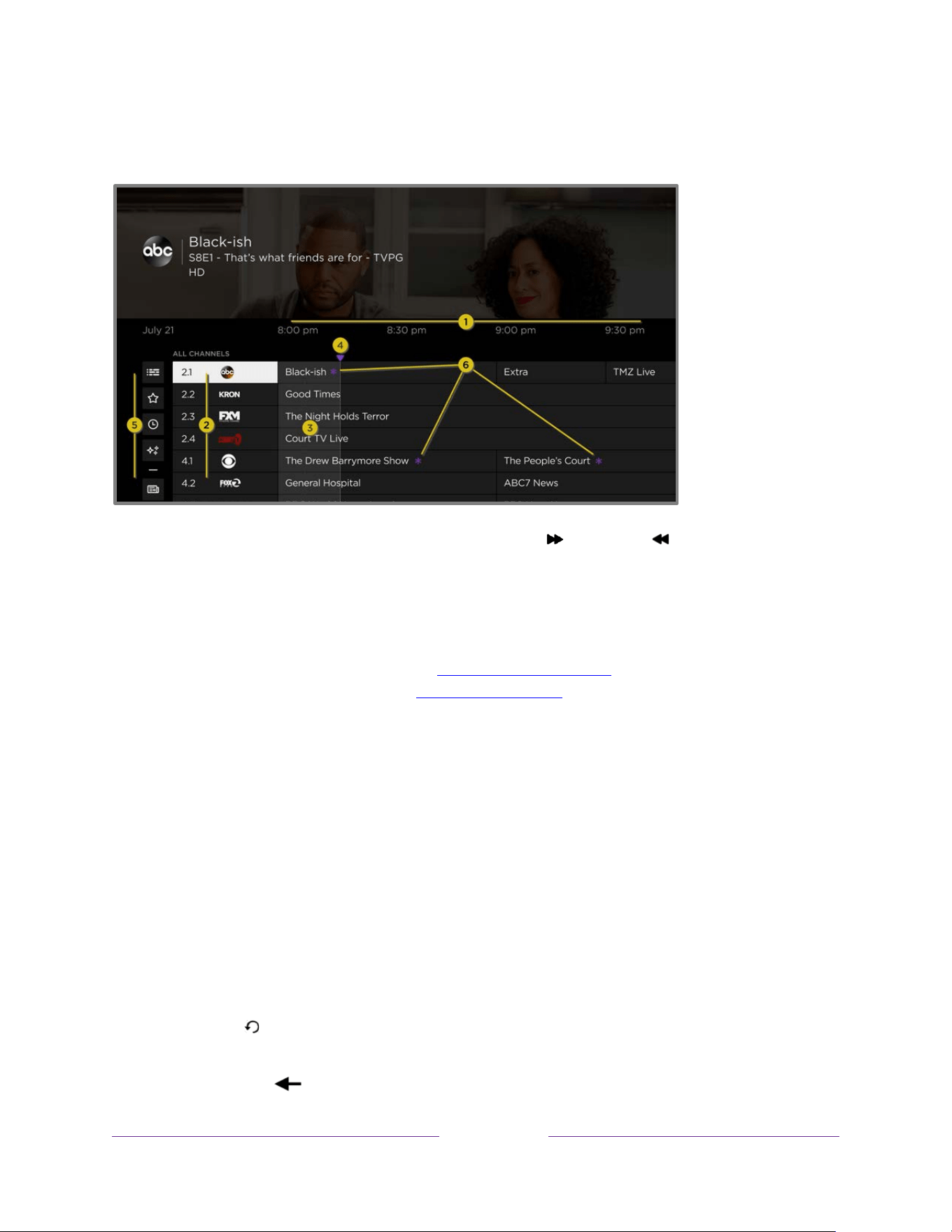
40
To open the Live TV Channel Guide, press LEFT while watching live TV. It opens with
the name of the current program highlighted, and a lot more information.
1. Time slots. Navigate LEFT or RIGHT. Press FAST FWD or REWIND to skip ahead or back a
screen at a time.
2. Channel list. Navigate UP or DOWN. Live TV Categories is currently set to All Channels.
3. Program list. Shaded area is prior to the current time.
4. Progress bar. Indicates the current time relative to the listed programs.
5. Live TV Categories list, currently set to ALL CHANNELS. Navigate to this list, and then navigate
up and down to select a category. See Using Live TV Categories for more information.
6. More Ways to Watch indicator. See More Ways to Watch for more information.
When you are viewing the current time slot, notice that the Live TV Channel Guide
shows a lighter background for portions of programs before the current time, and a
darker background for programs and portions of programs that have not yet aired.
The line dividing these two zones is the progress bar.
Navigating the Live TV Channel Guide
• Use the purple directional pad to move up, down, left, and right.
• To switch to a program that is currently in progress, highlight it, and then press
OK. (Note that pressing OK on a past or future program does nothing.)
• To return to the current time after navigating to a different time slot, press
REPLAY .
• To return to the currently airing program without causing a channel change,
press BACK .
Loading ...
Loading ...
Loading ...
