Loading ...
Loading ...
Loading ...
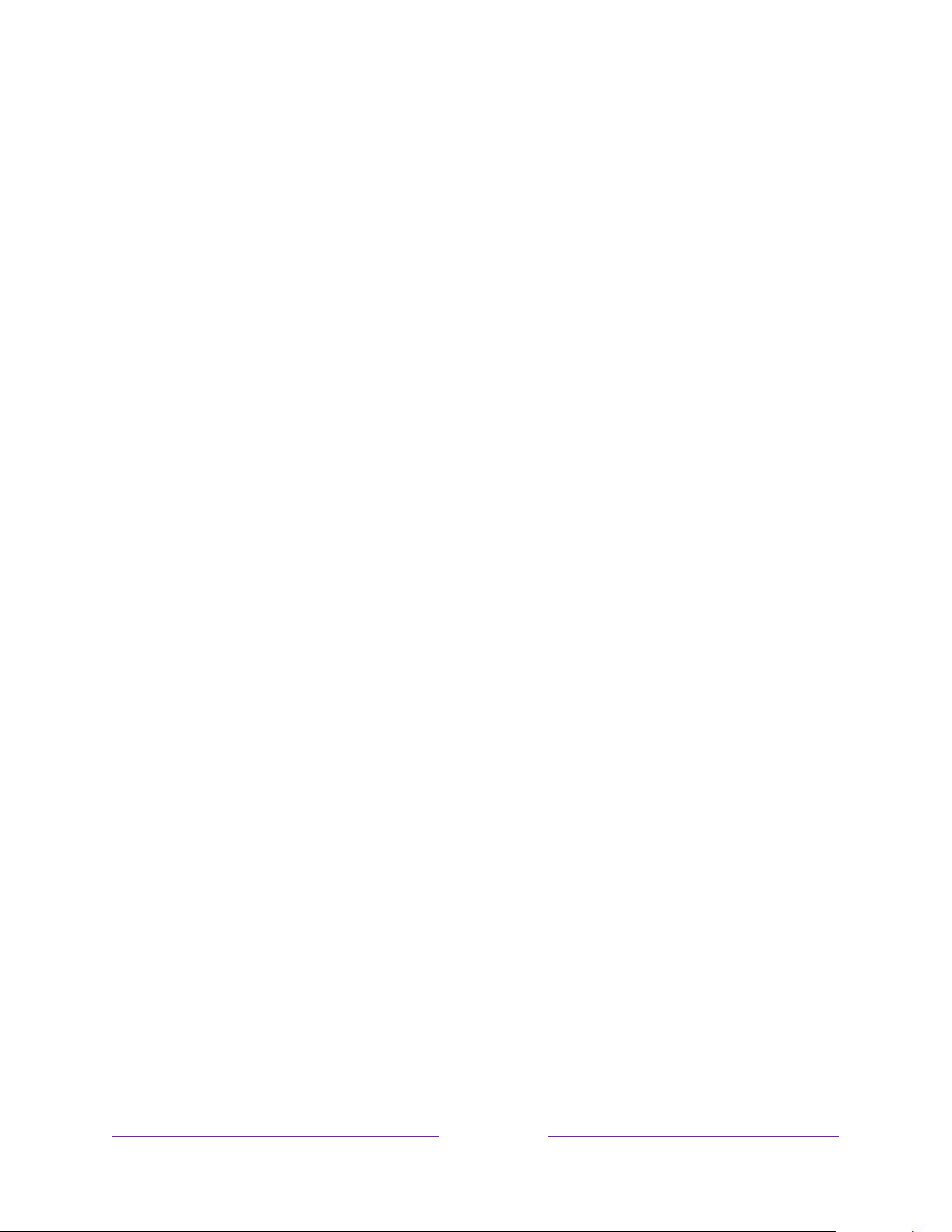
120
Note:
If you perform a factory reset, personalized ads are reenabled until you repeat
these steps.
Voice
Select Voice to change settings related to using your voice to interact with the TV.
Microphone access
Your Roku TV does not have a built-in microphone. However streaming channel
providers can use the microphone on Roku Voice remotes (certain models) or on
your mobile device when the Roku mobile app is running. You can control whether
streaming channels have permission to use the microphone.
Note:
These settings affect only streaming channel access to the microphone. They do
not affect your Roku TV’s Voice Search feature.
Channel microphone access
You can control which streaming channels have permission to use the microphone,
giving you control over how the microphone is used by each streaming channel. The
default setting is Prompt, so channels will not be able to turn on the microphone
without your permission.
To change microphone access settings:
1. From the Home Screen Menu, navigate to Settings > Privacy > Voice >
Microphone access.
2. Select Channel microphone access.
3. Choose one of the following settings:
• Prompt – Display a notification the first time a streaming channel requests
the use of the microphone. When such a notification appears, you can
select either Allow microphone access or Deny microphone access on a
per-channel basis. If you choose to allow microphone access, you’ll be
prompted to confirm your choice by entering a numeric code that appears
on the screen.
Loading ...
Loading ...
Loading ...
