Loading ...
Loading ...
Loading ...
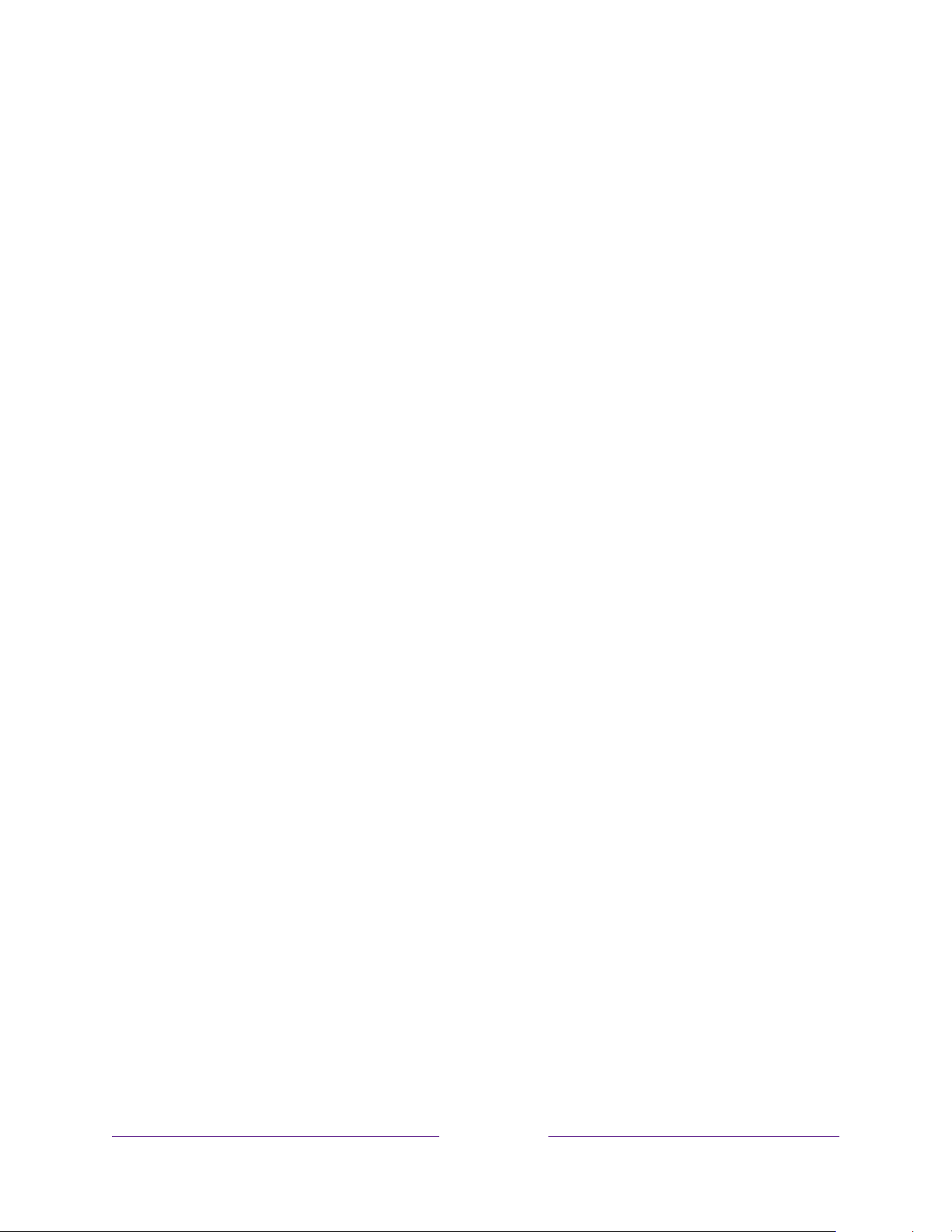
104
Blocking broadcast TV programs
For broadcast TV, parental controls use information embedded in the broadcast
signal to determine whether to allow a program to be displayed. Parents can
configure parental controls to block broadcast TV programs that meet or exceed a
specific rating, so they cannot be viewed or heard unless the correct parental control
PIN is entered.
Note:
Rating standards differ by country.
Enabling parental control of TV programs
This setting is provided separately to make it easier for you to unblock all blocked
programming without disturbing the individual rating settings that you have made.
For example, your kids are going to summer camp for two weeks and while they are
gone, you don’t want to have to deal with unblocking programs that you want to
watch. All you need to do is clear Enable parental controls, and all TV programs are
unblocked. When the kids return, select Enable parental controls again, and all of
your parental control settings are restored in a single operation.
To enable parental control of TV programs:
1. From the Home Screen Menu, navigate to Settings > Parental controls, and
then enter your parental control PIN.
2. In the Parental controls screen, navigate to TV tuner > Enable parental
controls.
3. Make sure the Enable parental controls check box is selected. If not, highlight it
and press OK.
To disable parental control of TV programs, repeat these steps, but highlight the
Enable parental controls check box and press OK to clear it.
Loading ...
Loading ...
Loading ...
