Loading ...
Loading ...
Loading ...
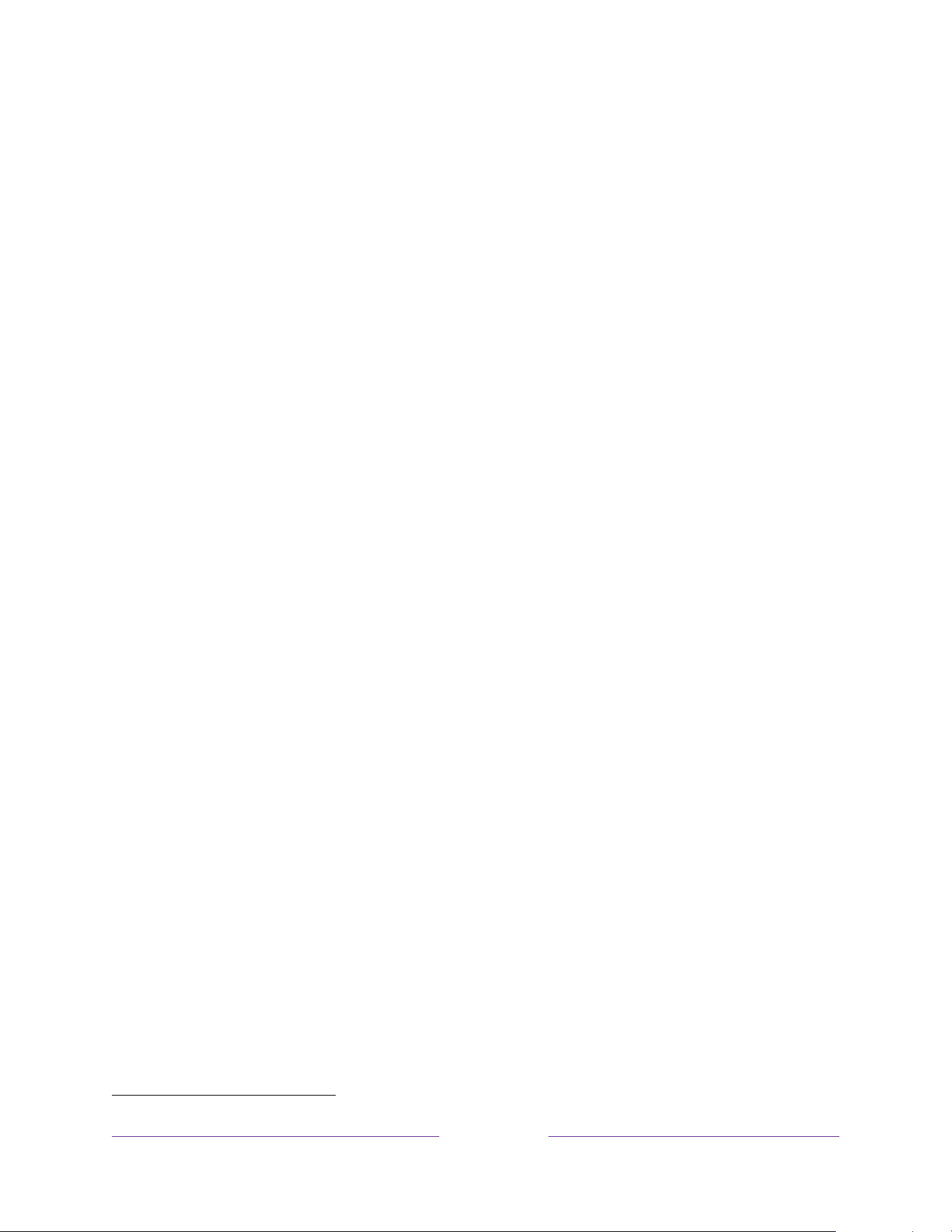
128
• Custom – When selected, reveals the following additional options for Dolby
and DTS audio:
• Dolby – Converts all input formats to either Dolby Digital or Dolby Digital
Plus, according to the option you choose:
• Dolby Digital – Converts all input formats to Dolby Digital.
• Dolby Digital Plus – Converts all input formats to Dolby Digital Plus.
• DTS – If you select On, converts all audio sources
except DTS
to Dolby
Digital or Dolby Digital Plus according to the Dolby option you selected. If
DTS is detected and the receiver supports DTS, this option passes through
the DTS audio without modification. If you select Off, the TV does not
detect or pass through DTS audio.
Note:
DTS audio formats are meant to be used with ARC, eARC, or S/PDIF
connections to a DTS-capable home theater receiver. If you enable DTS when
using the TV speakers, you might not hear any audio.
Dolby Atmos notification
Only on models that support Dolby Atmos
®
audio technology
, you can enable or
disable the on-screen notification that appears when you start watching content that
contains Atmos audio.
To disable the notification, from the Home Screen Menu, navigate to Settings > Audio
> Dolby Atmos notification, and toggle the setting Off.
Adjusting audio delay
Soundbars, receivers, and other custom audio setups can introduce delays that cause
the sound to be out of sync with the picture. To correct this issue, you can use a
feature of the Roku mobile app to analyze the delay through your smart phone
camera and microphone.
In the Roku mobile app
1
Remote screen, touch Settings, and then select Adjust audio
delay. Follow the instructions on the screen to complete the audio delay adjustment.
Your Roku TV stores the delay values and uses them whenever you play content
through the connected audio device.
1
Requires Roku mobile app version 8.7.0 or higher.
Loading ...
Loading ...
Loading ...
