Loading ...
Loading ...
Loading ...
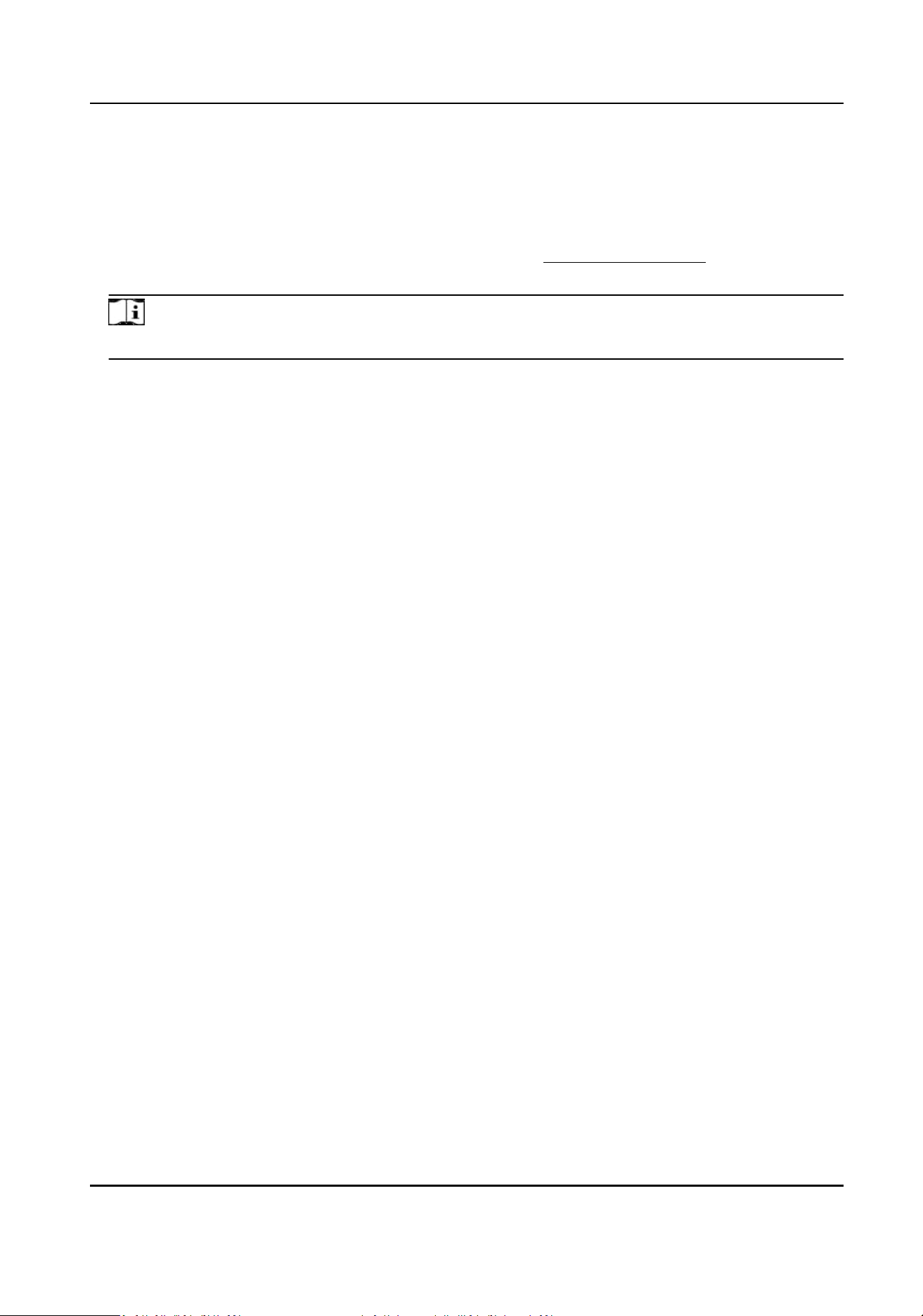
Steps
1.
Go to Conguraon → System → System Sengs → Locaon .
2.
Select a PT Mode.
Manual Use a direcon indicang device to determine the North at the device locaon, and
set the North for the device. For details, see Set Manual Compass .
3.
Click Calibrate to calibrate gyroscope atude.
Note
Only devices with built-in gyroscope support this funcon.
4.
Select a Longitude-Latude Mode to set the geographic locaon of the device.
Auto For device with a built-in posioning module, select Auto to automacally obtain
the longitude and latude of the device locaon.
Manual Get the device locaon informaon in advance, and input the longitude and
latude manually.
5.
Click Save.
What to do next
If you lose
direcon when operang the device, you can click Point to North to call the north
posion that is saved in the device.
4.14.1 Set Manual Compass
Use a direcon indicang device to determine the North at the device locaon, and set the North
for the device.
Before You Start
Use a direcon indicang device to determine the north at the device locaon.
Steps
1.
Select the PT Mode as Manual.
2.
Adjust the
lt posion of the device to 0 by controling the up arrow and down arrow on the PTZ
panel.
3.
Adjust the pan
posion to show the live view of the north direcon by controling the le arrow
and right arrow on the PTZ panel.
4.
Click Set as North.
Network Speed Dome User Manual
49
Loading ...
Loading ...
Loading ...
