Loading ...
Loading ...
Loading ...
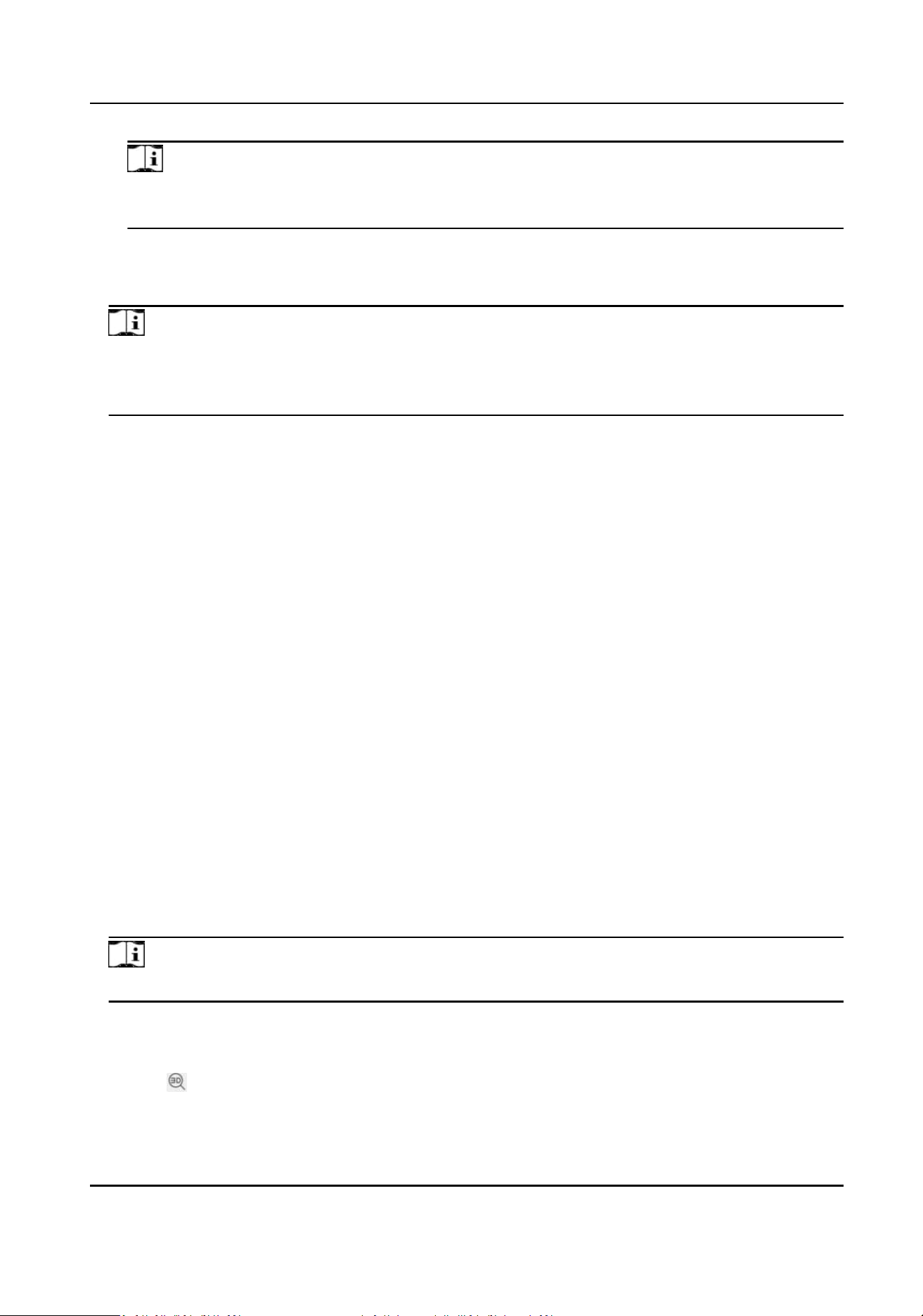
Note
More calibraon points may increase calibraon accuracy, but more focusing me is required.
The default amount is recommended.
3.
Select the scene to display the calibraon line.
A red line displays on live image.
4.
Adjust the length and
posion of the line by dragging its two endpoints.
Note
The red line is recommended to stay in the center of the scene and to cover ground at the same
me.
Double click the image to enter full screen mode.
5.
Click Start Calibraon.
Calibraon status displays on the live image.
6.
Repeat to add other scenes and complete the
calibraon.
7.
Check Enable Height Compensaon if the mounng height of the device is lower than 3 meters.
8.
Check Enable aer successful calibraon.
9.
Click Save.
4.13 GPS
Calibraon
GPS calibraon is used to map the geographical locaon to the camera scene so that the device
can calculate the
real-me geographic informaon of targets. This funcon is only supported under
certain VCA resource opons.
4.13.1 Set GPS
Calibraon
Before You Start
Choose at least 4 calibraon points on the ground in the monitoring scene and measure the
precise longitude and
latude of the points. The calibraon points should scaer in a 2 × 2 or 3 × 3
array.
Steps
1.
Go to Conguraon → Calibrate → GPS Calibraon → Calibraon .
Note
The PTZ control is automacally locked to avoid interrupon during conguraon.
2.
Select the longitude and latude type according to device locaon.
3.
Set calibraon points.
1) Adjust the pan, lt, and zoom to nd the scene with a calibraon point.
2) Click
and click on the calibraon point on the live image.
The selected point is zoomed in and placed in the center of the image.
Network Speed Dome User Manual
47
Loading ...
Loading ...
Loading ...
