Loading ...
Loading ...
Loading ...
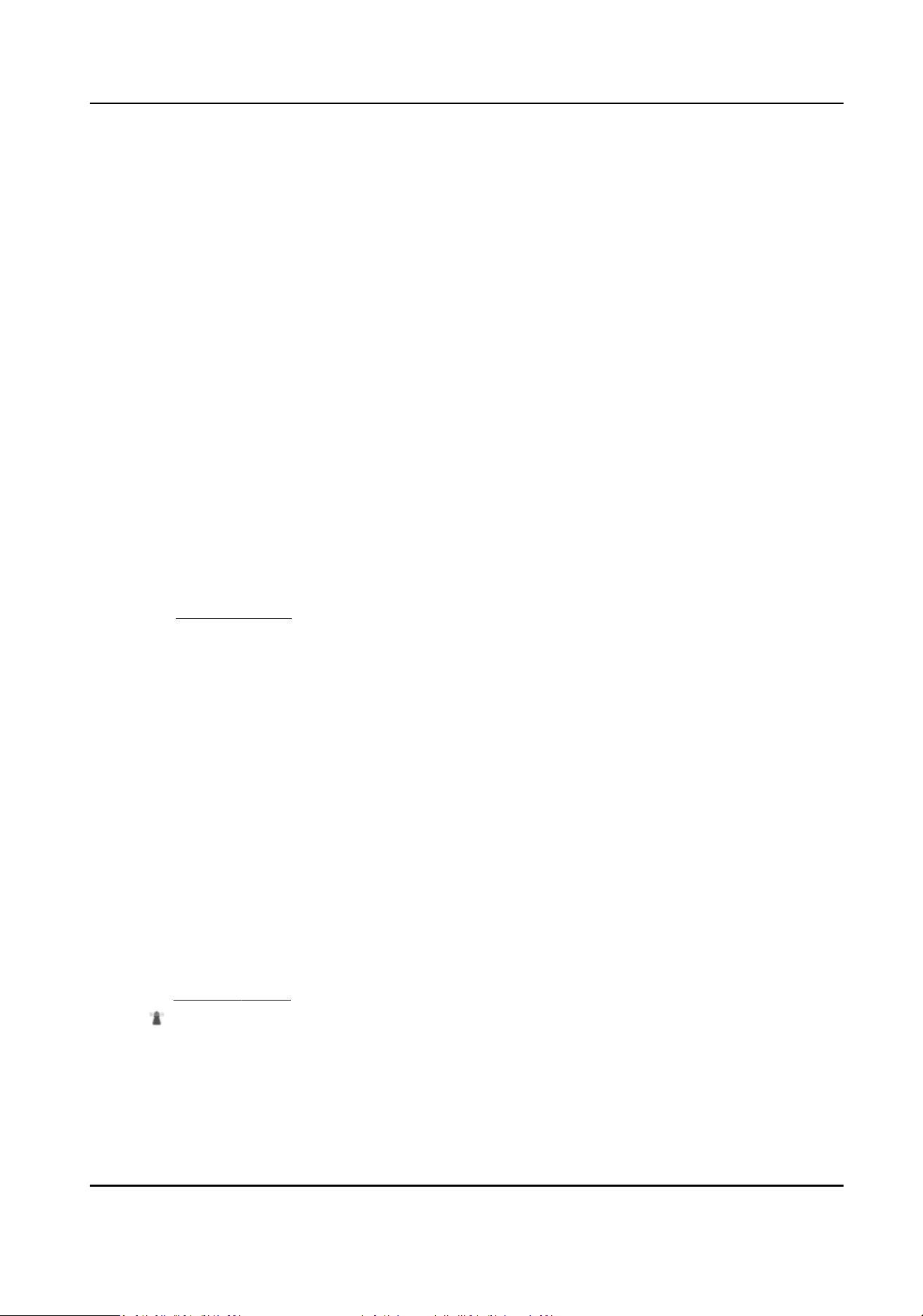
4.6 Set Home Posion
Home posion refers to the relave inial posion of the device azimuth. You can set the home
posion if you need to select one point in the scene as the base point.
Steps
1.
Go to Conguraon → PTZ → Home Posion .
2.
Move the device to the needed
posion by manually controlling the PTZ control buons.
3.
Click Set to save the informaon of inial posion.
View The device moves to the set inial posion.
Clear Clear the set inial posion.
4.7 Set Park Acon
You can set the device to perform an acon (for example, preset or patrol) or return to a posion
aer a period of inacvity (park me).
Before You Start
Set the
acon type rst. For example, if you want to select patrol as park acon, you should set the
patrol. See Set Patrol Scan for details.
Steps
1.
Go to Conguraon → PTZ → Park Acon .
2.
Check Enable Park
Acon.
3.
Set Park Time: the inacve me before the device starts park acon.
4.
Select Acon Type according to your needs.
5.
Select an
Acon Type ID, if you select patrol or preset as acon type.
When the acon type is patrol, acon type ID stands for patrol No. When the acon type is
preset,
acon type ID stands for preset No.
6.
Click Save.
4.7.1 Set One-Touch Park
This funcon is used to start park instantly.
Steps
1.
Refer to Set Park Acon to set a park acon.
2.
Click to start one-touch park.
Network Speed Dome User Manual
44
Loading ...
Loading ...
Loading ...
