Loading ...
Loading ...
Loading ...
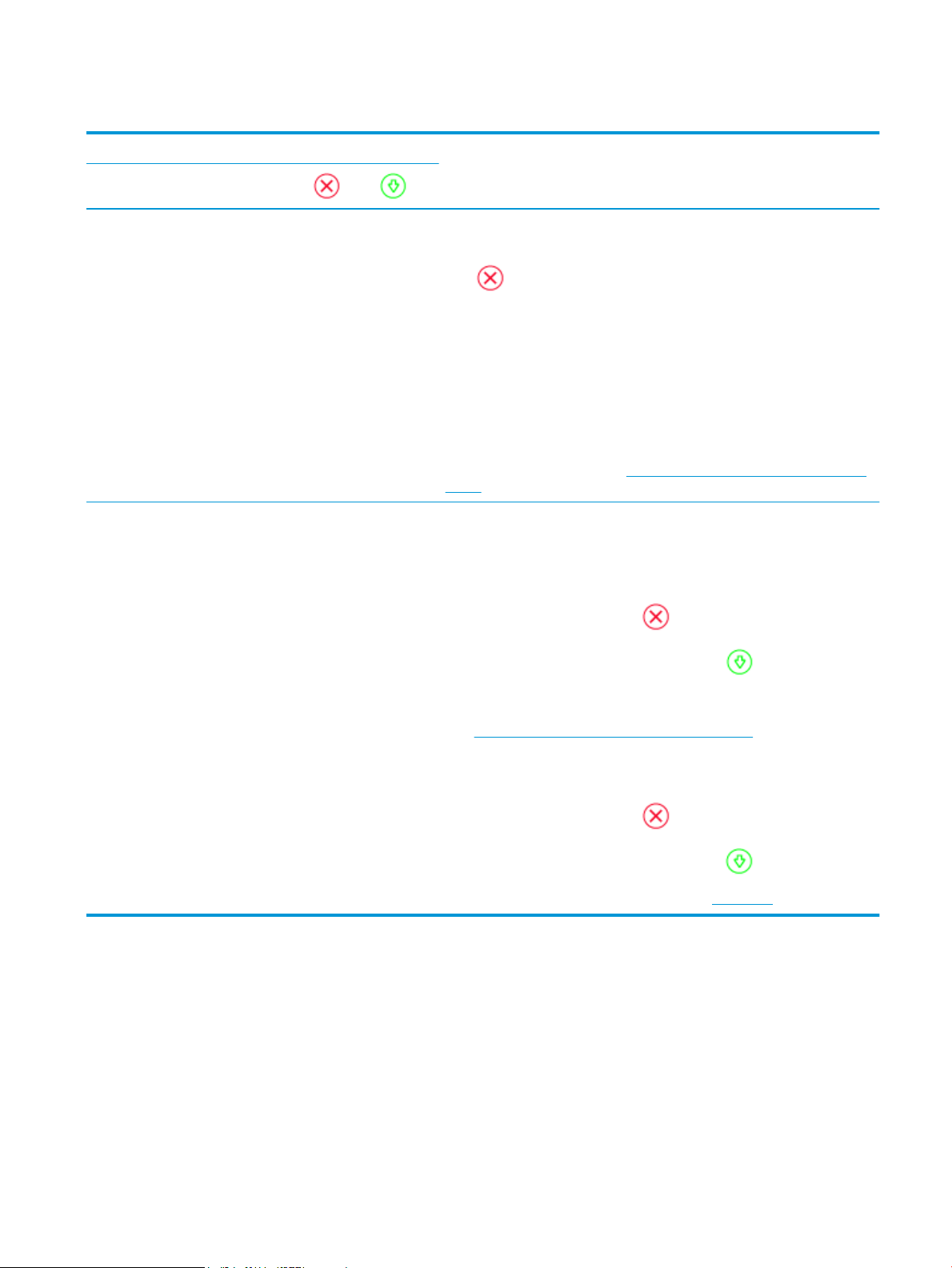
Paper error status
Light behavior
Cause and Solution
Edge lighting Paper input light
Amber across the
large light bar
Blinking On O The printer receives a printing job, starts feeding paper, and detects that the
paper width for the printing job is bigger than the width of the loaded paper.
Press (the Cancel button) to cancel the printing job and eject paper.
To avoid the paper size mismatch problem, do one of the following before
printing.
● Change the paper size setting for the printing job to match the paper
loaded.
● Remove all paper from the input tray, and then load paper that matches the
paper size setting for the printing job.
TIP: You can change the default paper size automatically detected by the
printer. For more information, see Change the default paper size detected by the
printer.
Amber across the
large light bar
Blinking On On One of the following might have occurred.
● The printer receives a multipage printing job, detects that the paper length
for the printing job does not match the length of the loaded paper, and then
prints out the rst page of the job with errors.
To cancel the printing job, press (the Cancel button).
To continue printing the remaining pages, press (the Resume button)
button. The remaining pages will have the same errors as the rst page.
To change the default paper size automatically detected by the printer, see
Change the default paper size detected by the printer.
● The printer receives a printing job, and detects that there is no paper in the
input tray.
To cancel the printing job, press (the Cancel button).
To continue printing, load paper, and then press (the Resume button).
For information about how to load paper, see Load media.
ENWW Get help in this guide 77
Loading ...
Loading ...
Loading ...