Loading ...
Loading ...
Loading ...
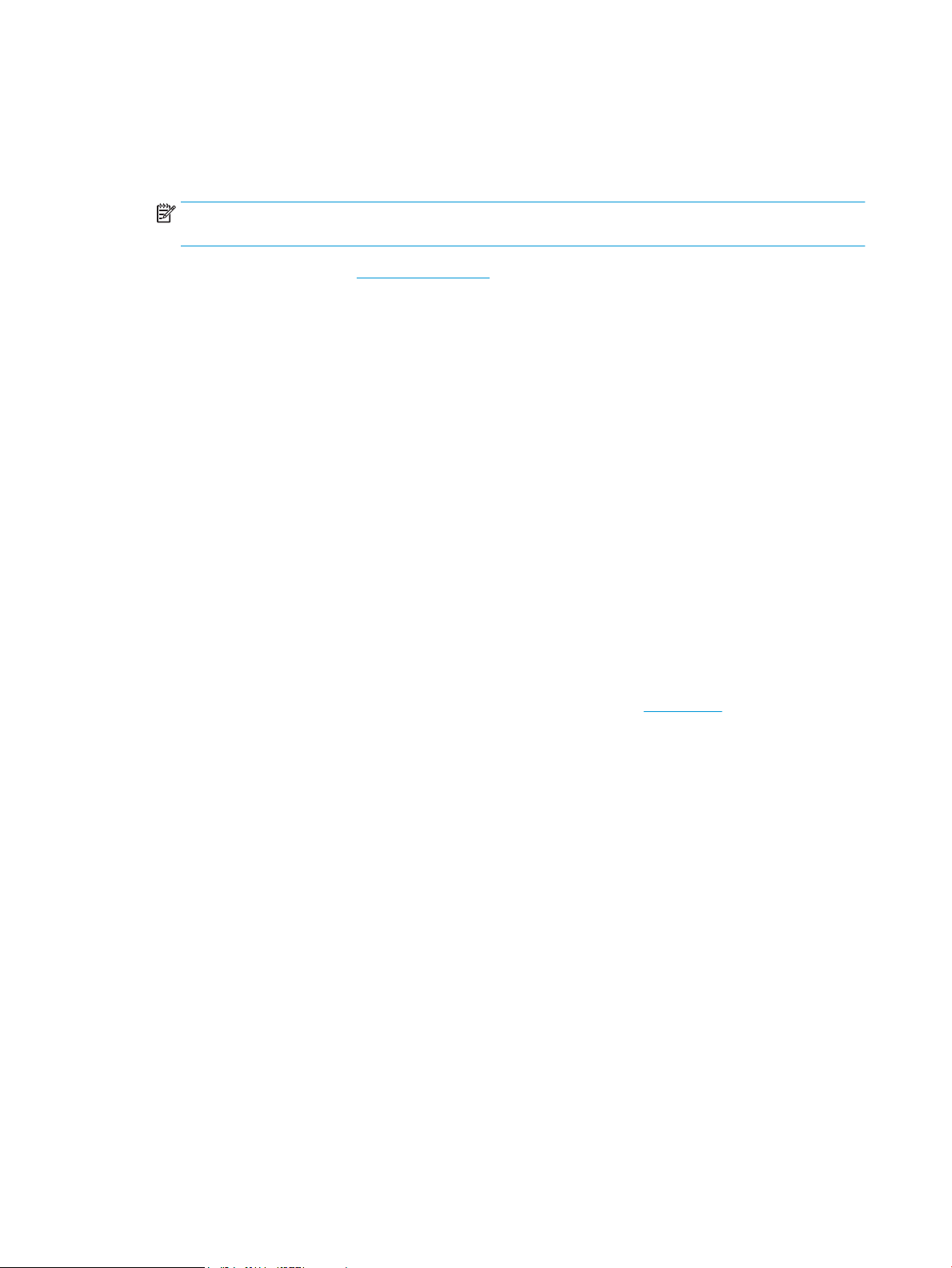
● Click Paper/Quality tab. From the Media drop-down list, select the appropriate paper type.
● Click the Advanced button. Select the appropriate paper size from the Paper Size drop-down list.
Select Max DPI Enabled from the Print Quality drop-down list. Then click OK to close the
Advanced Options dialog box.
NOTE: Not all paper types support maximum dpi. You will see an alert icon beside the option if the
selected paper type in the Media drop-down list does not support it.
For more printing tips, see
Printer settings tips .
5. Conrm the paper orientation on the Layout tab, and then click OK to print.
Print using a Mac desktop or laptop
Instructions for HP AirPrint-compatible printers and Mac computers with macOS and OS X 10.7 (Lion) and
later.
Printer connected to network
If your printer is already set up and connected to your wireless network, you can enable printing from a Mac
desktop or laptop using the System Preferences menu.
1. Open System Preferences and select Printers and Scanners.
2. Click Add + to set up the printer on your Mac. Choose your printer from the displayed list of network
printers, then click Add. This will install the available print, scan, or fax drivers for your printer.
These instructions let you print from your Mac. Continue to use the HP Smart app to monitor ink levels and
printer alerts.
Printer not connected to network
▲ If you have not set up or connected your printer to your network, go to 123.hp.com to install the
necessary software. When you complete printer setup, use the HP Utility from the Applications folder to
monitor ink levels and printer alerts.
46 Chapter 5 Print ENWW
Loading ...
Loading ...
Loading ...