Loading ...
Loading ...
Loading ...
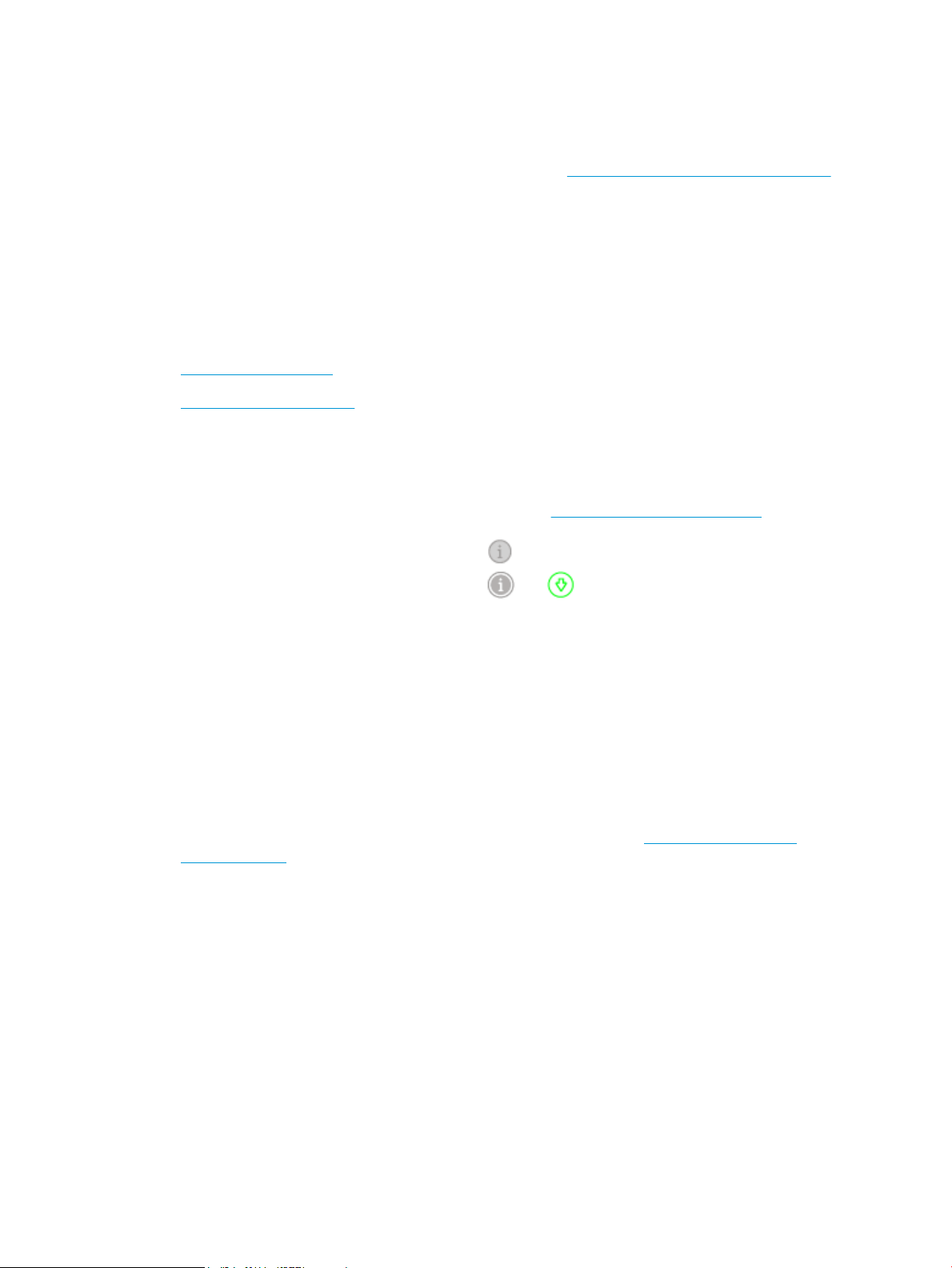
To clean the cartridges
a. Load letter or A4 unused plain white paper into the input tray.
b. Open the printer software. For more information, see Open the HP printer software (Windows).
c. In the printer software, click Print and then click Maintain Your Printer to access the printer
toolbox.
d. Click Clean Cartridges on the Device Services tab. Follow the onscreen instructions.
Network and connection issues
What do you want to do?
●
Fix wireless connection
●
Fix Wi-Fi Direct connection
Fix wireless connection
Choose one of the following troubleshooting options.
● Restore network settings and reconnect the printer. See Connect using the HP Smart app.
● From the printer control panel, press and hold (the Information button) for at least three seconds
to turn on all the button lights, and then press and at the same time to print the wireless
network test report and network
conguration page.
Check the top of the wireless network test report to see if something failed during the test.
– See the DIAGNOSTICS RESULTS section for all tests that were performed, to determine whether or
not your printer passed.
– From the CURRENT CONFIGURATION section, nd out the Network Name (SSID) to which your
printer is currently connected. Make sure that the printer is connected to the same network as your
computer or mobile devices.
● From HP Smart help center, nd printer connection help, and then follow onscreen instructions.
● Use an HP online troubleshooting tool to solve your printer issues. See Get help with HP online
troubleshooting.
74 Chapter 8 Solve a problem ENWW
Loading ...
Loading ...
Loading ...