Loading ...
Loading ...
Loading ...
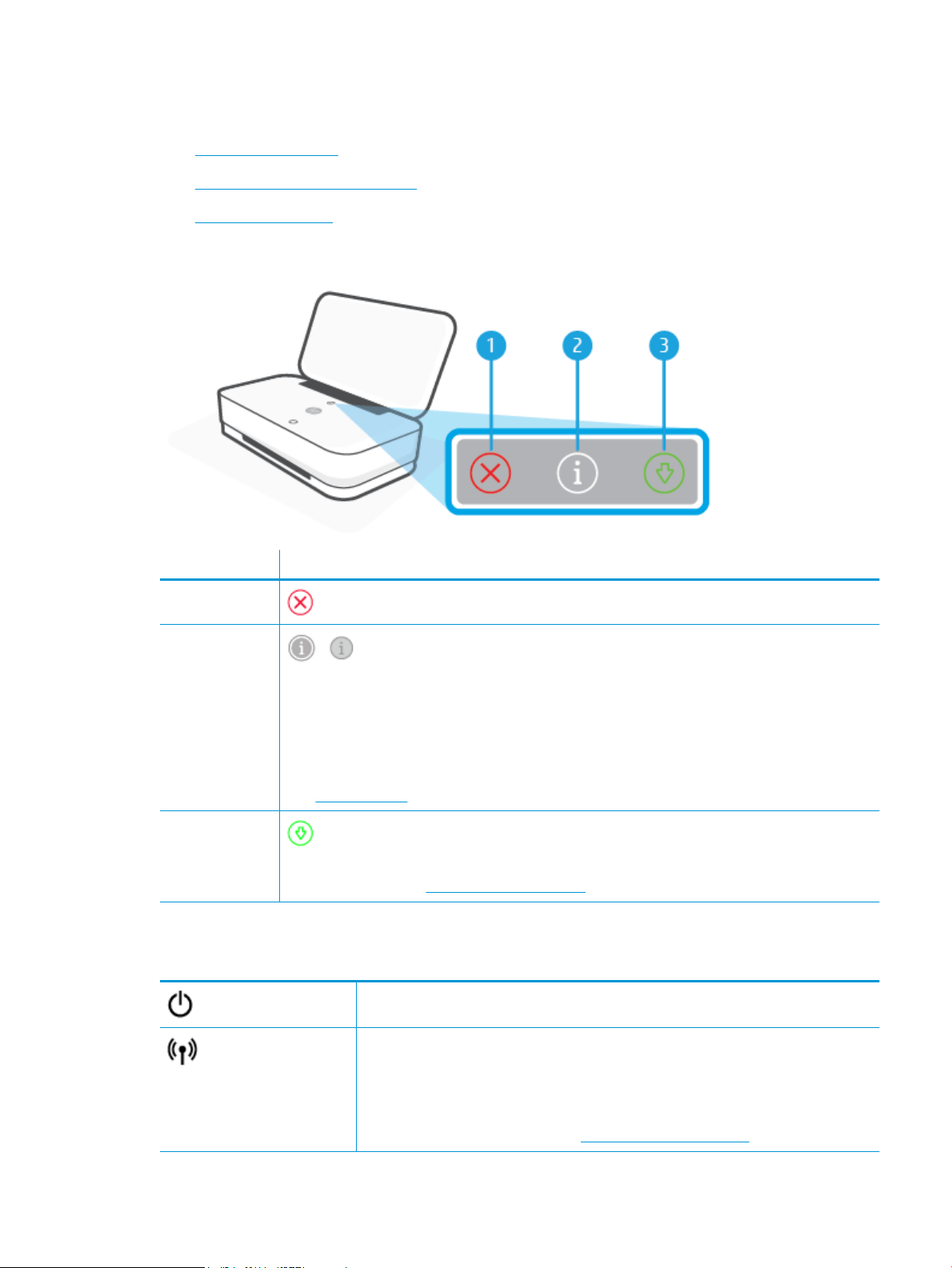
Buttons
●
Control panel buttons
●
Buttons on the back of the printer
●
Button combinations
Control panel buttons
Feature Description
1
(Cancel button): When it lights up, press to stop the current operation.
2
/ (Information button: On / O): Prints out a printer information page on the current status.
● If it is blinking white, press to conrm a connection attempt from other devices.
● If it is amber (possibly blinking), it indicates an HP Instant Ink warning or error. Press the button to print an
information page, check the HP Instant Ink section for diagnostic results, and then follow the instructions
on the page.
NOTE: HP Instant Ink service is not available in all countries. To check availability, visit
hpinstantink.com.
3
(Resume button): When it lights up, press to resume a job after a disruption (for example, after loading
paper or clearing a paper jam).
For more information, see Printer warning or error status.
Buttons on the back of the printer
(Power button)
Press to turn the printer on or o.
(Wi-Fi button)
● Press to turn on or o the printer wireless capabilities of connecting to a wireless network
with a router or an access point.
● Press and hold for at least three seconds to restore the network settings to default
settings. This will also put the printer back into the Auto Wireless Connect (AWC) setup
mode. The printer must be in the AWC setup mode to connect to the HP Smart app and your
network. For more information, see Connect using the HP Smart app.
ENWW Buttons 7
Loading ...
Loading ...
Loading ...