Loading ...
Loading ...
Loading ...
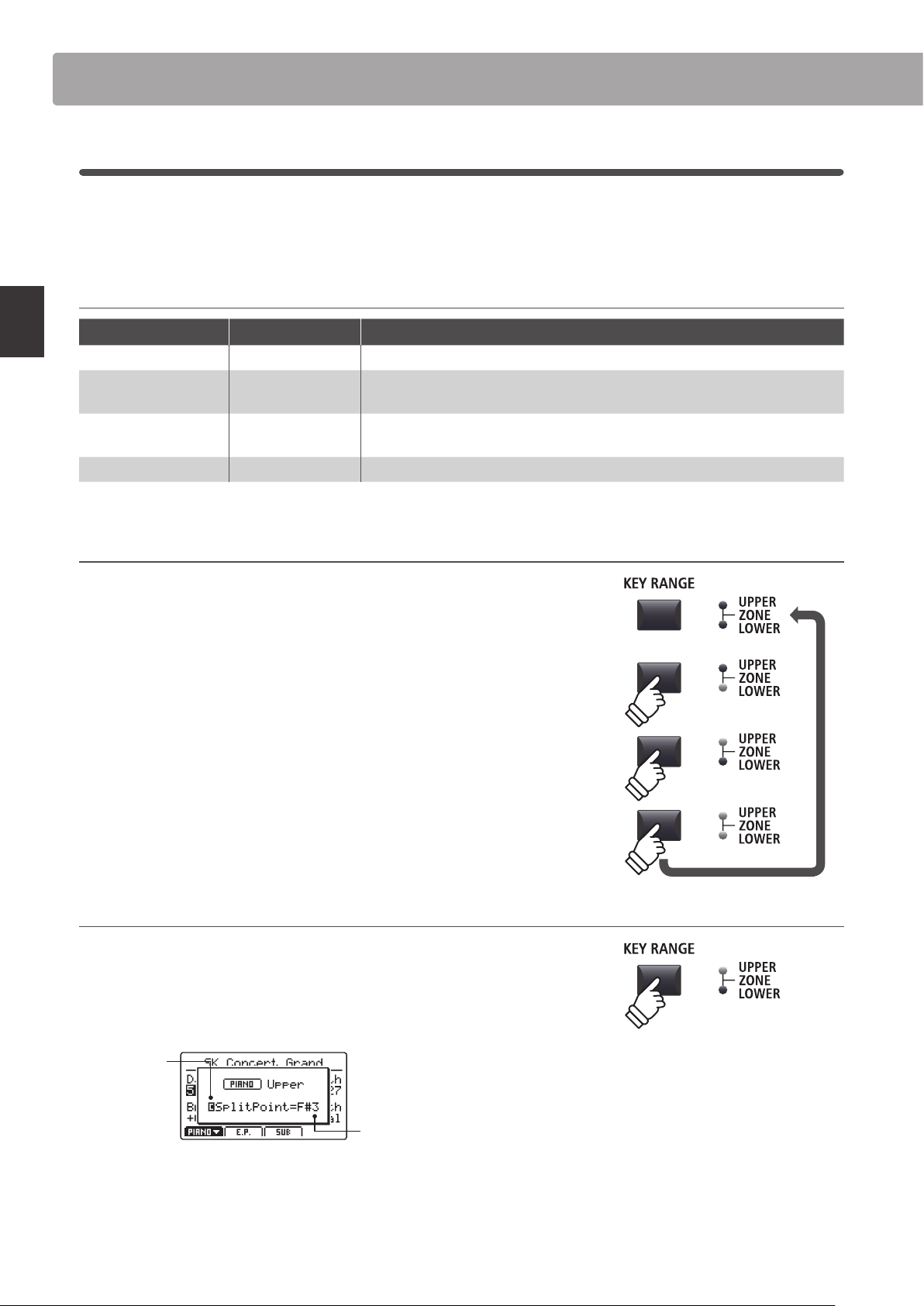
26
Main Operation
Overview of Internal Sections
6
Key Range
The Key Range setting allows the key range of each sound section to be specied. By default, each internal section
will utilise all 88 keys of the keyboard. However, it is also possible to easily create upper/lower splits or specify a
zone between two dened keys.
Key Range types
Key Range type Key Range LED Description
Full Keyboard (default) OFF The selected sound section will be played with all 88 keys of the keyboard.
Lower Lower ON
The keyboard is split into two parts, the lower part of the keyboard (from a dened
split point to the bottom-most key) is used to play the selected section.
Upper Upper ON
The keyboard is split into two parts, the upper part of the keyboard (from a dened
split point to the top-most key) is used to play the selected section.
Zone Upper + Lower ON A zone between two dened keys is used to play the selected section.
Selecting Key Range types
Press the KEY RANGE button to cycle through the dierent key
range types for the selection sound section.
The LED indicators will turn ON or OFF to indicate the selected
Key Range type.
* The default Lower/Upper split point is set to F#3.
* The Lower/Upper split point is common for all internal sound sections and
external MIDI zones. For more information about common parameters,
please refer to page 38.
Checking the Lower/Upper split point
After selecting Lower/Upper key range type:
Press and hold the KEY RANGE button.
The current split point will pop-up in the LCD display.
Common
parameter:
See
page 38
Current
split point:
F#3
Release the KEY RANGE button
The split point pop-up will disappear.
Default:
Full Keyboard
Press once:
Lower split
Press twice:
Upper split
Press three times:
Zone
hold
Loading ...
Loading ...
Loading ...