Loading ...
Loading ...
Loading ...
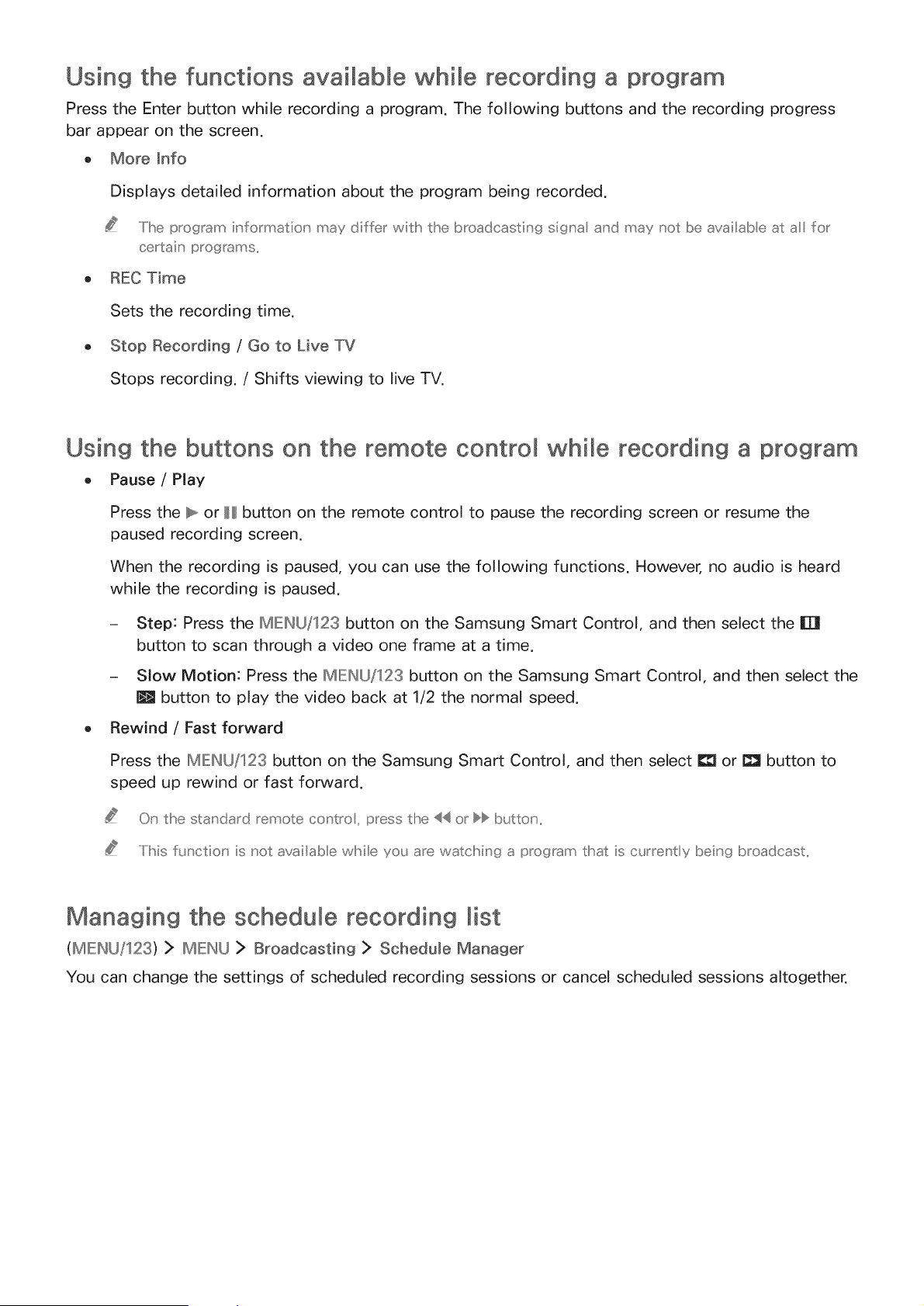
Using the functions available whi_e recording a program
Press the Enter button while recording a program. The following buttons and the recording progress
bar appear on the screen.
, More _nfo
Displays detailed information about the program being recorded.
..../Ihe program informati@' may differ wish the broadcasting sig,' a a,'d may not be availabe at a for
certain pFOgFamS..
, REC Time
Sets the recording time.
, Stop Recording / Go to Live TV
Stops recording. / Shifts viewing to live TV.
Using the buttons on the remote control whi_e recording a program
- Pause / Play
Press the _ or H button on the remote control to pause the recording screen or resume the
paused recording screen.
When the recording is paused, you can use the following functions. However, no audio is heard
while the recording is paused.
- Step: Press the MIEIHU/123 button on the Samsung Smart Control, and then select the IT!
button to scan through a video one frame at a time.
- Slow Motion: Press the MEIHU/123 button on the Samsung Smart Control, and then select the
! button to play the video back at 1/2 the normal speed.
Rewind / Fast forward
Press the MEIHU/123 button on the Samsung Smart Control, and then select I_ or !_ button to
speed up rewind or fast forward.
O_' the standard remote co_' tro, press the << or }} butt@',
..../liis flmctio_' is not availab e wMle yo_J are watclhin9 a program that is currel' tly beiu' 9 broadcast,
Managing the schedule recording list
(MIEIHU/123) > MIEIHU > Broadcasting > Sehed@e Manager
You can change the settings of scheduled recording sessions or cancel scheduled sessions altogether.
Loading ...
Loading ...
Loading ...