Loading ...
Loading ...
Loading ...
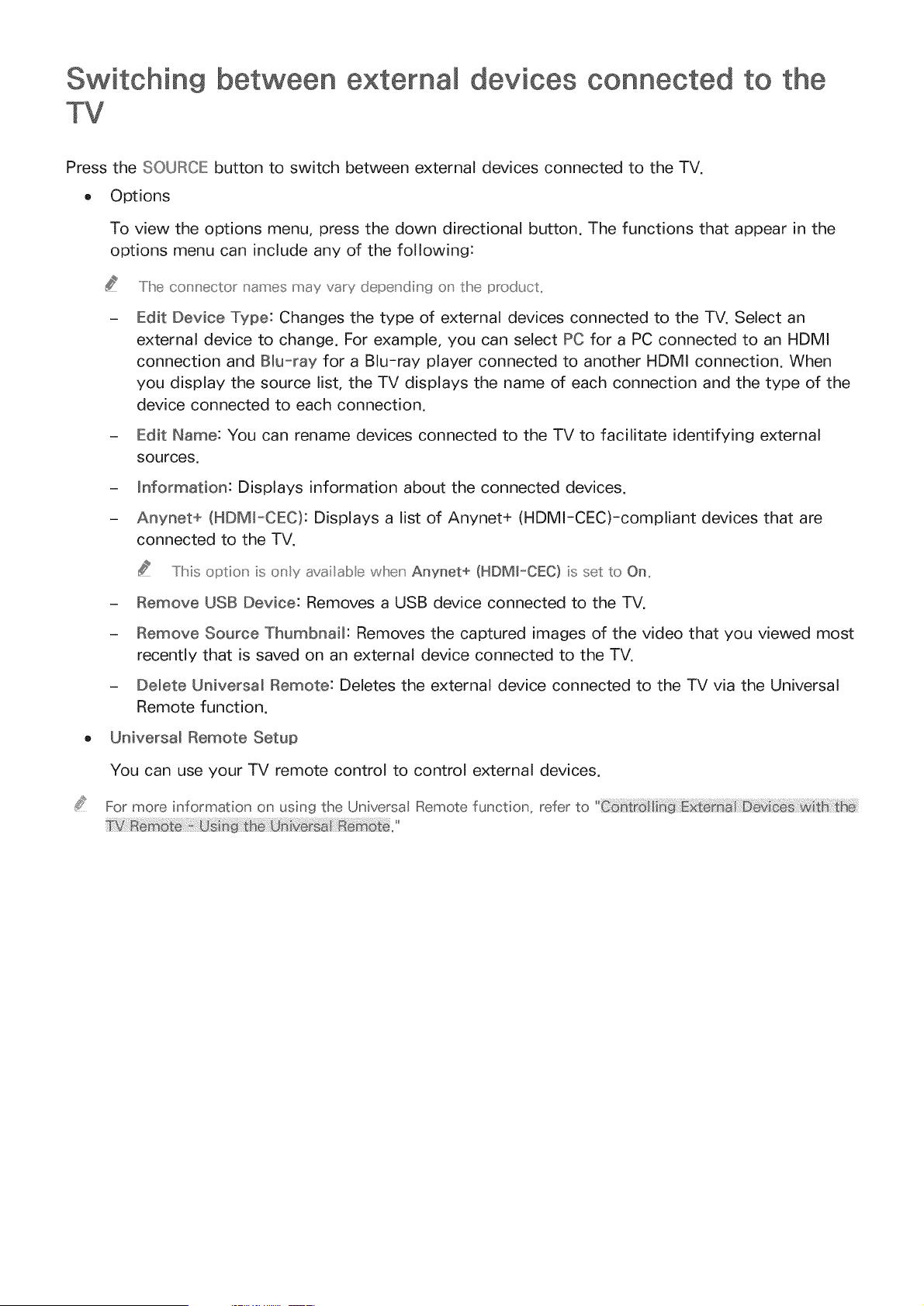
Switching between external devices connected to the
TV
Press the SOURCE button to switch between external devices connected to the TV.
o Options
To view the options menu, press the down directional button. The functions that appear in the
options menu can include any of the following:
..../he connector names may vary depeu'di,' g o_' the product..
- Edit Device Type: Changes the type of external devices connected to the TV. Select an
external device to change. For example, you can select PC for a PC connected to an HDMI
connection and Blu-ray for a Blu-ray player connected to another HDMI connection. When
you display the source list, the TV displays the name of each connection and the type of the
device connected to each connection.
- Edit Name: You can rename devices connected to the TV to facilitate identifying external
sources.
- information: Displays information about the connected devices.
- Anynet÷ (HDM_-CEC): Displays a list of Anynet+ (HDMI-CEC)-compliant devices that are
connected to the TV.
TMs option is only availab e wlhe,' Anynet+ (HDM_-OEC) is set to On..
- Remove USB Device: Removes a USB device connected to the TV.
- Remove Source Thumbnail: Removes the captured images of the video that you viewed most
recently that is saved on an external device connected to the TV.
- Delete Universal Remote: Deletes the external device connected to the TV via the Universal
Remote function.
o Universal Remote Setup
You can use your TV remote control to control external devices.
For more information on using the Universa Remote function, refer to
Loading ...
Loading ...
Loading ...