Loading ...
Loading ...
Loading ...
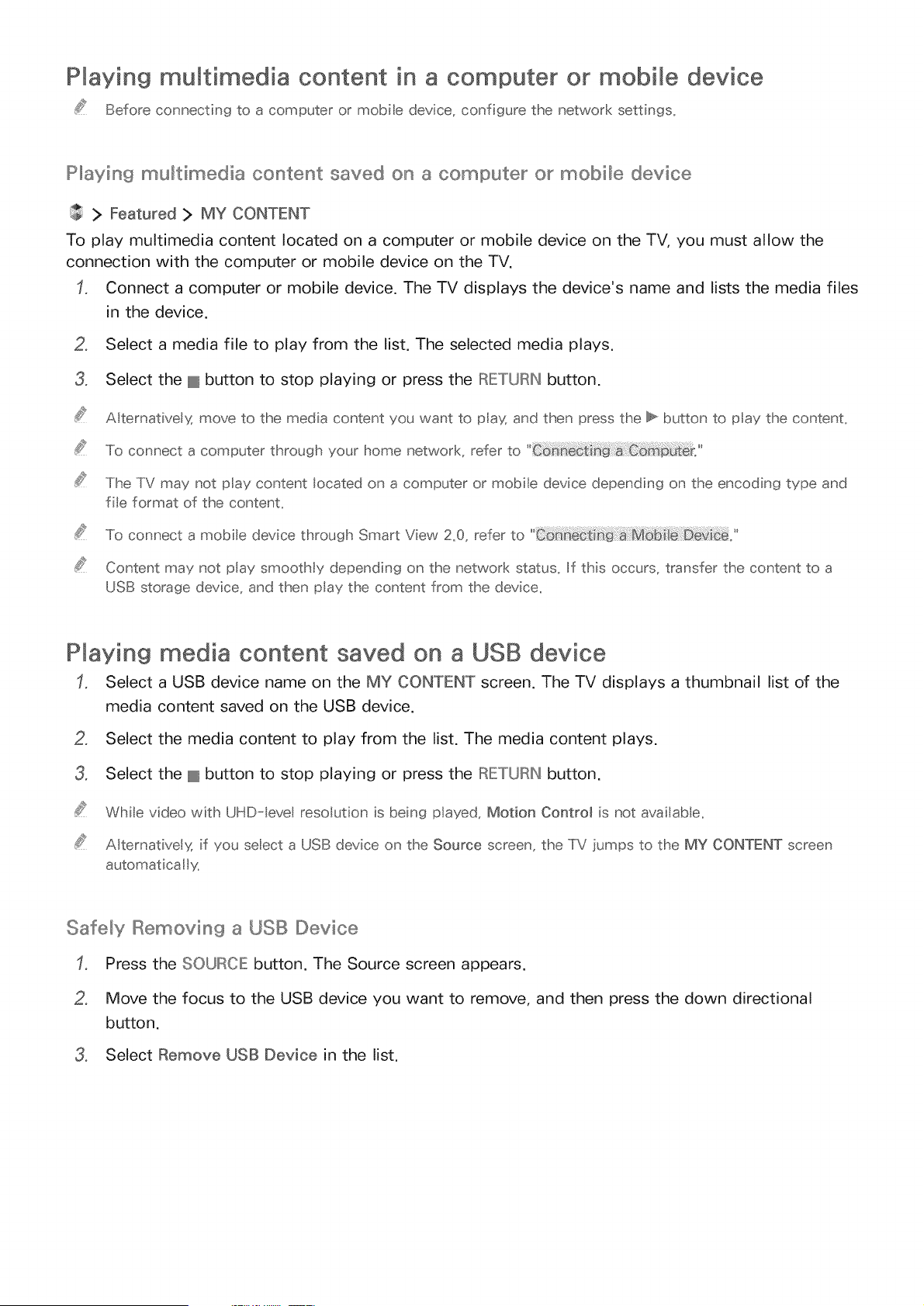
Playing multimedia content in a computer or mobile device
Before connecting to a computer or mobie device, configure the network settings_
Playin9 multimedia content saved on a computer or mobile device
> Featured > MY CONTENT
To play multimedia content located on a computer or mobile device on the TV, you must allow the
connection with the computer or mobile device on the TV.
Connect a computer or mobile device. The TV displays the device's name and lists the media files
in the device.
2. Select a media file to play from the list. The selected media plays.
3. Select the @ button to stop playing or press the I[o_ETURNbutton.
A ternativelg move to the media content you want to pla'_ and then press the _ button to play the content,
To connect a computer through your home network, refer to
The TV may not play content located on a computer or mobile device depending on the encoding type and
fie format of the contenL
To connect a mobie device through Smart View 2_0, refer to
Content may not play smoothly depending on the netwod< status_ If this occurs, transfer the content to a
USB storage device, and then play the content from the device,
Playing media content saved on a USB device
Select a USB device name on the MY CONTENT screen. The TV displays a thumbnail list of the
media content saved on the USB device.
o
3,
Select the media content to play from the list. The media content plays.
Select the @ button to stop playing or press the RETURN button.
While video with UHD-level reso ution is being played, Motion Contro_ is not avai[ab e_
Alternative g if you seect a USB device on the Source screen, the TV iumps to the MY CONTENT screen
automatical y_
Safely Removing a USB Device
Press the SOURCE button. The Source screen appears.
, Move the focus to the USB device you want to remove, and then press the down directional
button.
3, Select Remove USB Device in the list.
Loading ...
Loading ...
Loading ...