Loading ...
Loading ...
Loading ...
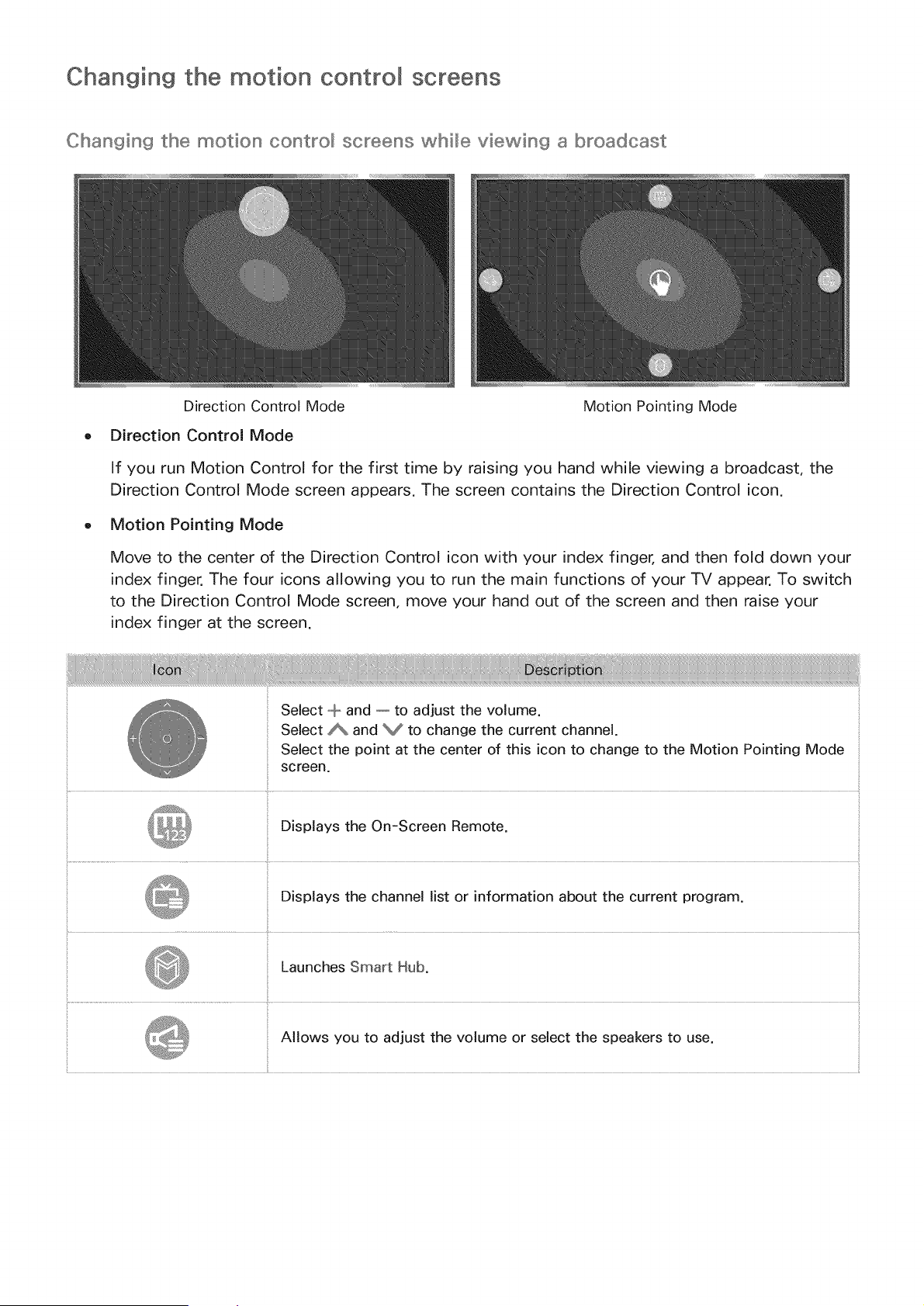
Changing the motion control screens
Changin9 the motion cont_'ol screens whi_e viewin9 a broadcast
Direction Control Mode Motion Pointing Mode
Direction Control Mode
If you run Motion Control for the first time by raising you hand while viewing a broadcast, the
Direction Control Mode screen appears. The screen contains the Direction Control icon.
Motion Pointing Mode
Move to the center of the Direction Control icon with your index finger, and then fold down your
index finger. The four icons allowing you to run the main functions of your TV appear. To switch
to the Direction Control Mode screen, move your hand out of the screen and then raise your
index finger at the screen.
Select ""'band -- to adjust the volume.
Select _ and V to change the current channel.
Select the point at the center of this icon to change to the Motion Pointing Mode
screen.
Displays the On-Screen Remote.
Displays the channel list or information about the current program.
Launches Smart Hub.
Allows you to adjust the volume or select the speakers to use.
Loading ...
Loading ...
Loading ...