Loading ...
Loading ...
Loading ...
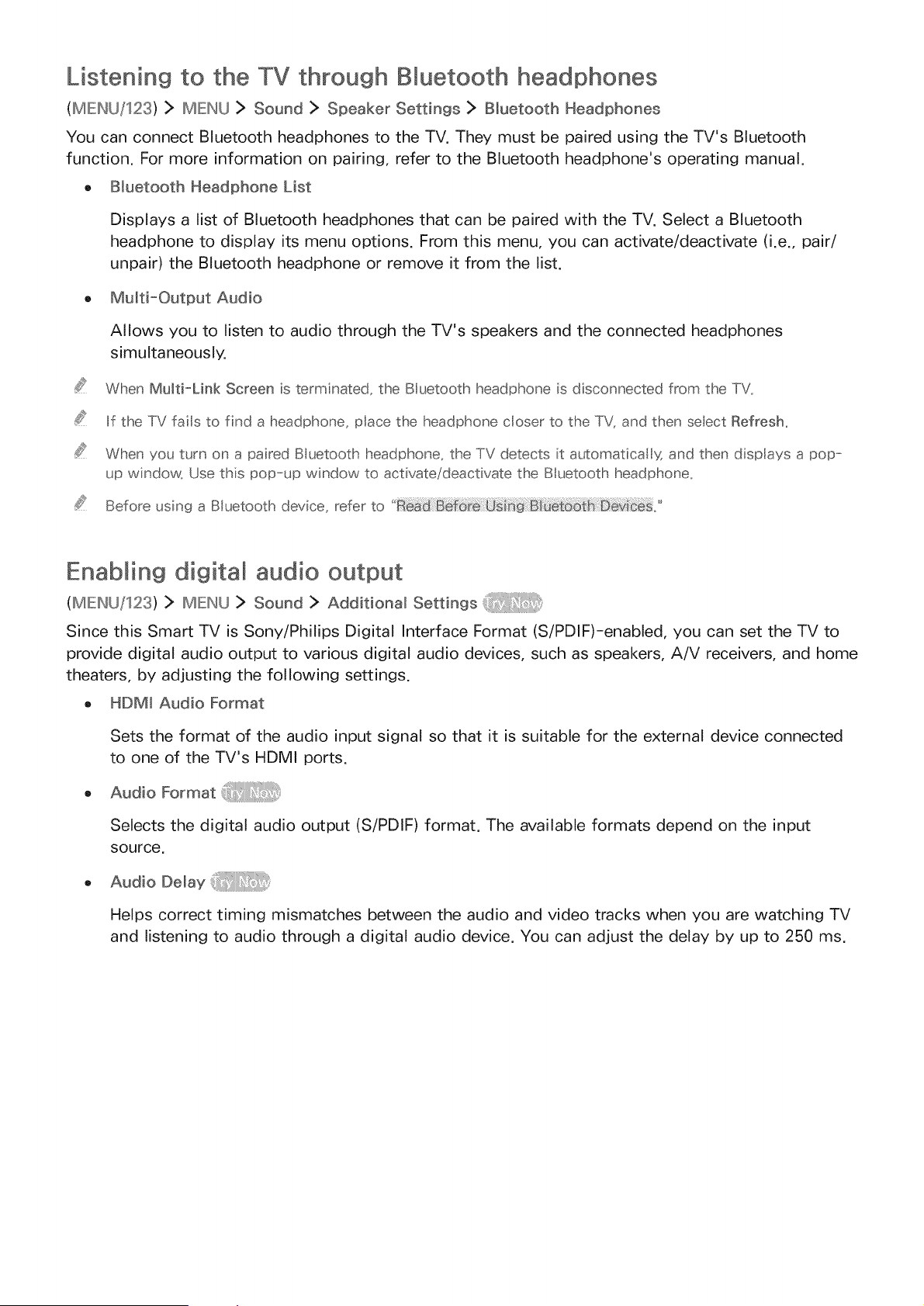
Listening to the TV through BMuetooth headphones
(IMEIHU/123) > IMEINU > Sound > Speaker Settings > Bluetooth Headphones
You can connect Bluetooth headphones to the TV. They must be paired using the TV's Bluetooth
function. For more information on pairing, refer to the Bluetooth headphone's operating manual.
o Bluetooth Headphone List
Displays a list of Bluetooth headphones that can be paired with the TV. Select a Bluetooth
headphone to display its menu options. From this menu, you can activate/deactivate (i.e., pair/
unpair) the Bluetooth headphone or remove it from the list.
o Mu_ti-Output Audio
Allows you to listen to audio through the TV's speakers and the connected headphones
simultaneously.
When Mu_ti-Link Screen is terminated, the BIuetooth headphone is disconnected from the TV.
if the TV fails to find a headphone, place the headphone closer to the TV, and then seect Refresh_
When you turfs on a paired B uetooth headphone, the TV detects it automatica Iy, and then dispIays a pop-
up window_ Use this pop--up window to activate!deactivate the Btuetooth headphone.
Before using a BIuetooth device, refer to
Enabling digital audio output
(IMEIH/J/123) > IMIEIHU> Sound > Additional Settings _
Since this Smart TV is Sony/Philips Digital Interface Format (S/PDIF)-enabled, you can set the TV to
provide digital audio output to various digital audio devices, such as speakers, A/V receivers, and home
theaters, by adjusting the following settings.
o HDMI Audio Format
Sets the format of the audio input signal so that it is suitable for the external device connected
to one of the TV's HDMI ports.
AudbFormat
Selects the digital audio output (S/PDIF) format. The available formats depend on the input
source.
Audio Delay
Helps correct timing mismatches between the audio and video tracks when you are watching TV
and listening to audio through a digital audio device. You can adjust the delay by up to 250 ms.
Loading ...
Loading ...
Loading ...