Loading ...
Loading ...
Loading ...
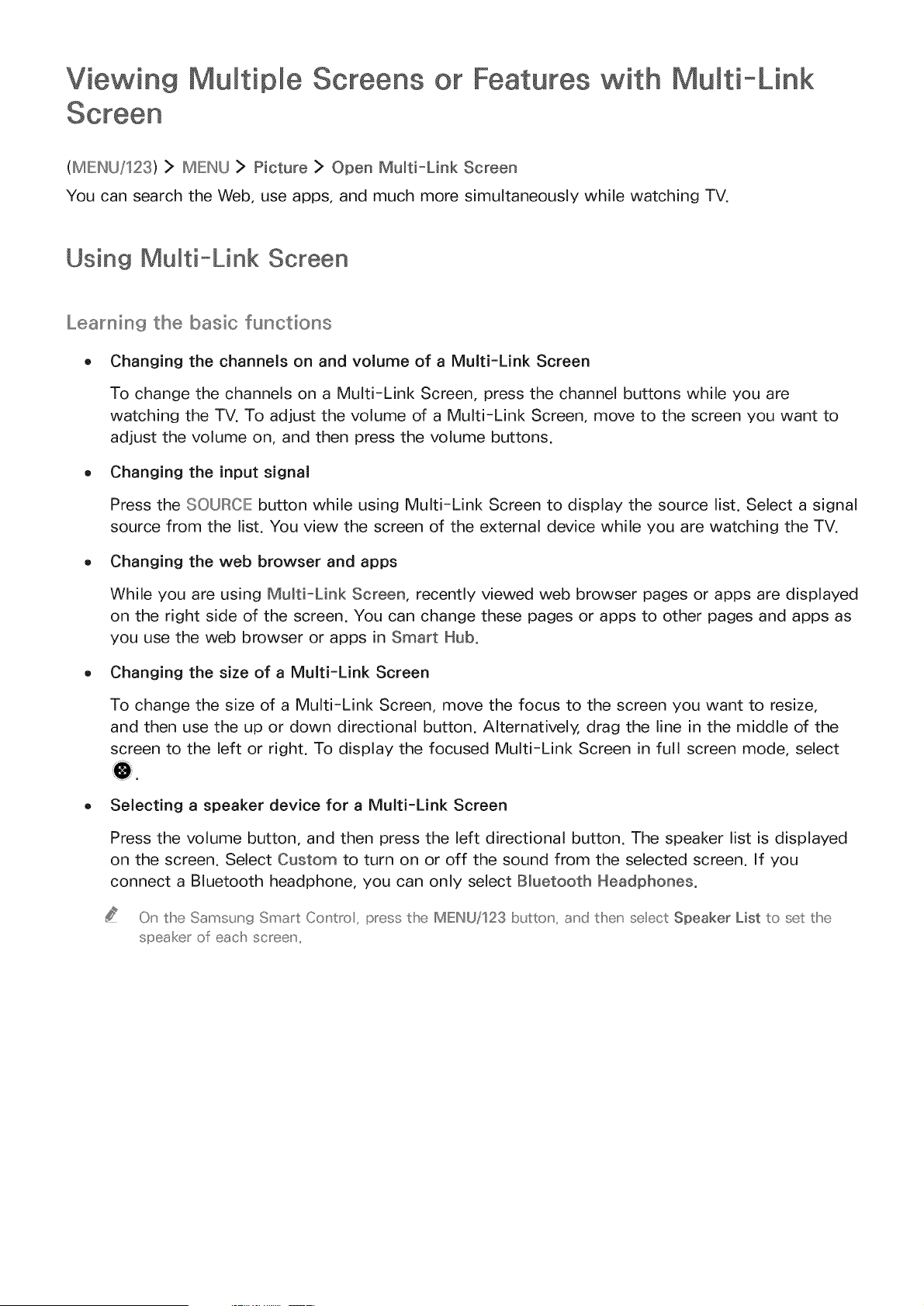
Viewing Multiple Screens or Features with Multi-Link
(MIEIHU/123) > MIEIHU > Picture > Open Multi-Link Screen
You can search the Web, use apps, and much more simultaneously while watching TV.
Using Multi-Link Screen
Learning the basic functions
o Changing the channels on and volume of a Multi-Link Screen
To change the channels on a Multi-Link Screen, press the channel buttons while you are
watching the TV. To adjust the volume of a Multi-Link Screen, move to the screen you want to
adjust the volume on, and then press the volume buttons.
o Changing the input signal
Press the SOURCE button while using Multi-Link Screen to display the source list. Select a signal
source from the list. You view the screen of the external device while you are watching the TV.
o Changing the web browser and apps
While you are using Multi-Link Screen, recently viewed web browser pages or apps are displayed
on the right side of the screen. You can change these pages or apps to other pages and apps as
you use the web browser or apps in Smart Hub.
o Changing the size of a Multi-Link Screen
To change the size of a Multi-Link Screen, move the focus to the screen you want to resize,
and then use the up or down directional button. Alternatively, drag the line in the middle of the
screen to the left or right. To display the focused Multi-Link Screen in full screen mode, select
Selecting a speaker device for a Multi-Link Screen
Press the volume button, and then press the left directional button. The speaker list is displayed
on the screen. Select Custom to turn on or off the sound from the selected screen. If you
connect a Bluetooth headphone, you can only select Bluetooth Headphones.
0_'_ tHseSamsun9 S_r_art Co_'tro, press the IMENU!123 I>utto_', and theu' seect Speaker List to set the
speaker of each sc_eeu' ,,
Loading ...
Loading ...
Loading ...