Loading ...
Loading ...
Loading ...
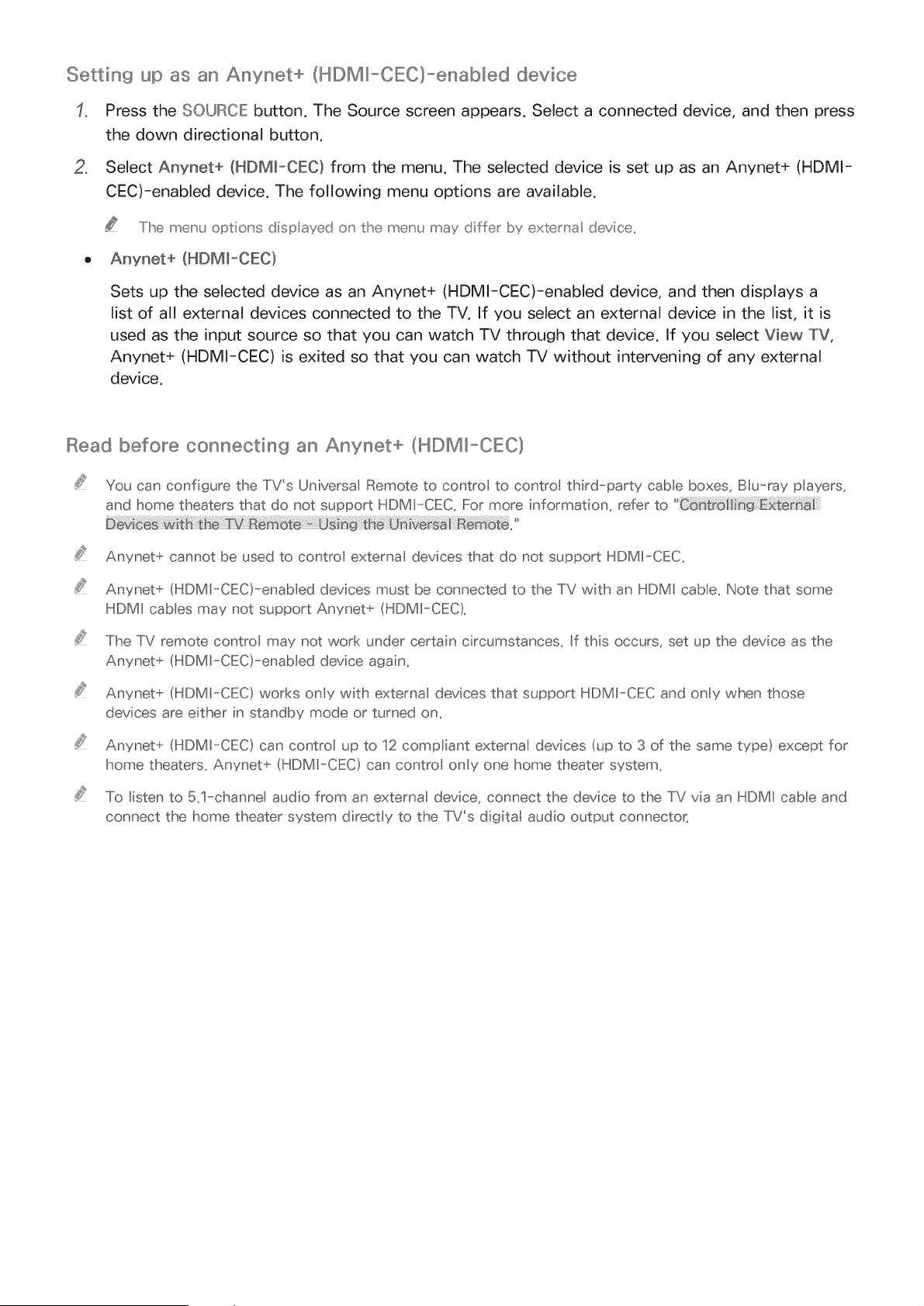
Setting up as an Anynet+ (HDM_-CEC}-enabled device
Press the SOURCE button, The Source screen appears, Select a connected device, and then press
the down directional button,
2, Select Anynet+ (HDMW-OEC} from the menu, The selected device is set up as an Anynet+ (HDMI-
CEC)-enabled device, The following menu options are available,
The menu options disp ayed o_' the meu'u may differ by extema device,,
Anynet+ (HDMI-CEC}
Sets up the selected device as an Anynet+ (HDMl-CEC)-enabled device, and then displays a
list of all external devices connected to the TV. If you select an external device in the list, it is
used as the input source so that you can watch TV through that device. If you select View TV,
Anynet+ (HDMI-CEC) is exited so that you can watch TV without intervening of any external
device.
Read before connecting an Anynet+ (NDMI-CEC}
You can configure the TVs Universal Remote to control to control third--party cabIe boxes, Blue-ray players,
and home theaters that do not support HDMI-CEC, For more information, refer to
V 8 :U ivr:_ m ."
Anynet+ cannot be used to contro externaI devices that do not support HDMI-CEC.
Anynet+ (HDMI-CEC}-enabbd devices must be connected to the TV with an HDMI cable. Note that some
HDMI cables may not support Anynet+ (HDMI-CEC).
The TV remote contro may not work under certain circumstances. If this occurs, set up the device as the
Anynet+ (HDMI-CEC}-enab ed device again.
Anynet+ (HDMI-CEC) works only with external devices that support HDMI-CEC and ony when those
devices are either in standby mode or turned on.
Anynet+ (HDMI-CEC} can contro up to 12 compliant externa devices (up to 3 of the same type} except for
home theaters. Anynet+ (HDMI-CEC} can contro only one home theater system.
To listen to 5,1_chann@ audio from an externat device, connect the device to the TV via an HDMI cable and
connect the home theater system direct y to the TV's digital audio output connector,
Loading ...
Loading ...
Loading ...