Loading ...
Loading ...
Loading ...
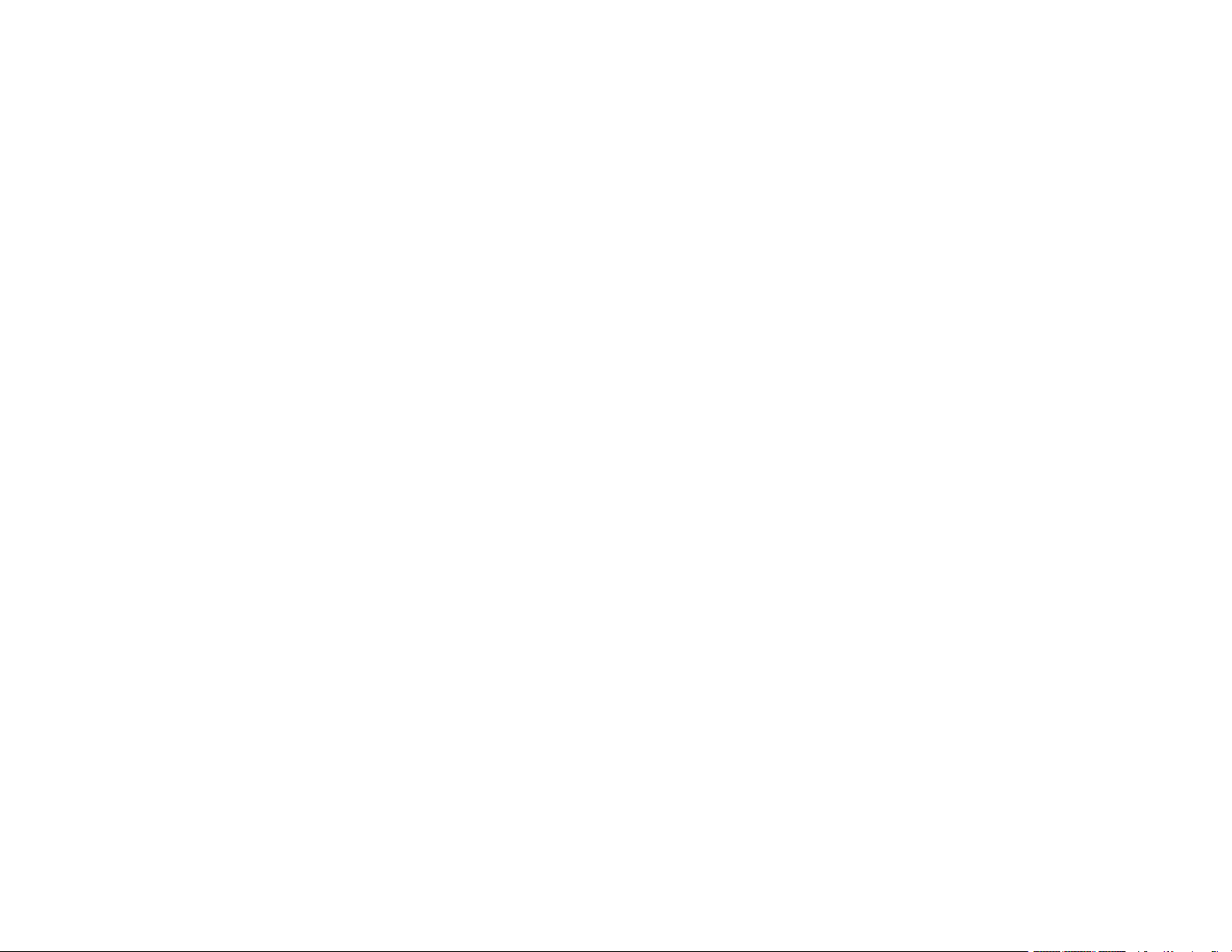
4
Setting Up Printing on a Chromebook ................................................................................................ 33
Android Printing Using the Epson Print Enabler ................................................................................ 33
Using Fire OS Printing ....................................................................................................................... 34
Using Windows 10 Mobile Printing .................................................................................................... 34
Using Epson Print and Scan App with Windows Tablets ................................................................... 35
Using the Mopria Print Service .......................................................................................................... 35
Wi-Fi or Wired Networking........................................................................................................................ 37
Network Security Recommendations ................................................................................................. 37
Wi-Fi Infrastructure Mode Setup......................................................................................................... 38
Selecting Wireless Network Settings from the Control Panel ........................................................ 39
Setting Up Wireless Printing from a Smartphone or Tablet ................................................................ 41
Wi-Fi Direct Mode Setup .................................................................................................................... 42
Enabling Wi-Fi Direct (Simple AP) Mode ....................................................................................... 43
Wi-Fi Protected Setup (WPS)............................................................................................................. 45
Using WPS to Connect to a Network ............................................................................................. 45
Printing a Network Status Sheet......................................................................................................... 47
Printing a Network Connection Report ............................................................................................... 47
Network Connection Report Codes and Messages ....................................................................... 48
Changing or Updating Network Connections ..................................................................................... 53
Accessing the Web Config Utility................................................................................................... 53
Changing a USB Connection to a Wi-Fi Connection...................................................................... 54
Changing a Wi-Fi Connection to a Wired Network Connection...................................................... 54
Connecting to a New Wi-Fi Router ................................................................................................ 55
Disabling Wi-Fi Features ............................................................................................................... 55
Loading Paper ........................................................................................................................................... 57
Loading Paper in the Cassette ........................................................................................................... 57
Paper Loading Capacity..................................................................................................................... 62
Double-sided Printing Capacity.......................................................................................................... 64
Compatible Epson Papers.................................................................................................................. 65
Borderless Paper Type Compatibility ................................................................................................. 67
Selecting the Paper Settings - Control Panel ..................................................................................... 68
Paper or Media Type Settings - Control Panel .............................................................................. 69
Paper or Media Type Settings - Printing Software.............................................................................. 70
Loading ...
Loading ...
Loading ...
