Loading ...
Loading ...
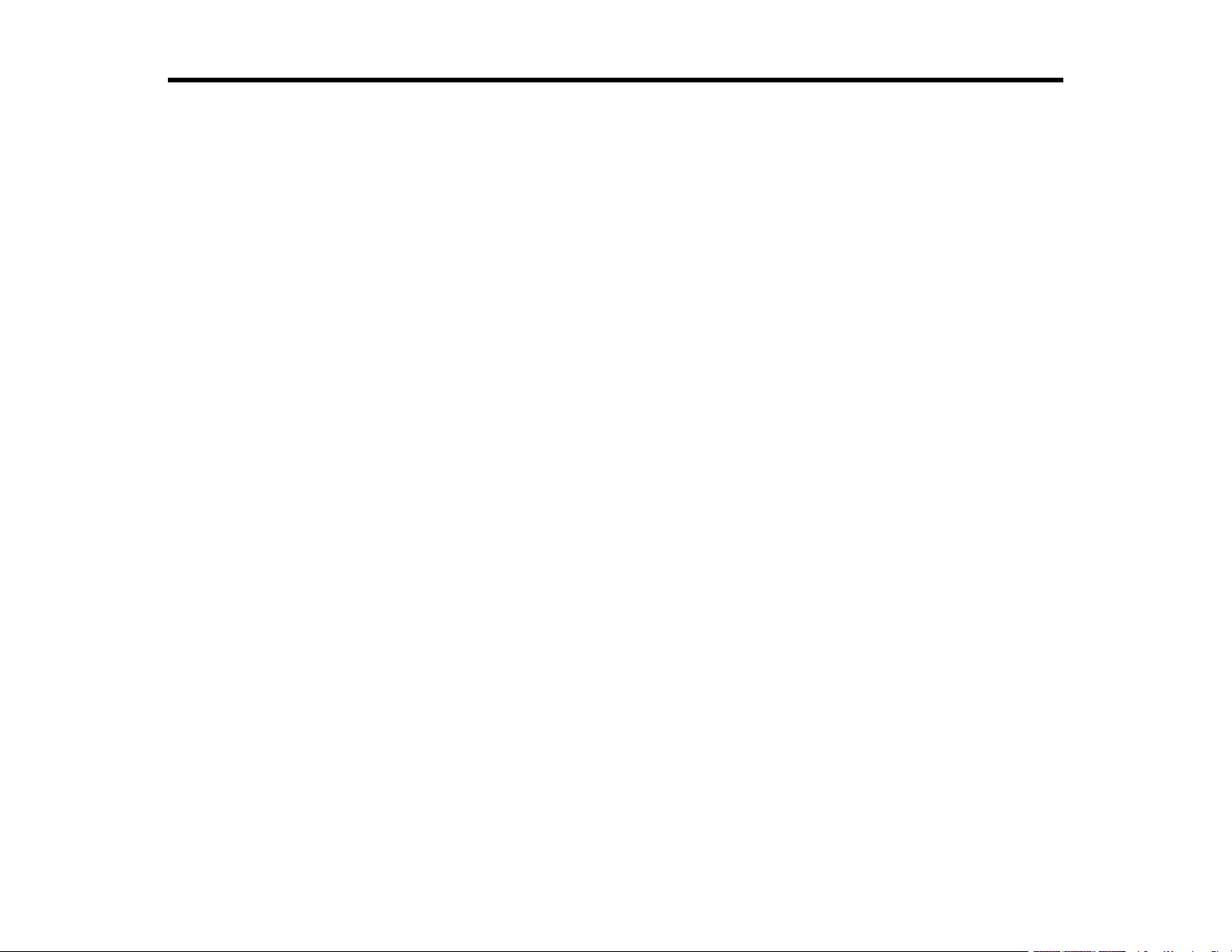
3
Contents
ET-4850 User's Guide................................................................................................................................ 13
Product Basics .......................................................................................................................................... 14
Product Parts Locations ..................................................................................................................... 14
Product Parts - Front ..................................................................................................................... 15
Product Parts - Inside .................................................................................................................... 17
Product Parts - Back...................................................................................................................... 19
Using the Control Panel ..................................................................................................................... 19
Control Panel Buttons and Lights .................................................................................................. 20
The LCD Screen ....................................................................................................................... 21
Status Icon Information ............................................................................................................. 21
Navigating the LCD Screen ........................................................................................................... 22
Entering Characters on the LCD Screen ....................................................................................... 23
Selecting the Date and Time ......................................................................................................... 24
Viewing Animations ....................................................................................................................... 25
Changing LCD Screen Language.................................................................................................. 25
Selecting Your Country or Region ................................................................................................. 25
Adjusting Control Panel Sounds.................................................................................................... 26
Adjusting the Screen Brightness.................................................................................................... 26
Turning Off the Operation Time Out Setting .................................................................................. 27
Using Power Saving Settings ............................................................................................................. 27
Changing the Sleep Timer Settings ............................................................................................... 27
Changing the Power Off Timer Settings ........................................................................................ 27
Using the Epson Smart Panel Mobile App.......................................................................................... 28
Voice-activated Printing ..................................................................................................................... 28
Epson Connect Solutions for Smartphones, Tablets, and More ......................................................... 29
Setting Up Epson Connect Services.............................................................................................. 29
Using Epson Email Print ............................................................................................................... 30
Using Epson Remote Print ........................................................................................................... 31
Using Epson Scan to Cloud........................................................................................................... 31
Using AirPrint .................................................................................................................................... 32
Loading ...
Loading ...
Loading ...
