Loading ...
Loading ...
Loading ...
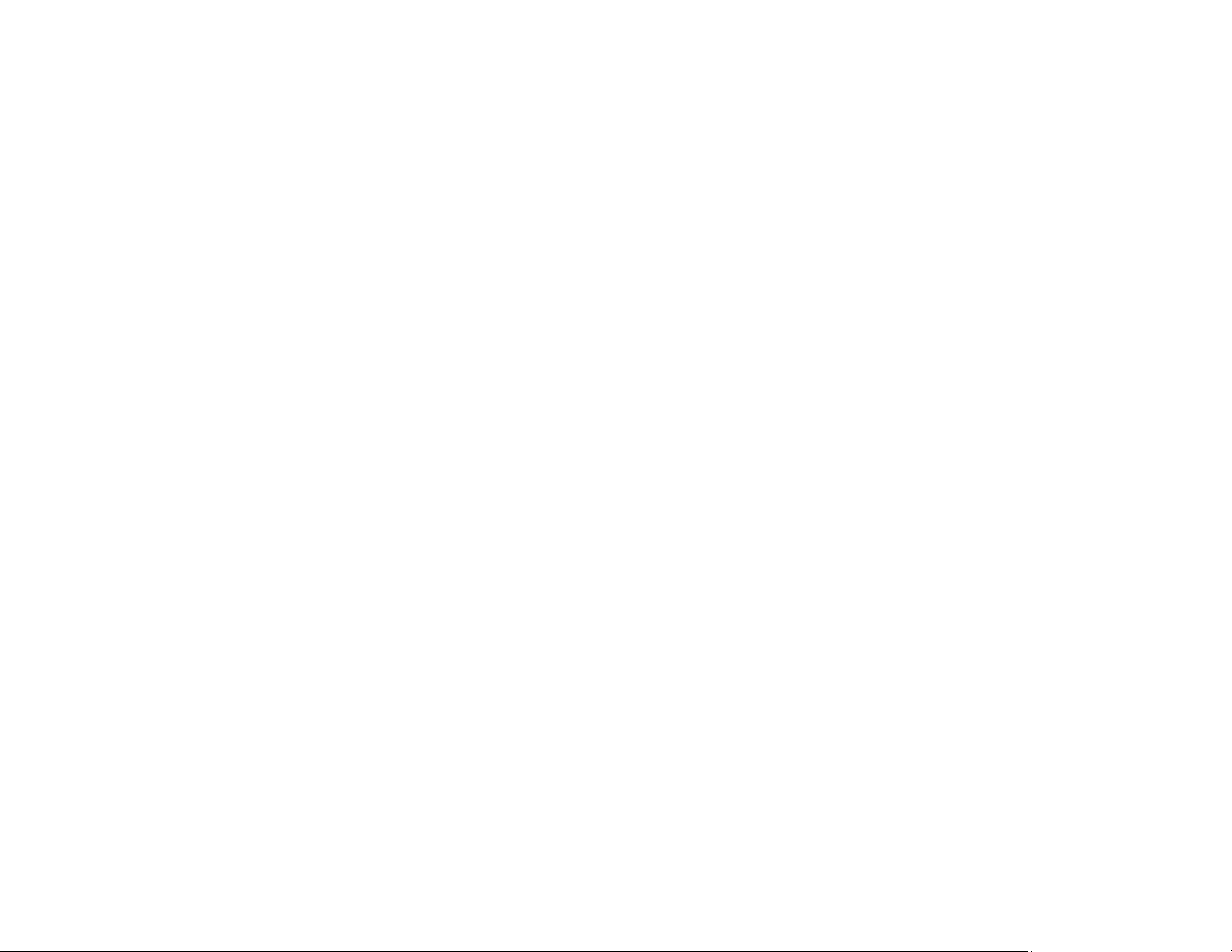
305
Related tasks
Setting Up the Fax Utility - Windows
Setting Up Fax Features Using the Fax Utility - Mac
Checking Fax Status
Printing Fax Reports
Storing and Viewing Received Faxes
Selecting the Date and Time
Related topics
Setting Up Fax Features
Cannot Receive Faxes with a Telephone Connected to Your Product
If you cannot receive faxes when a telephone is connected to your product, try these solutions:
• Make sure your telephone is connected to your product's EXT port.
• Make sure the Receive Mode is set to Manual.
Note: When answering a call that is a fax, wait until the product's LCD screen displays a message that a
connection has been made before you hang up.
Parent topic: Solving Faxing Problems
Related tasks
Connecting a Telephone or Answering Machine
Using the Fax Setup Wizard
Fax Memory Full Error Appears
If you see an error message telling you that the product's fax memory is full, try these solutions:
• If you set the product to save received faxes in the product's memory or inbox, delete any faxes you
have already read.
Note: Your product can store up to 100 faxes before its inbox is full.
• If you set the product to save received faxes on a computer, turn on the selected computer. Once the
faxes are saved on the computer, they are deleted from the product's memory.
• If the memory is full, try the following:
• Send a monochrome fax using the direct sending feature
Loading ...
Loading ...
Loading ...
