Loading ...
Loading ...
Loading ...
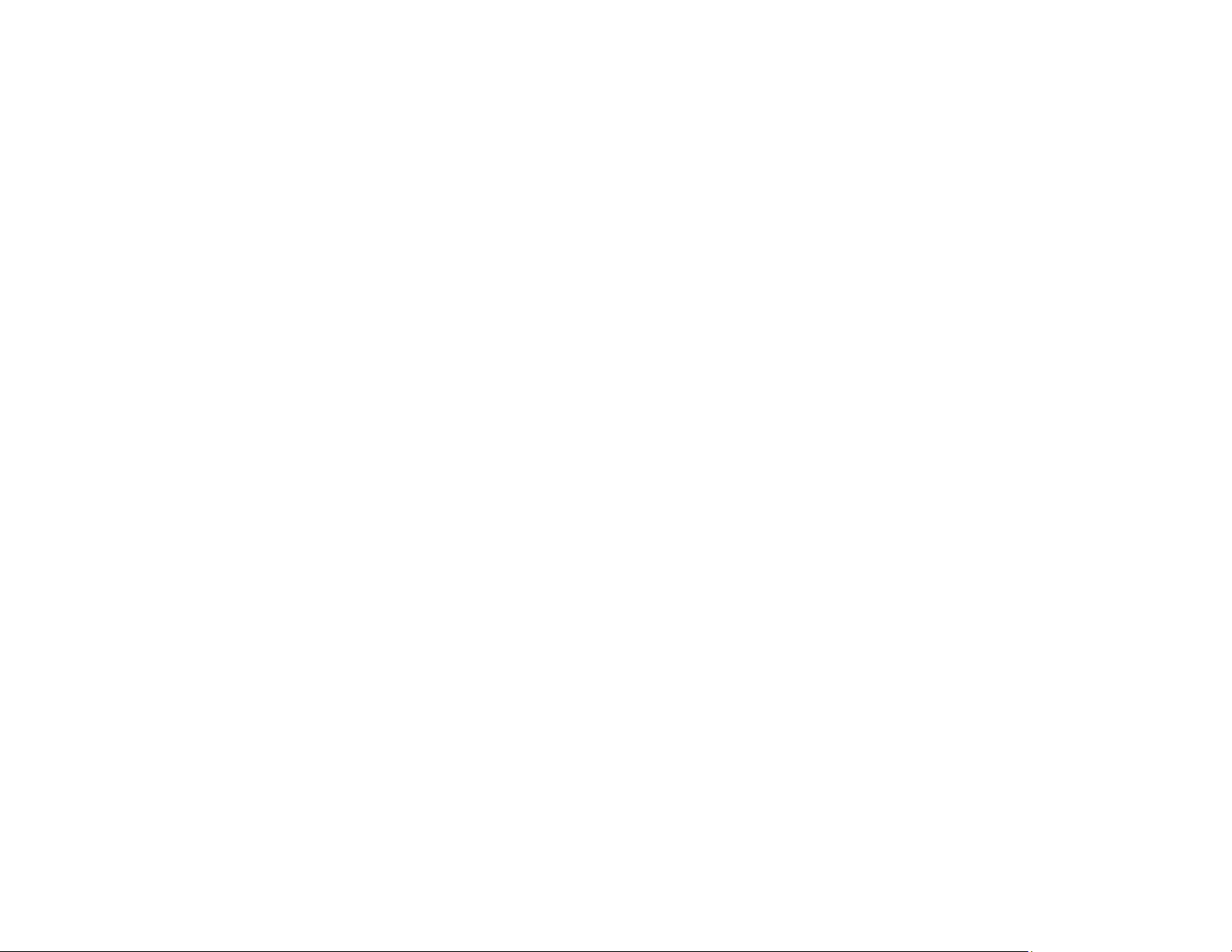
306
• Send your faxes in smaller batches
• If the product cannot print a received fax due to a product error, such as a paper jam, the memory full
error may appear. Clear any product errors, then ask the sender to resend the fax.
Parent topic: Solving Faxing Problems
Related tasks
Storing and Viewing Received Faxes
Setting Up the Fax Utility - Windows
Fax Quality is Poor
If you receive a poor quality fax, try these solutions:
• Try enabling the error correction mode (ECM) setting.
• Contact the fax sender and ask them to send the fax in a higher resolution.
• Try reprinting the received fax.
If the sent fax quality is poor, try these solutions:
• Clean the scanner glass.
• Clean the ADF.
• Try changing the resolution or density setting on the control panel.
• Do not press on the document cover or the original with too much force.
• Remove any dust or dirt from the originals.
• If you are sending a monochrome fax to a single recipient, try sending the fax using the Direct Send
feature.
Note: If you send a high-resolution monochrome fax without using the Direct Send feature, the
product may automatically lower the resolution.
• Try enabling the error correction mode (ECM) setting.
• If the back of the original appears in your sent fax, place a piece of black paper on the back of the
original and fax it again.
Parent topic: Solving Faxing Problems
Related references
Basic Settings - Fax
Loading ...
Loading ...
Loading ...
