Loading ...
Loading ...
Loading ...
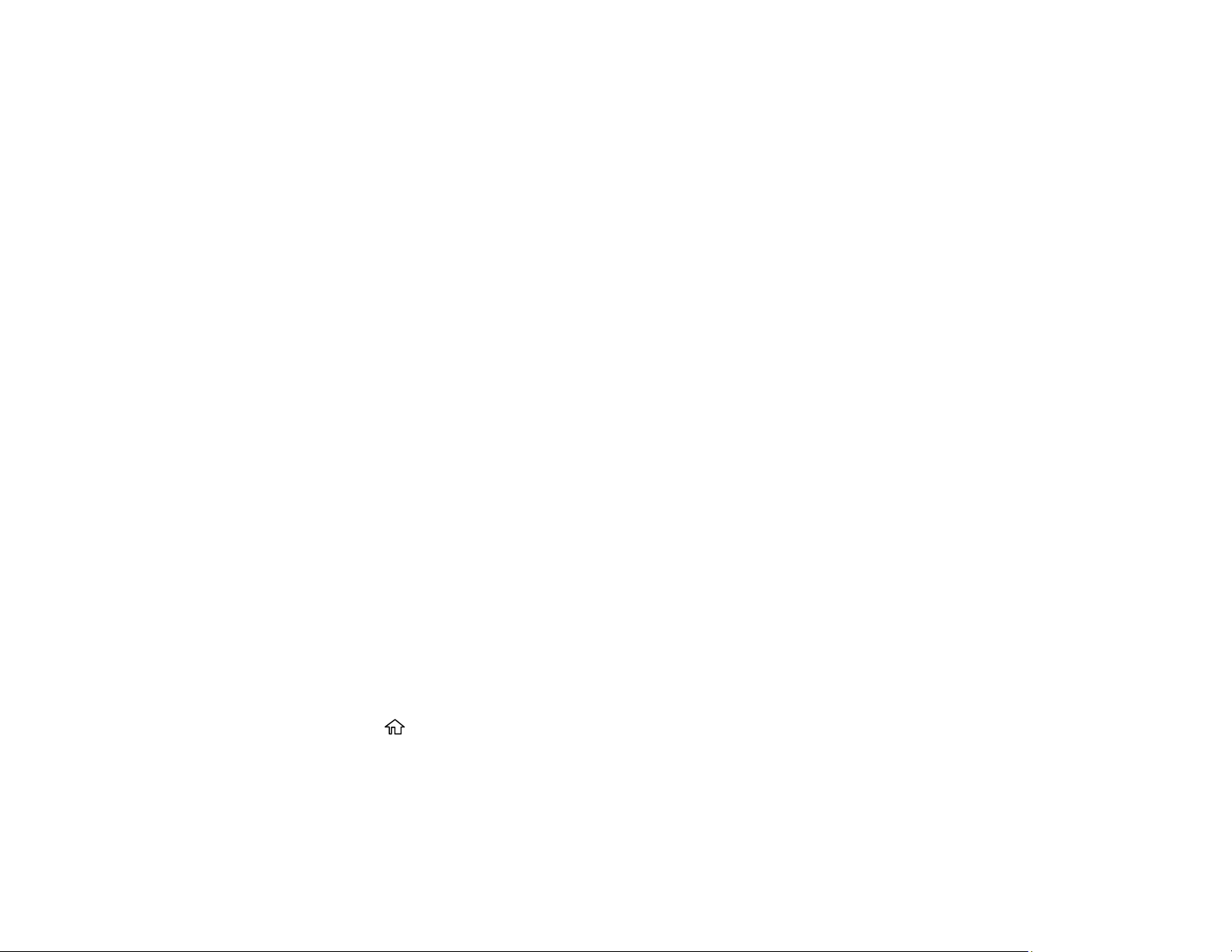
238
If print quality has not improved after running Power Cleaning, wait for at least 12 hours without printing,
and then print the nozzle check pattern again. Run Print Head Cleaning or Power Cleaning again
depending on the printed pattern. If quality still does not improve, contact Epson support.
Parent topic: Power Cleaning
Related concepts
Print Head Cleaning
Print Head Nozzle Check
Related references
Where to Get Help
Related tasks
Refilling the Ink Tanks
Related topics
Loading Paper
Print Head Alignment
If your printouts become grainy or blurry, you notice misalignment of vertical lines, or you see dark or
light horizontal bands, you may need to align the print head.
Note: Banding may also occur if your print head nozzles need cleaning.
Aligning the Print Head Using the Product Control Panel
Parent topic: Adjusting Print Quality
Aligning the Print Head Using the Product Control Panel
You can align the print head using the control panel on your product.
1. Make sure there are no errors on the LCD screen and the output tray is extended.
2. Load a few sheets of plain paper in the product.
3. Press the home button, if necessary.
4. Select Maintenance > Print Head Alignment.
5. Select one of the following options:
• Vertical Alignment if your printout is blurry or contains vertical ruled lines that are misaligned.
• Horizontal Alignment if your printout contains horizontal banding.
Loading ...
Loading ...
Loading ...
