Loading ...
Loading ...
Loading ...
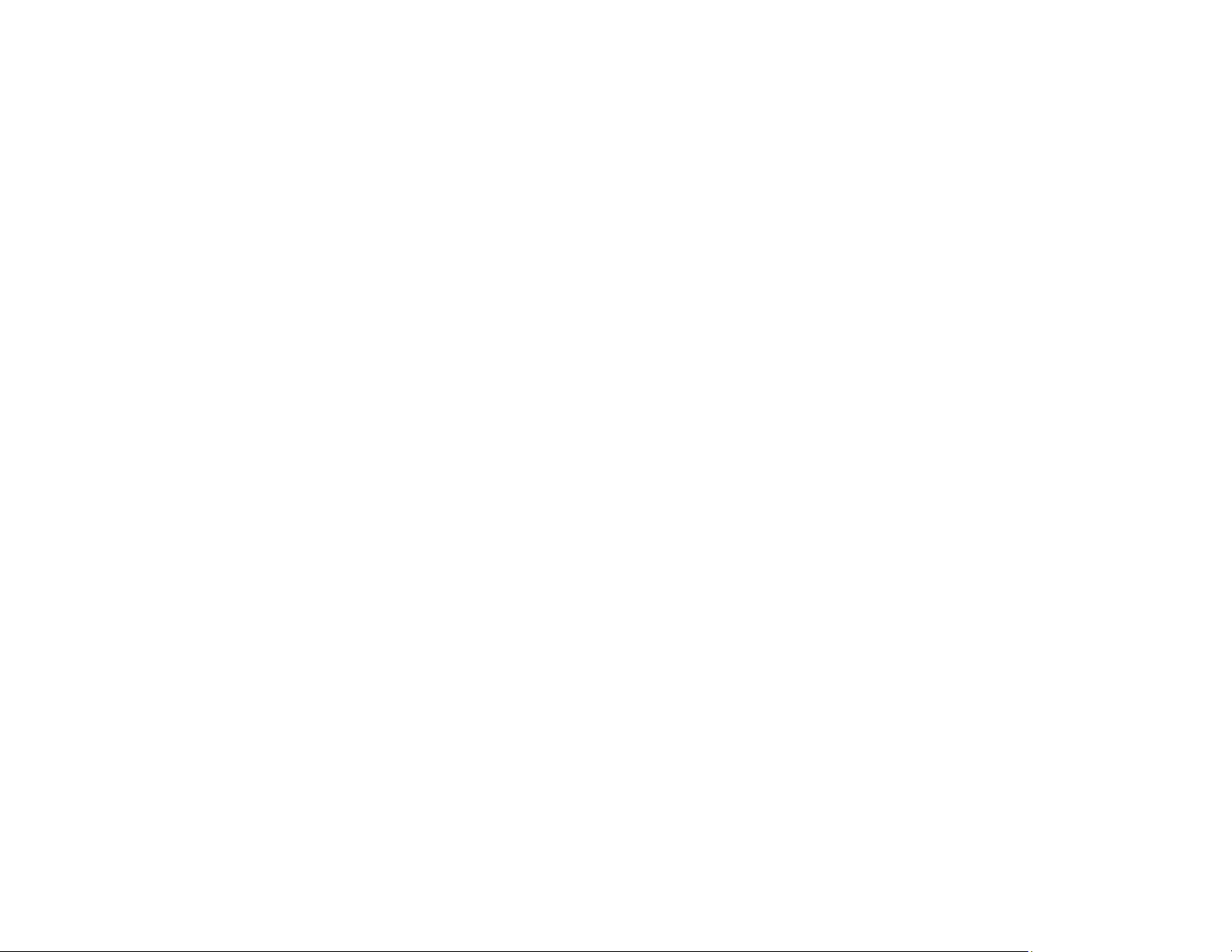
302
Additional Scanning Settings - Advanced Settings Tab
Image Colors are Patchy at the Edges
If you are scanning a thick or warped original, cover its edges with paper to block external light as you
scan it.
Parent topic: Solving Scanned Image Quality Problems
Ripple Patterns Appear in an Image
You may see a ripple pattern (called a moiré) in scanned images of printed documents. This is caused
by interference from differing pitches in the scanner's screen and your original's halftone screen. To
reduce this effect, adjust these Epson Scan 2 settings (if available) and try scanning again:
• Select the Descreening setting.
• Select a lower Resolution setting.
Parent topic: Solving Scanned Image Quality Problems
Related references
Additional Scanning Settings - Main Settings Tab
Additional Scanning Settings - Advanced Settings Tab
Related tasks
Scanning in Epson Scan 2
Scanning a Document in Epson ScanSmart
Scanned Image Edges are Cropped
If the edges of a scanned image are cropped, make sure your original is placed correctly for scanning. If
necessary, move your original away from the edges of the scanner glass slightly.
In the Epson Scan 2 or Epson ScanSmart settings, set the Edge Fill setting to None.
When scanning using Epson ScanSmart and placing multiple originals on the scanner glass, make sure
there is a gap of at least 0.8 in. (20 mm) between the originals.
Parent topic: Solving Scanned Image Quality Problems
Related tasks
Placing Originals on the Scanner Glass
Loading ...
Loading ...
Loading ...
