Loading ...
Loading ...
Loading ...
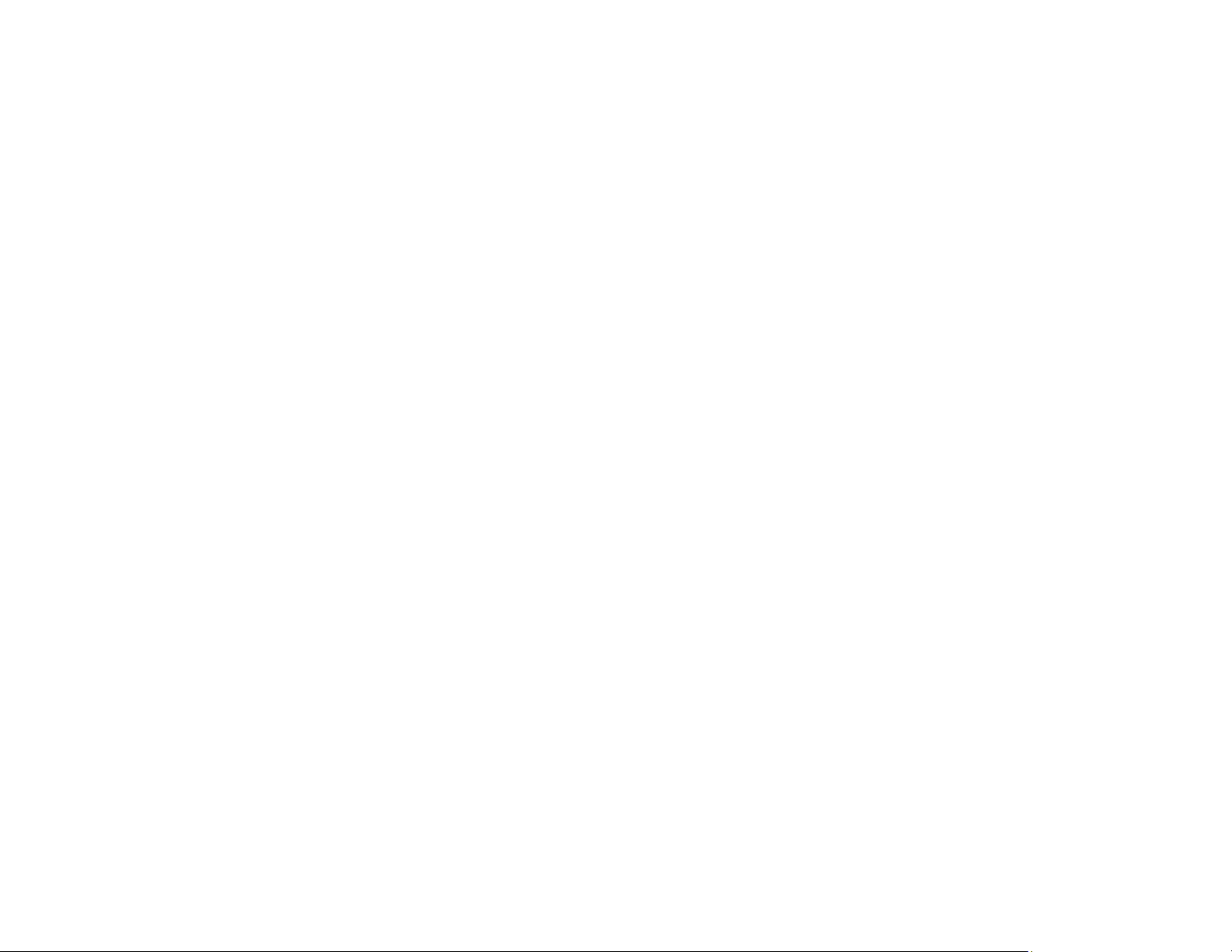
289
Parent topic: Solving Problems
Related topics
Solving Scanned Image Quality Problems
White or Dark Lines in Printout
If you notice white or dark lines in your prints (also called banding), try these solutions before you reprint:
• Run a nozzle check to see if any of the print head nozzles are clogged. Then clean the print head, if
necessary.
• Make sure the paper type setting matches the type of paper you loaded.
• Make sure you loaded the printable side of the paper correctly for your product.
• Turn off any high speed settings in your product software.
• Align the print head.
• Adjust the print quality in the product software.
• When horizontal banding appears or the top or bottom of the paper is smeared, load paper in the
correct direction and slide the edge guides to the edges of the paper.
• When vertical banding appears or the paper is smeared, clean the paper path.
• You may need to refill the ink. Visually check the ink levels.
• If you have not used the product for a long time, run the Power Cleaning utility.
Note: Power Cleaning consumes a lot of ink, so run this utility only if you cannot improve print quality
by cleaning the print head.
Parent topic: Solving Print Quality Problems
Related concepts
Print Head Cleaning
Print Head Alignment
Power Cleaning
Print Head Nozzle Check
Checking the Ink and Maintenance Box Levels
Related references
Paper or Media Type Settings - Printing Software
Paper or Media Type Settings - Control Panel
Loading ...
Loading ...
Loading ...
