Loading ...
Loading ...
Loading ...
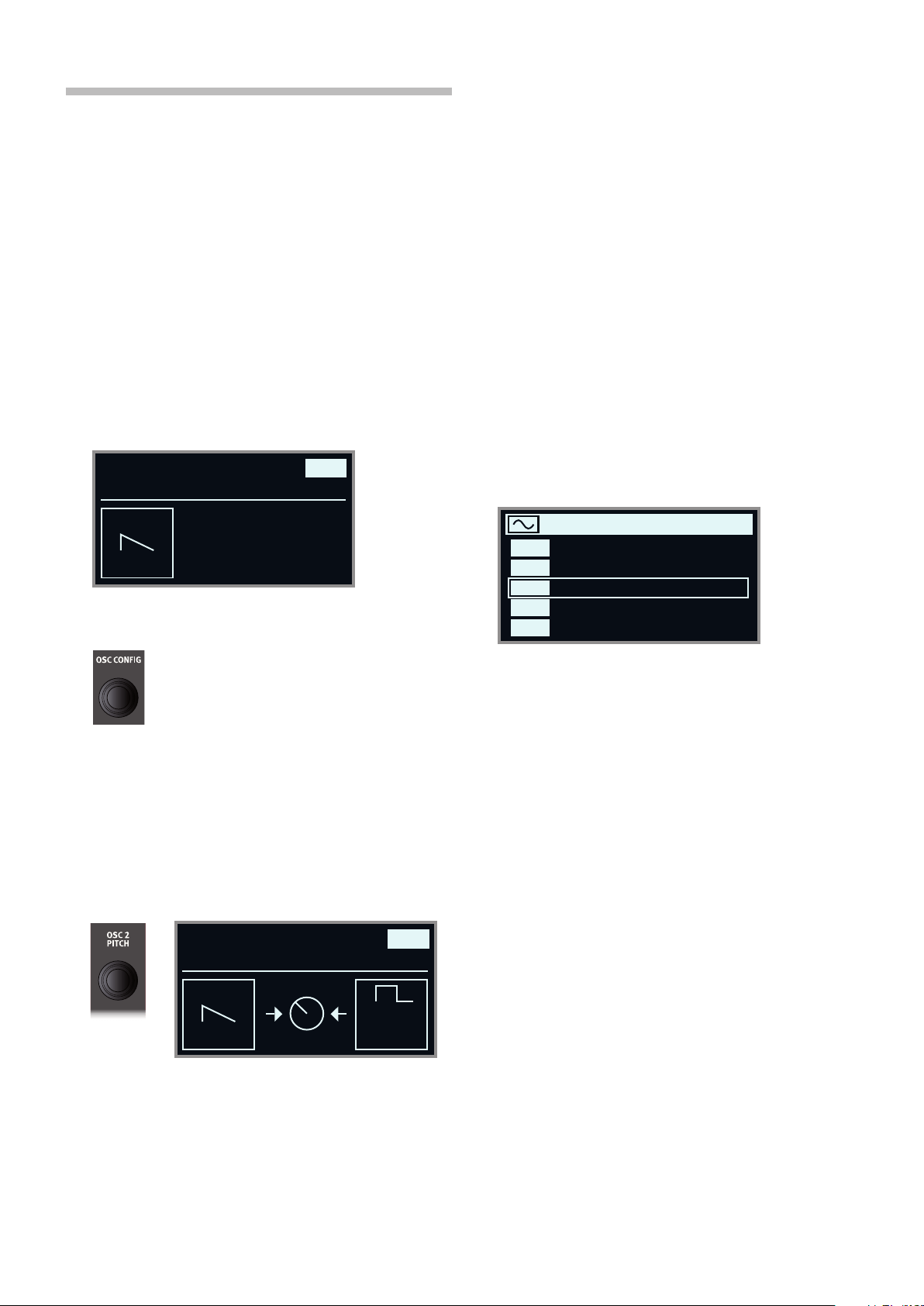
3. GETTING STARTED | 15
THE SYNTHESIZER
Let’s have a look at some of the features of the Stage 3 Synthesizer, be-
ginning with how to set up a sound using Classic, “analog” waveforms.
1 Make sure the Synth section is active, by pressing the Synth ON
button, or by using PROG INIT (Shift + Live Mode) and selecting
Synth from the display.
2 In order to start off from a “blank slate”, let’s initialize the synthesizer
to its default settings by pressing SOUND INIT (Shift + Unison) and
then Init using the display soft button.
3 Make sure the Waveform selector under the display is set to CLAS-
SIC. Turn the OSC1/WAVEFORM dial until the sawtooth waveform is
selected.
4 Note that the right half of the display is currently empty. We are now
using a basic, single oscillator, configuration which means that the
OSC CTRL knob has no impact on the sound. Let’s choose a
different configuration:
5 Turn the OSC CONFIG dial to browse the different configuration and
select the Mix Square configuration.
6 There are now two oscillators available, one set to sawtooth and
one set to square wave. Turn the OSC CTRL knob to mix the sound
of the two oscillators.
7 Turn the OSC2/PITCH dial of the Oscillator section and select a
different pitch for the square wave, indicated in semitone steps on
the display. This way the sound of the first oscillator (the sawtooth
sound in this case) can be combined with a sound of a different
pitch, from one octave below (“Sub”, used in the example below) to
several octaves above.
As a final step, let’s turn to the Filter section for some adjustments:
8 Turn the Filter FREQ knob counter-clockwise, and notice how the
sound is gradually subdued. Repeat this with all FILTER TYPE set-
tings, paying attention to how they each have a different effect on
how the sound is shaped.
M Read more about the Filter Types, and other settings in the Filter
section, beginning on page 38.
LOADING AND ADJUSTING A SAMPLE PRESET
Now let’s instead set up a string pad sound based on a sample, loaded
from the Sample Preset bank.
Apart from being selectable with the Osc1/Waveform dial, samples
are available as Read-Only presets within the Synth Preset banks.
When loaded from such a preset, some of the Synth settings –
such as Amp Envelope and Velocity – are automatically set to
values which suit that particular sample. All parameters can still be
adjusted manually as needed.
1 Activate the Synth Preset List view by pressing SHIFT and turning
the SYNTH PRESET dial.
2 Press the MODE button (Shift + Mono/Legato) until SAMP is select-
ed.
3 Select an appropriate Strings Ensemble sample by turning the
SYNTH PRESET dial.
4 Play a few notes. To make a pad out of the sound we will want to
do a few tweaks. Let’s turn to the AMP ENV (Amplifier Envelope)
section:
5 While playing, adjust the Amp Env RELEASE control until a suitably
long tail is heard when releasing a note, perhaps at a value of
around 5.0.
6 Similarily, use the ATTACK control to create a softer and more
gradual onset of the notes you play. Again, a value of around 5.0
may be suitable.
7 To finalize the string pad, adjust the FILTER FREQ to give the sound
a softer character. A value of around 6.0 could be a good starting
point.
Since we are basing this example on a preset, you may want to set
the VEL/MOD ENV knob to 0 (12 o’clock) when trying out point 7
above, to reset any preset velocity settings.
There are several ways to further enhance this basic string pad sound,
for instance by adding modulation or by using effects. Read more about
modulation options on page 34 and about effects, beginning on page
page 45.
Additional samples can be added to the Nord Stage 3 by using the Nord
Sound Manager software.
You can store a tweaked synthesizer sound as a preset, by press-
ing Shift and the Store Synth button.
User
Saw
Classic
User
Saw
Classic
8 MixSqr
xFade
Square
Sub
OrchStrings Marc HiVib
OrchStrings Leg HiVib
OrchStrings Tremolo
OrchStrings Pizzicato
5
4
3
2
Preset Strings Ens
OrchStrings Legato
1
Loading ...
Loading ...
Loading ...