Loading ...
Loading ...
Loading ...
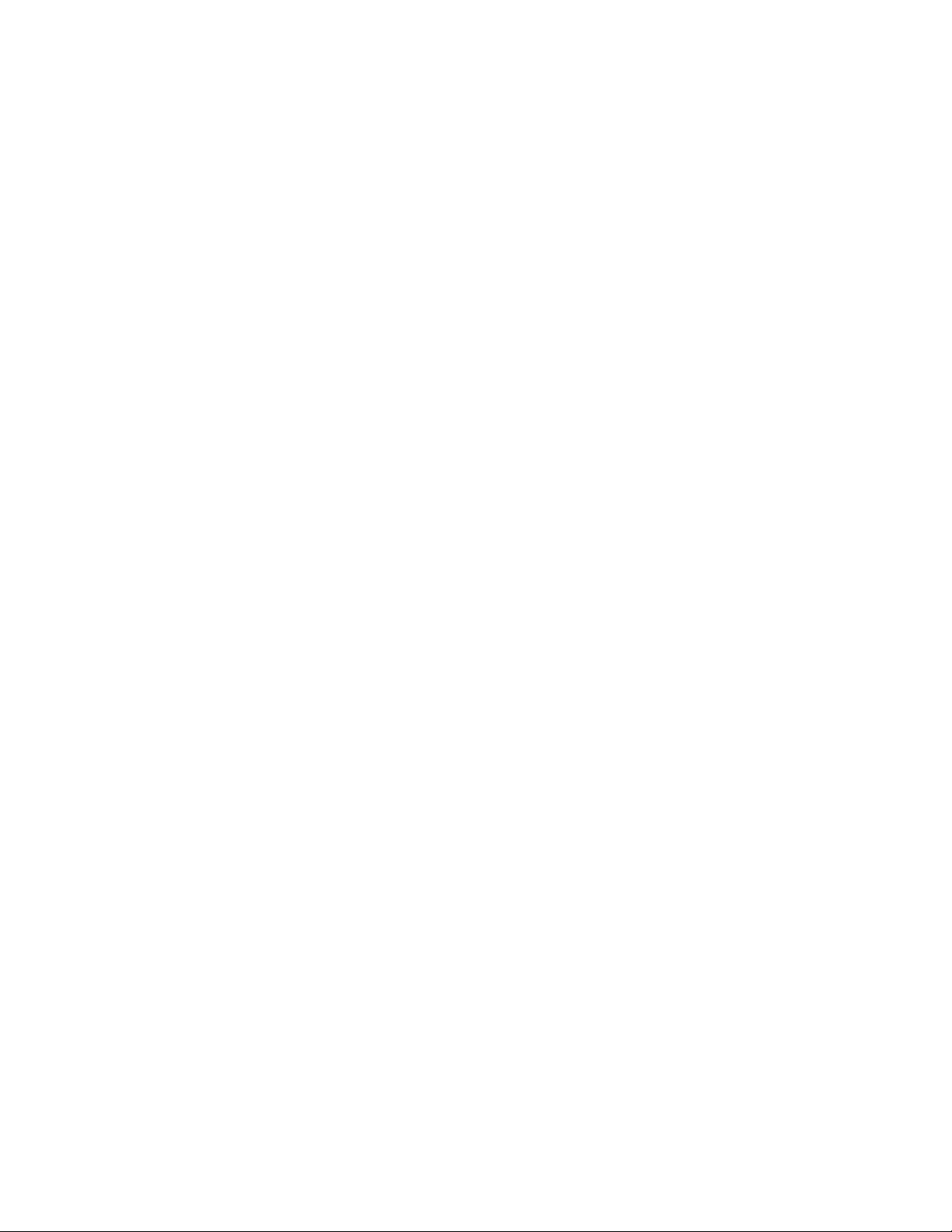
DS-2TD2xxx-xxxx/xx Thermal and Optical Bi-Spectrum Network Camera User Manual
UM DS-2TD2xx-xxxx/xx Thermal 072020NA 62
5. Click and read “Terms of Service” and “Privacy Policy.”
6. Confirm the settings.
11.8.3 Access Camera via Guarding Vision
Guarding Vision is an application for mobile devices. Using the App, you can view live image, receive alarm
notification, etc.
1. Download and install the Guarding Vision app by searching "Guarding Vision" in App Store or Google
Play
(TM)
2. Launch the app and register for a Guarding Vision user account.
3. Log in after registration.
4. In the app, tap “+” on the upper-right corner, and then scan the QR code of the camera to add the
camera. You can find the QR code on the camera or on the cover of the Quick Start Guide of the camera
in the package.
5. Follow the prompts to set the network connection and add the camera to your Guarding Vision
account.
For detailed information, refer to the Guarding Vision app user manual.
11.9 Set ISUP
When the device is registered on a ISUP platform (formerly called Ehome), you can visit and manage the
device, transmit data, and forward alarm information over a public network.
1. Go to Configuration → Network → Advanced Settings → Platform Access.
2. Select ISUP as the platform access mode.
3. Select Enable.
4. Select a protocol version and input related parameters.
5. Click Save.
Register status turns to Online when the function is correctly set.
11.10 Set ONVIF
If you need to access to the device through ONVIF protocol, you can configure the ONVIF user to enhance
the network security.
1. Go to Configuration → Network → Advanced Settings → Integration Protocol.
2. Check Enable ONVIF.
3. Click Add to configure the ONVIF user.
Loading ...
Loading ...
Loading ...
