Loading ...
Loading ...
Loading ...
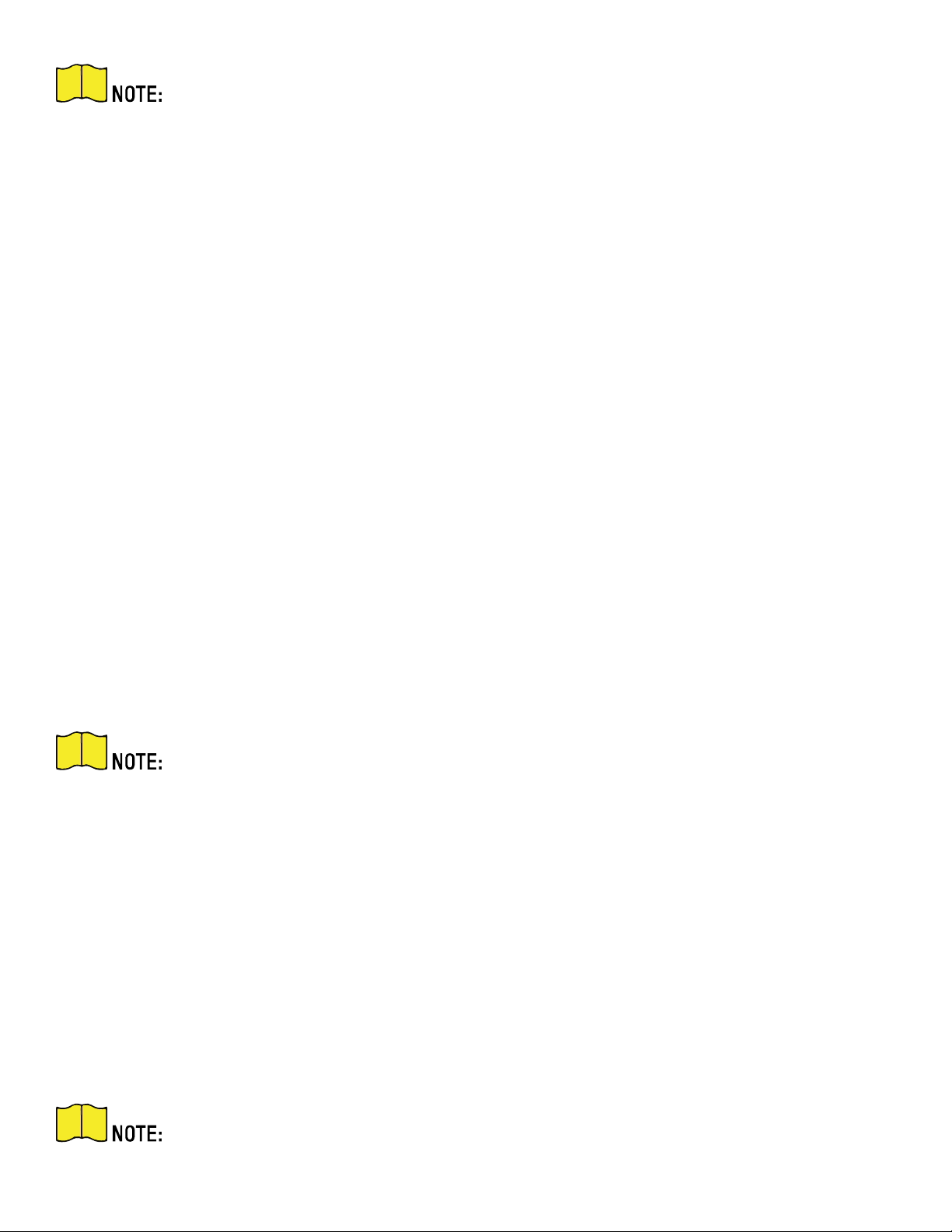
DS-2TD2xxx-xxxx/xx Thermal and Optical Bi-Spectrum Network Camera User Manual
UM DS-2TD2xx-xxxx/xx Thermal 072020NA 61
The obtained IP address is dynamically assigned via PPPoE, so the IP address always
changes after rebooting the camera. To solve the inconvenience of a dynamic IP, get a
domain name from a DDNS provider (e.g., DynDns.com). See Access to Device via Domain
Name for detailed information.
11.8 Enable Guarding Vision Service on Camera
Enable Guarding Vision service on your camera before using the service.
You can enable the service through SADP software or a Web browser.
11.8.1 Enable Guarding Vision Service via Web Browser
Follow the following steps to enable Guarding Vision Service via a Web Browser.
Before You Start
You need to activate the camera before enabling the service.
1. Access the camera via a Web browser.
2. Enter the platform access configuration interface, Configuration → Network → Advanced Settings →
Platform Access
3. Select Guarding Vision as the Platform Access Mode.
4. Check Enable.
5. Click and read “Terms of Service” and “Privacy Policy” in the pop-up window.
6. Create a verification code or change the old verification code for the camera.
The verification code is required when you add the camera to Guarding Vision service.
7. Save the settings.
11.8.2 Enable Guarding Vision Service via SADP Software
This section introduces how to enable the Guarding Vision service via SADP software of an activated
camera.
1. Run SADP software.
2. Select a camera and enter the Modify Network Parameters page.
3. Check Enable Guarding Vision.
4. Create a verification code or change the old verification code.
The verification code is required when you add the camera to Guarding Vision service.
Loading ...
Loading ...
Loading ...
