Loading ...
Loading ...
Loading ...
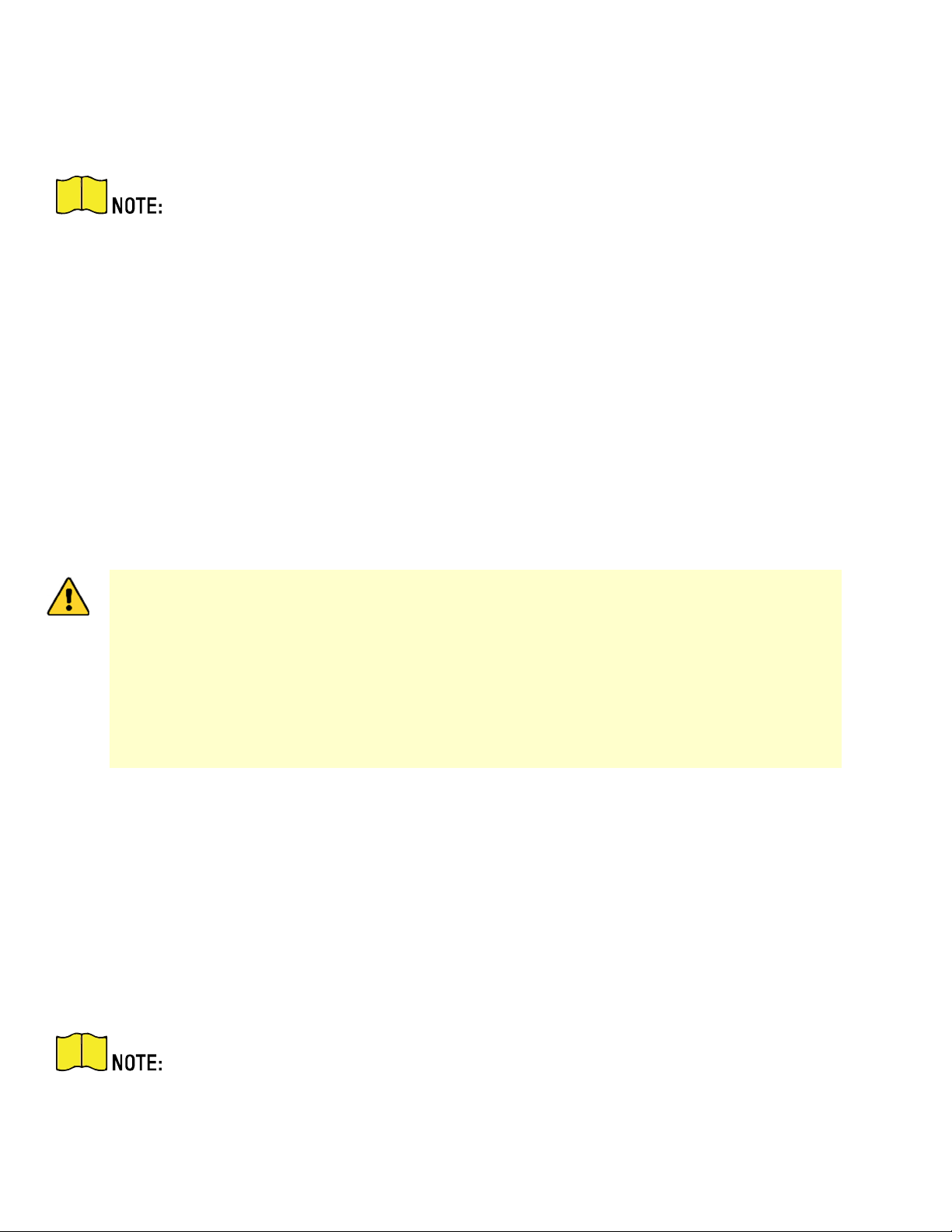
DS-2TD2xxx-xxxx/xx Thermal and Optical Bi-Spectrum Network Camera User Manual
UM DS-2TD2xx-xxxx/xx Thermal 072020NA 11
Chapter 2 Device Activation and Accessing
To protect the security and privacy of the user account and data, set a login password to activate the
device when accessing the device via a network.
Refer to the software client user manual for detailed information about client software
activation.
2.1 Activate the Device via SADP
Search and activate the online devices via SADP software.
Before You Start
Get SADP software from the official Website to install.
1. Connect the device to the network using the network cable.
2. Run SADP software to search for online devices.
3. Check Device Status from the device list, and select Inactive device.
4. Create and input a new password in the password field, and confirm the password.
STRONG PASSWORD RECOMMENDED − We highly recommend that you create a strong password
of your own choosing (using a minimum of eight characters, including at least three of the
following categories: upper case letters, lower case letters, numbers, and special
characters) in order to increase the security of your product. We also recommend that you
reset your password regularly. Especially in high security systems, resetting the password
monthly or weekly can better protect your product.
Proper configuration of all passwords and other security settings is the responsibility of the
installer and/or end-user.
5. Click OK and the Device Status changes to Active.
6. (Optional): Change the device network parameters in Modify Network Parameters.
2.2 Activate the Device via Browser
You can access and activate the device via a Web browser.
1. Connect the device to the PC using the network cables.
2. Change the IP address of the PC and device to the same segment.
The default IP address of the device is 192.168.1.64. You can set the IP address of the PC
from 192.168.1.2 to 192.168.1.253 (except 192.168.1.64). For example, you can set the IP
address of the PC to 192.168.1.100.
3. Input 192.168.1.64 in the browser.
Loading ...
Loading ...
Loading ...
