Loading ...
Loading ...
Loading ...
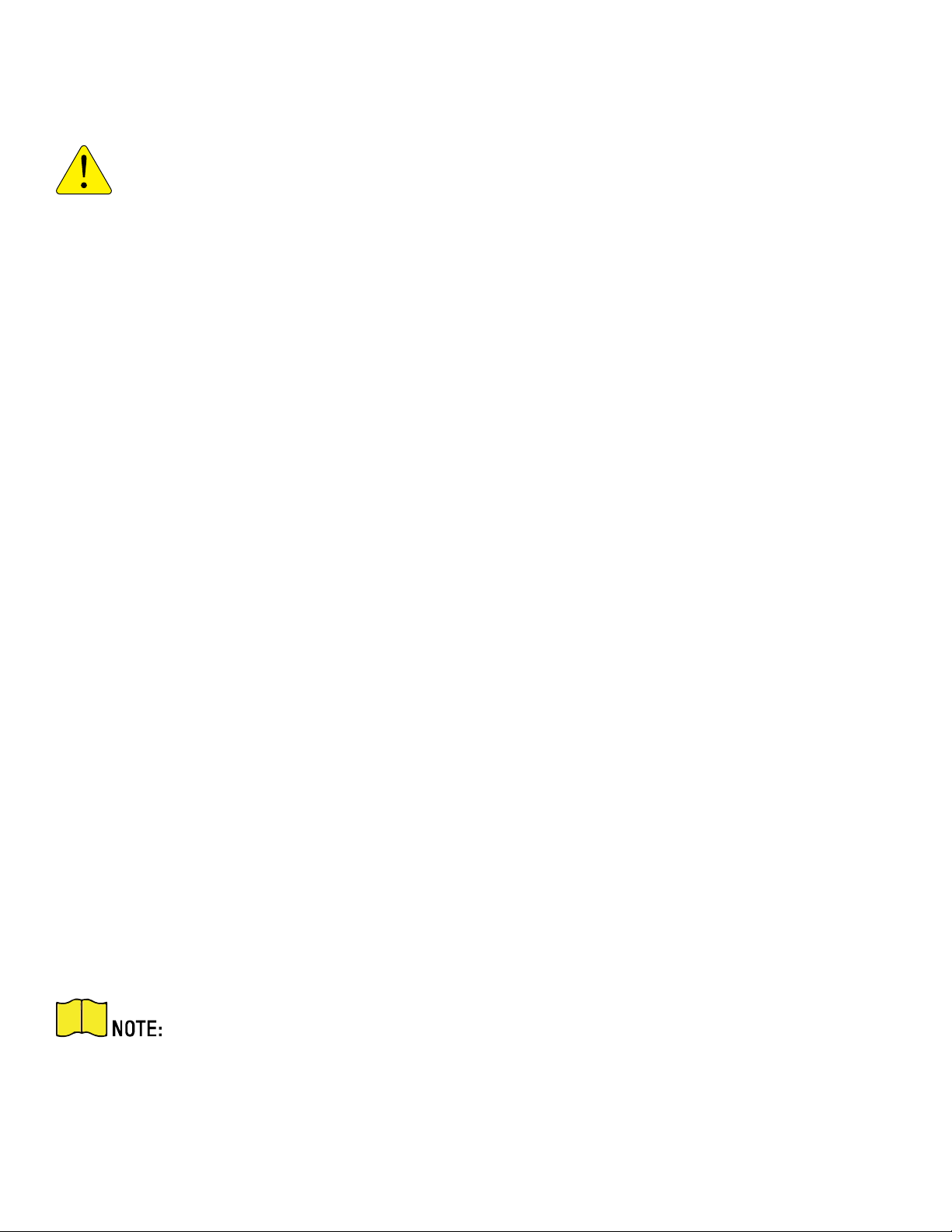
DS-2TD2xxx-xxxx/xx Thermal and Optical Bi-Spectrum Network Camera User Manual
UM DS-2TD2xx-xxxx/xx Thermal 072020NA 58
11.2 Port
The device port can be modified when the device cannot access the network due to port conflicts.
CAUTION: Do not modify the default port parameters at will, otherwise the device may be
unaccessible.
1. Go to Configuration → Network → Basic Settings → Port for port settings.
• HTTP Port: The port that accesses the device through a browser. Enter the port no. after the IP
address. For example, if the HTTP port is modified to 81, you need to enter
http://192.168.1.64:81
in the browser for browser login.
• HTTPS Port: The browser certificate access port. Certificate verification is required when accessing
the device through a browser and the security level is high.
• RTSP Port: The real time streaming protocol port.
• Server Port: The port on which the client adds the device.
11.3 Port Mapping
By setting port mapping, you can access devices through the specified port.
Before You Start
When the device ports are the same as those of other network devices, see Port to modify device ports.
1. Go to Configuration → Network → Basic Settings → NAT.
2. Select the port mapping mode.
• Auto Port Mapping: See
Set Auto Port Mapping
for detailed information.
• Manual Port Mapping: Se
Set Manual Port Mapping
for detailed information.
3. Click Save.
11.3.1 Set Auto Port Mapping
1. Check Enable UPnP™, and choose a friendly name for the camera or use the default name.
2. Select the port mapping mode to Auto.
3. Click Save.
UPnP™ function on the router should be enabled at the same time.
11.3.2 Set Manual Port Mapping
1. Check Enable UPnP™, and choose a friendly name for the device or use the default name.
2. Set the port mapping mode to Manual, and set the external port to be the same as the internal port.
Loading ...
Loading ...
Loading ...
