Loading ...
Loading ...
Loading ...
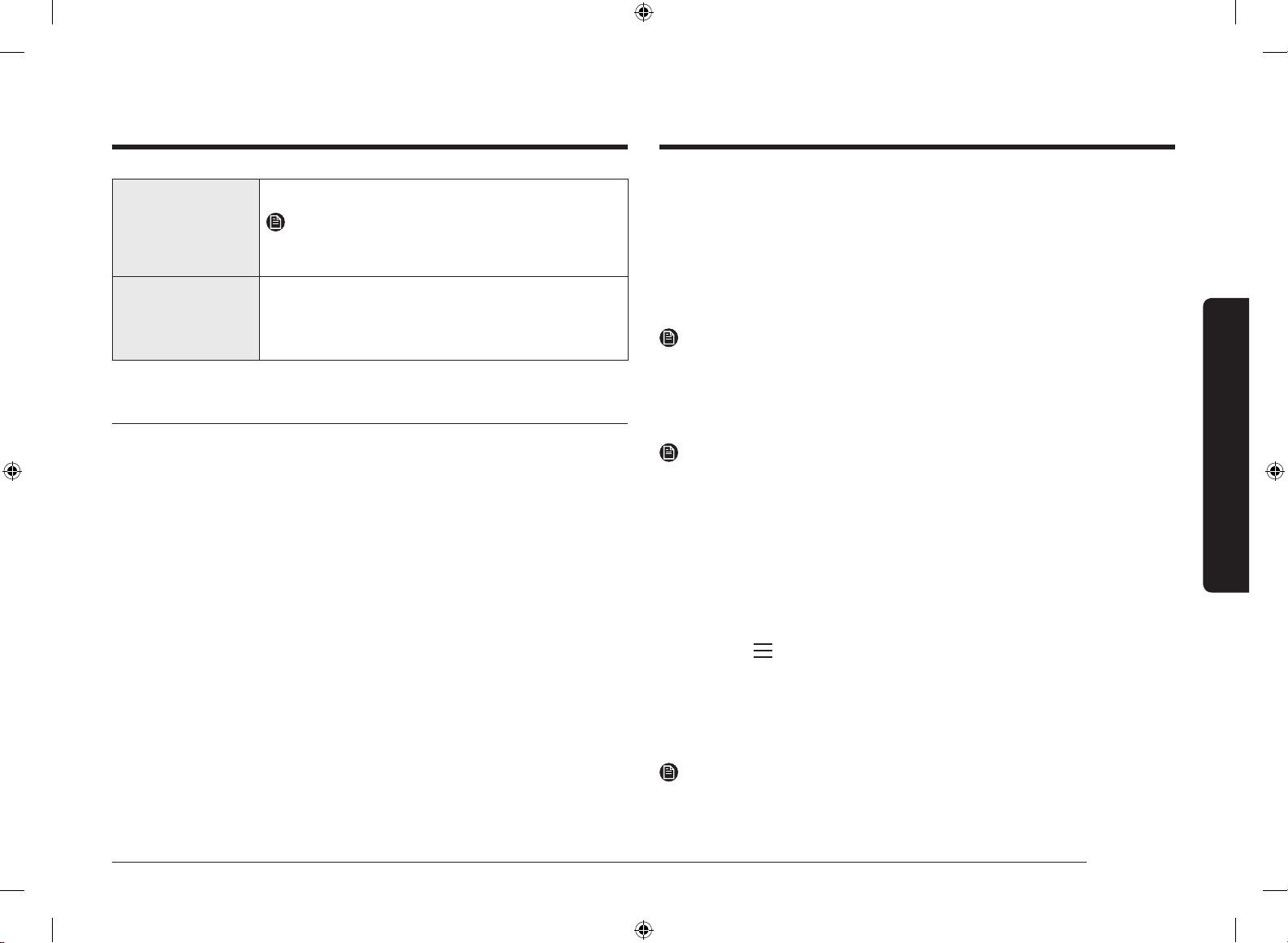
English 11
Before you start
07 Power Tap to turn the screen on or off.
NOTE
Only the Power button can stop the operation of the
oven when the door is open.
08 Dial Knob Turn left and right to navigate through the menus and
lists. An item will be underlined to show you where you
are on the screen.
Press to select the underlined item.
(*) applicable models only.
Initial settings
When you turn on the oven for the rst time, the Welcome screen appears with
the Samsung logo. Follow the on-screen instructions to complete the initial
settings. You can change the initial settings later by accessing the Settings screen.
1. On the welcome screen, select Start setup, and then press the Dial Knob.
2. Set the language.
a. Select the language, and then press the Dial Knob.
b. Select Next, and then press the Dial Knob.
3. Agree with the "Terms and Conditions" and "Privacy Policy".
4. Connect your appliance to the SmartThings app.
a. On the Mobile Experience screen, select Next, and then press the Dial
Knob.
b. Scan the QR code on the screen with your smartphone and follow the
onscreen instruction on your phone to complete the connection.
- If you do not wish to proceed this step, select Skip, and then press the
Dial Knob to proceed next step.
c. Once you get the message that you are successfully connected, select OK,
and the press the Dial Knob.
5. Set the time zone.
a. Select your time zone, and then press the Dial Knob.
b. Select Next, and then press the Dial Knob.
6. Set the date.
a. Select the day, month, and year. Press the Dial Knob after selecting each
item.
b. Select Next, and then press the Dial Knob.
NOTE
Skip this step if you have connected your appliance to the SmartThings app.
7. Select the time.
a. Set the hour and minute. Press the Dial Knob after selecting each item.
b. Select Next, and then press the Dial Knob.
NOTE
Skip this step if you have connected your appliance to the SmartThings app.
8. Select Done, and then press the Dial Knob to complete the setting.
• Guide for rst use screen appears. You can select LEARN MORE, and then
press the Dial Knob to see the guide or select LATER, and then press the
Dial Knob to skip this step.
Setting the screen to stay always on
The screen automatically turns off after a certain time. If you want to set the
screen to stay on all the time, follow the below instructions.
1. Touch the button on the control panel.
2. Select Settings, and then press the Dial Knob.
3. On the Settings screen, select Display, and then press the Dial Knob.
4. On the Display screen, select Timeout, and then press the Dial Knob.
5. Select Always on, and then press the Dial Knob.
NOTE
•
Energy consumption may increase depending on your setting.
DG68-01471G-00_IBIM(FULL)_NV7000B_SA_EN_230427.indd 11DG68-01471G-00_IBIM(FULL)_NV7000B_SA_EN_230427.indd 11 2023-04-27 오후 4:15:532023-04-27 오후 4:15:53
Loading ...
Loading ...
Loading ...
