Loading ...
Loading ...
Loading ...
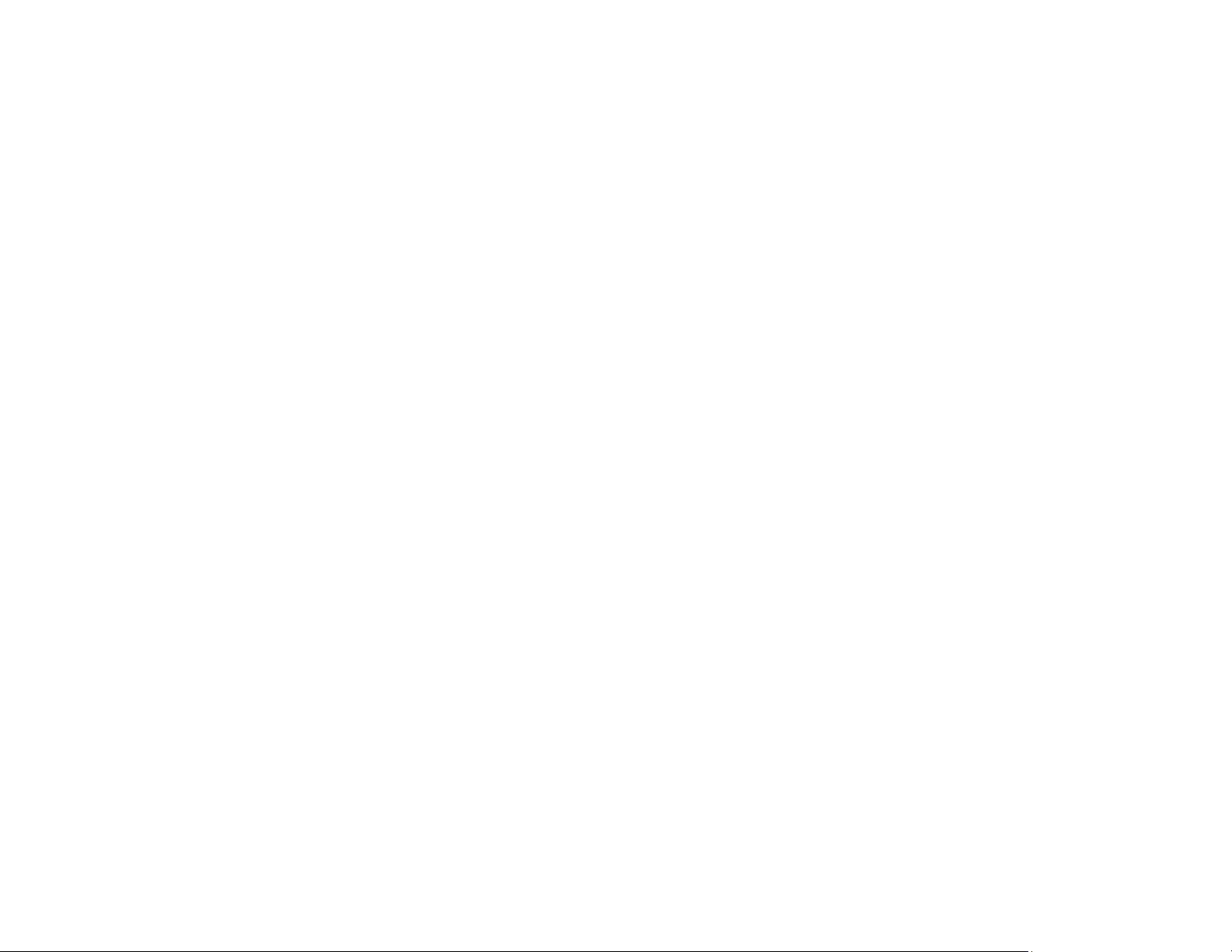
45
3. Now you are ready to print. From your Windows 10 application, tap the print option and select your
product to print whatever is on the screen.
Parent topic: Product Basics
Related topics
Wi-Fi or Wired Networking
Using Epson Print and Scan App with Windows Tablets
You can use this free app to print photos and scan from your Windows (Windows 8 or higher) Surface
RT or Pro tablet with networked Epson products. The Epson Print and Scan app allows you to scan and
capture images right to your tablet or to Microsoft OneDrive.
Note: The Epson Print and Scan app does not support Windows 10 Mobile printing and does not supply
scanning functions for products without scanners.
1. Connect your Epson product to your wireless network. See the link below.
2. Download the Epson Print and Scan app from the Microsoft Windows Store.
3. Connect your Windows tablet to the same wireless network as your product.
4. Open the Epson Print and Scan app and select your Epson product.
Now you are ready to print photos or scan.
Parent topic: Product Basics
Related topics
Wi-Fi or Wired Networking
Voice-activated Printing
Take advantage of voice-activated, hands-free printing from your Epson product with Alexa, Siri, and
Google Assistant. Depending on which voice assistant you use, you can ask your product to print
photos, calendars, recipes, photo props, and more. Click here for more information.
1. Connect your product to your network. See the link below.
2. Do one of the following:
• Alexa or Google Assistant: Set up your product's email address for use with Epson Connect. See
the link below to activate it from the product control panel.
• Siri: Download and install the Epson iPrint app then select your product. See the link below for
instructions.
Loading ...
Loading ...
Loading ...