Loading ...
Loading ...
Loading ...
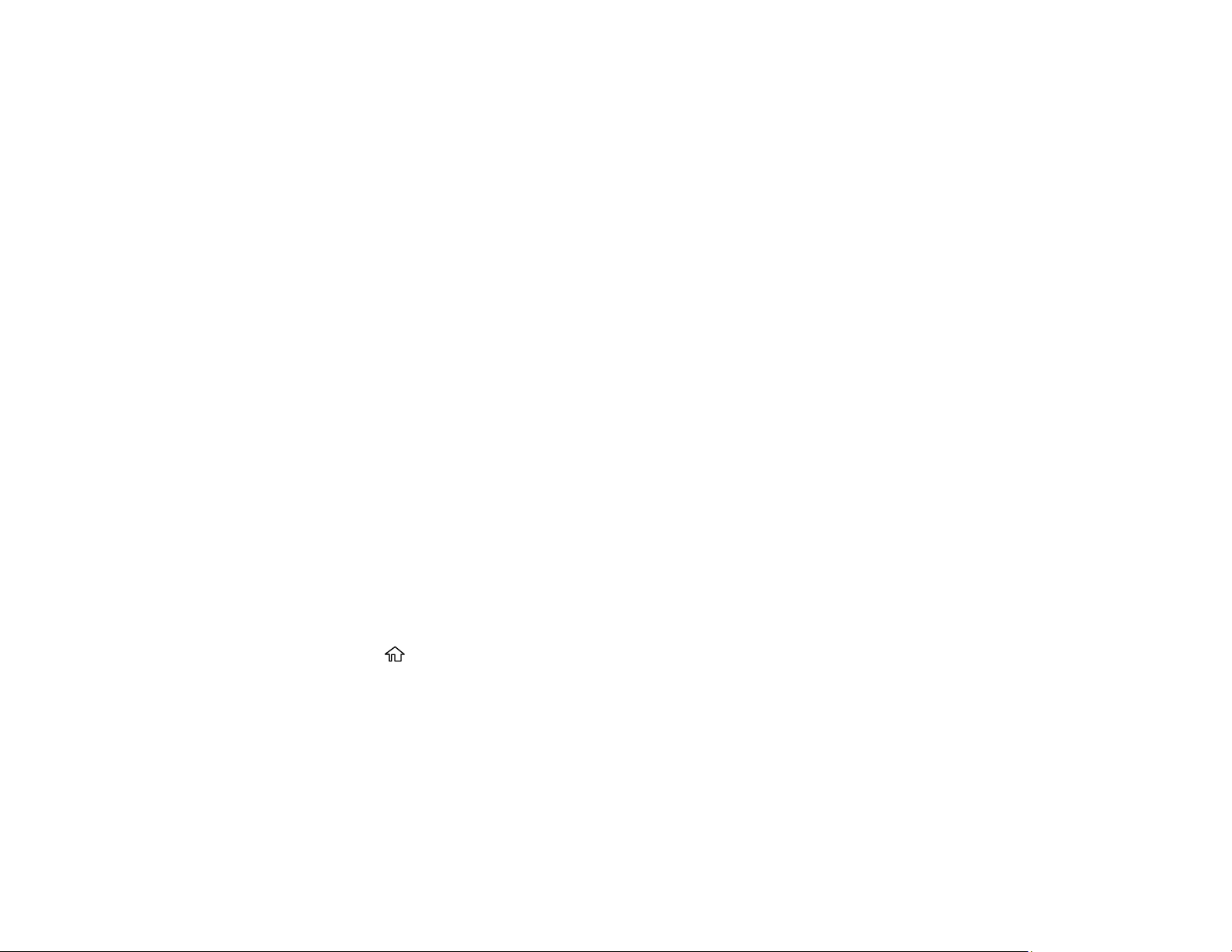
149
• Select History to choose an email address from your recent scan history.
• Select an email address from any displayed frequent contacts.
6. Select Scan Settings.
7. Select File Format to choose the file format for your scan.
8. Scroll down and change the Subject and File Name settings if necessary.
9. Select any additional scan settings as necessary.
10. Select Presets to save your scan settings.
11. Press the Send icon.
Your product scans your original and emails the scanned file.
Parent topic: Starting a Scan Using the Product Control Panel
Scanning to a Connected Computer
You can scan an original and save it to a connected computer using your product's control panel. The
computer must be connected using a USB cable or connected to the same network as your product.
You can save the scanned file as a JPEG or PDF file, or attach it to an email. You can also set up
custom scan settings using Event Manager and automatically scan using those settings on your product
control panel.
Note: Be sure you have installed Epson Scan 2, ScanSmart, and Event Manager on your computer
before scanning to your computer.
1. Place your original on the product for scanning.
Note: To scan a multi-page document, place all of the pages in the ADF.
2. Press the home button, if necessary.
3. Select Scan.
Loading ...
Loading ...
Loading ...