Loading ...
Loading ...
Loading ...
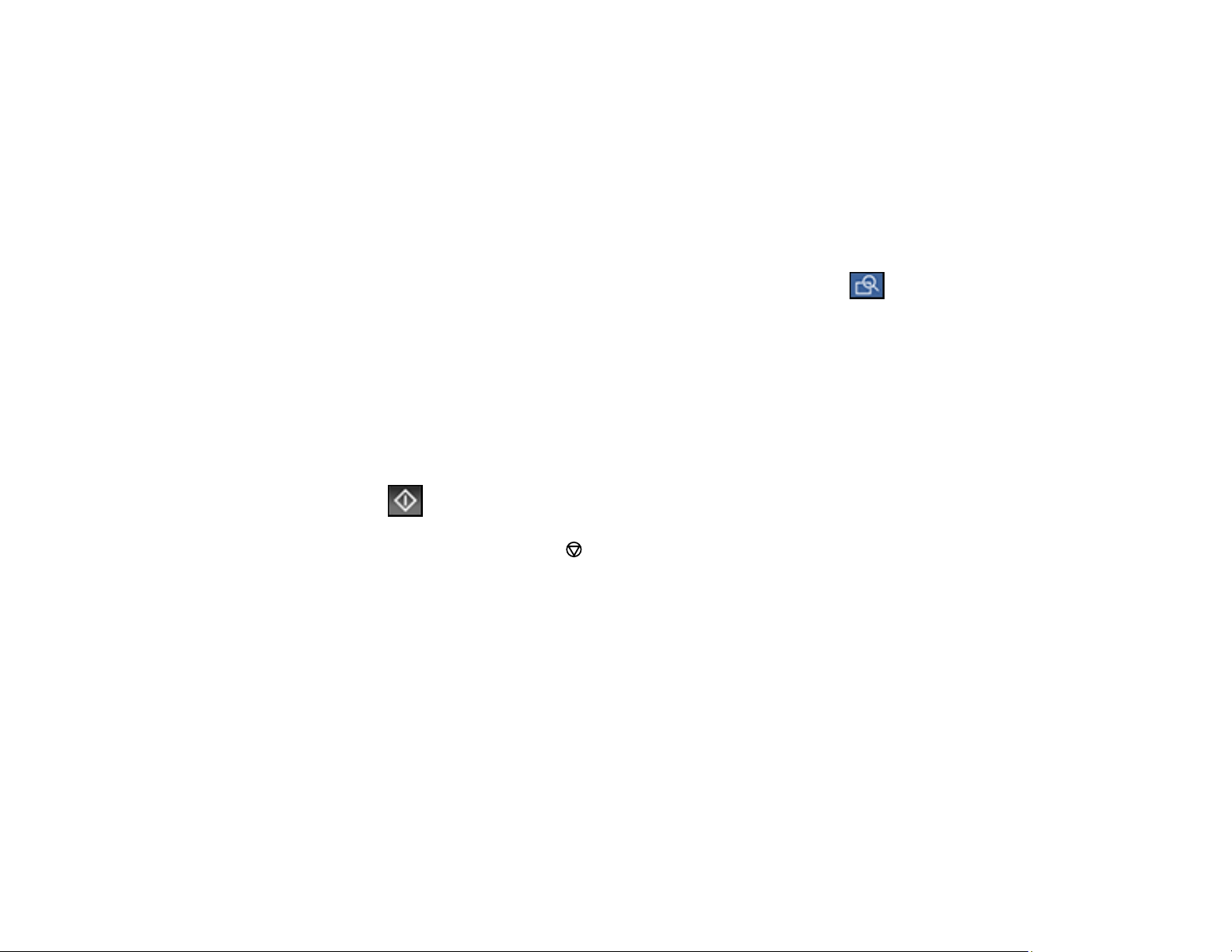
221
• Select Contacts to display the contact list. Select one or more contacts (select the contact again
to deselect it). You can also select the Search for Contacts field to search for recipients by name,
index name, or entry number. Select Close when you are finished.
• Select Recent to display the sent fax history.
Note: To delete entered recipients, select the Select Recipient field, select the recipient you want to
delete, and select Remove.
5. If you need to change any fax settings, select Fax Settings and select your settings.
6. If you want to preview your fax in black-and-white on the LCD, press the Preview icon. (If the
preview looks incorrect, select Cancel, reposition the document or change the fax settings, and
repeat this step.)
Note: If you do not touch the preview screen for the amount of time selected as the Settings >
General Settings > Fax Settings > Send Settings > Fax Preview Display Time setting, your
product sends the fax automatically. You cannot preview images when the Direct Send setting is
turned on.
7. If you want to save your fax settings for later use, select Presets and add a new entry.
8. Select the Send icon.
Note: To cancel faxing, select the stop button. You can also cancel the job or check the job status
from the Job Status menu.
Your product scans your original and prompts you to place additional pages, if necessary.
After scanning your originals, your product dials the number and sends the fax.
Note: If the fax number is busy or there is a problem, the product automatically redials after one minute.
While the product is sending a color fax, other features are unavailable.
Parent topic: Sending Faxes from the Product Control Panel
Fax Sending Options
While sending a fax, you can select Fax Settings and select these options.
Loading ...
Loading ...
Loading ...