Loading ...
Loading ...
Loading ...
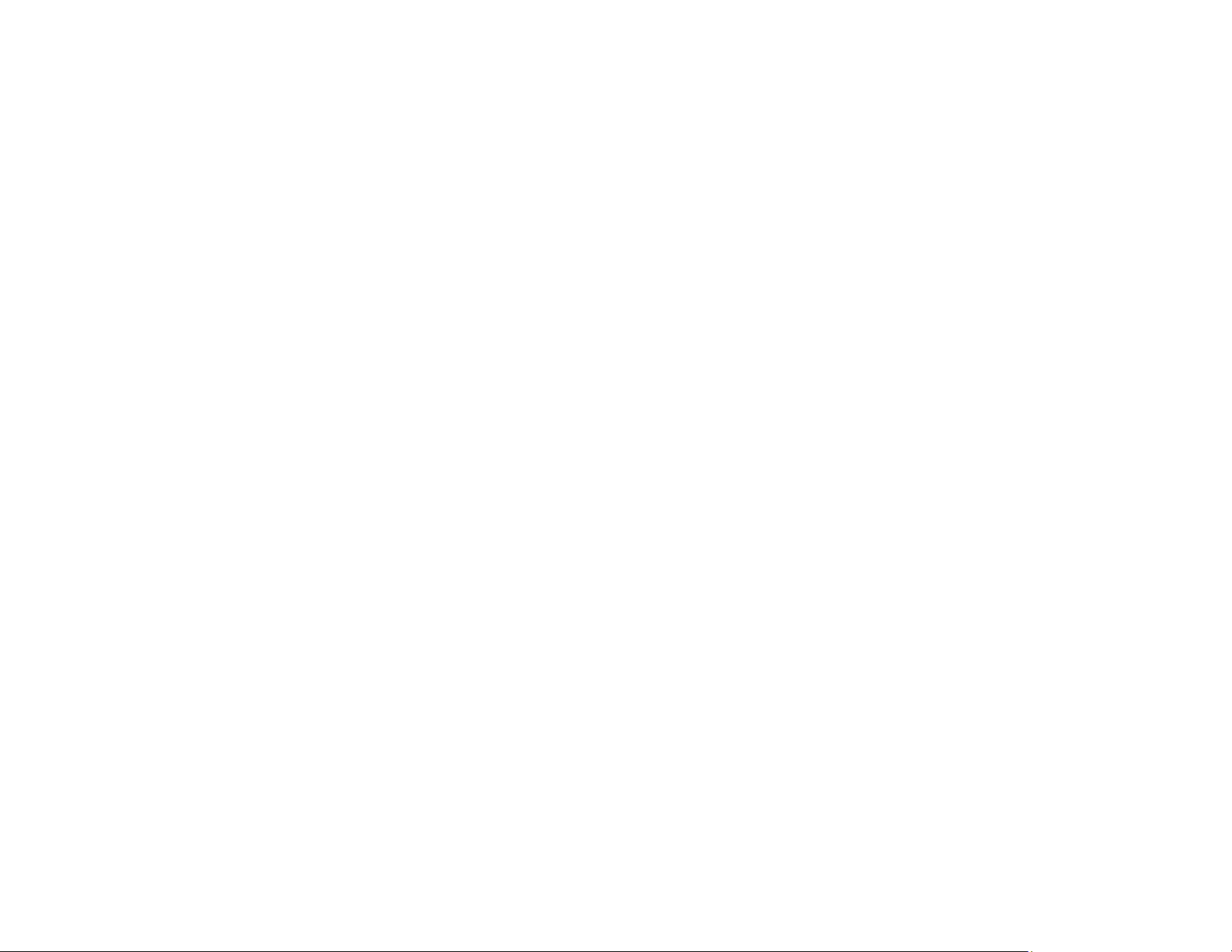
325
• If you are printing on thick paper or envelopes, turn on the Thick Paper setting from the control panel
or select Thick Paper and Envelopes in the Extended Settings of the printer software. (Turning this
setting on will decrease print speed.)
• When manually printing 2-sided, make sure the ink is completely dry before loading the paper.
• Turn off any high speed settings in your product software.
• If you print on both sides of a sheet of paper, smudges may appear on the reverse side of heavily
saturated or dark images. If one side of a sheet will contain a lighter image or text, print that side first.
Adjust the density and/or ink drying time settings.
• Lower the copy density setting on the product control panel.
• Run a nozzle check to see if any of the print head nozzles are clogged. Then clean the print head, if
necessary.
• Align the print head using the Print Quality Adjustment setting.
• Do not press too hard on the original or the document cover when you are scanning originals on the
scanner glass.
• Clean the scanner glass.
• Clean the ADF.
Note: Your product will not operate properly while tilted at an angle. Place it on a flat, stable surface that
extends beyond the base of the product in all directions.
Parent topic: Solving Print Quality Problems
Related concepts
Print Head Cleaning
Related references
Paper Specifications
Compatible Epson Papers
Related tasks
Aligning the Print Head Using the Product Control Panel
Selecting Double-sided Printing Settings - Windows
Selecting Basic Print Settings - Windows
Selecting Additional Layout and Print Options - Windows
Loading ...
Loading ...
Loading ...