Loading ...
Loading ...
Loading ...
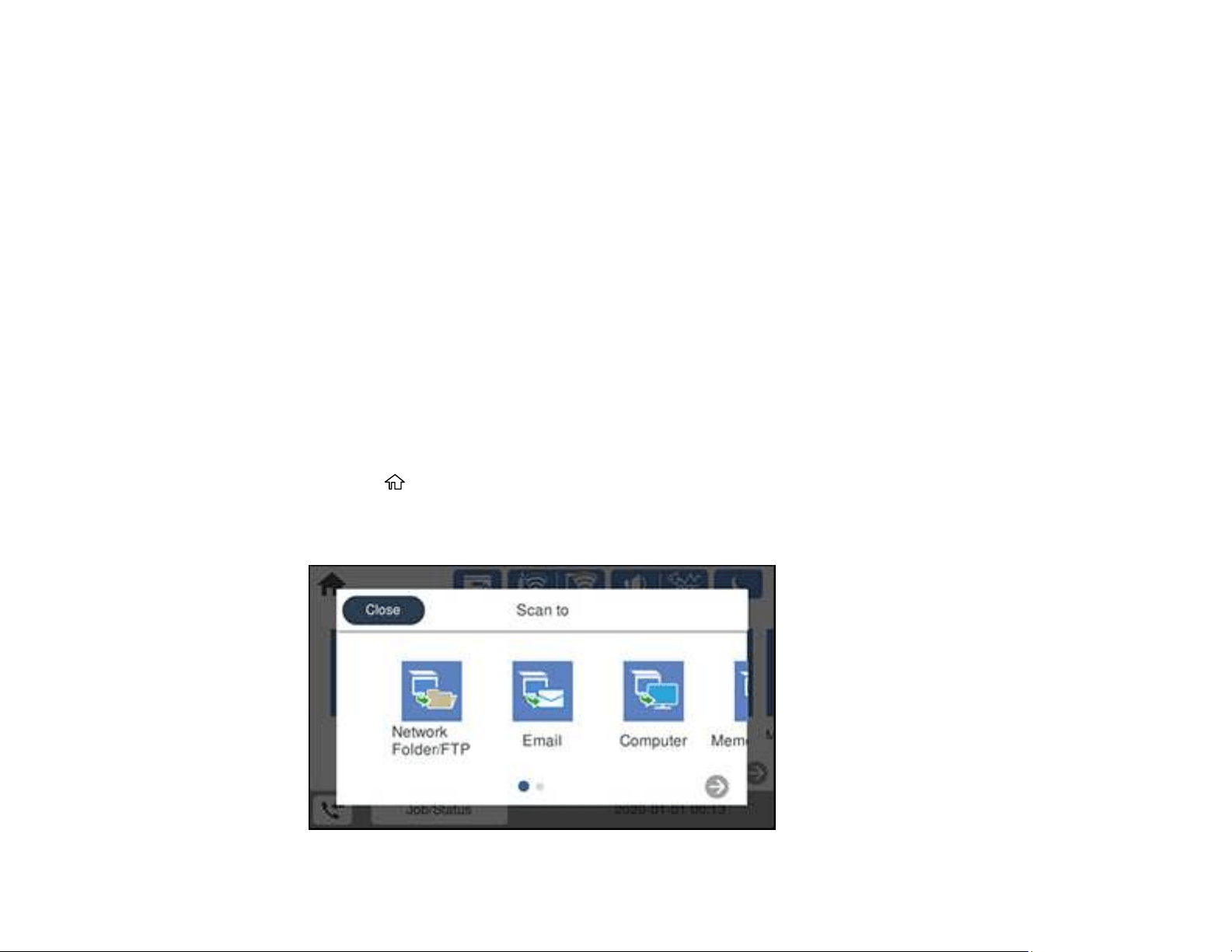
154
5. Select Select Destination to select a destination.
6. Change any of the displayed settings on the Scan tab as necessary.
7. Select the Advanced Settings tab to view and change additional scan settings, if necessary.
8. On the Scan tab, press the Upload icon to start scanning.
Your product scans your original and saves the scanned file to the selected destination.
Parent topic: Starting a Scan Using the Product Control Panel
Related references
Control Panel Scanning Options
Related topics
Placing Originals on the Product
Scanning to a Memory Device
You can scan an original and save the scanned image to a memory card or external USB device.
1. Insert a memory card into your product's memory card slot or connect an external USB device to the
port on the front of the product.
2. Place your original on the product for scanning.
3. Press the home icon, if necessary.
4. Select Scan.
You see a screen like this:
Loading ...
Loading ...
Loading ...