Loading ...
Loading ...
Loading ...
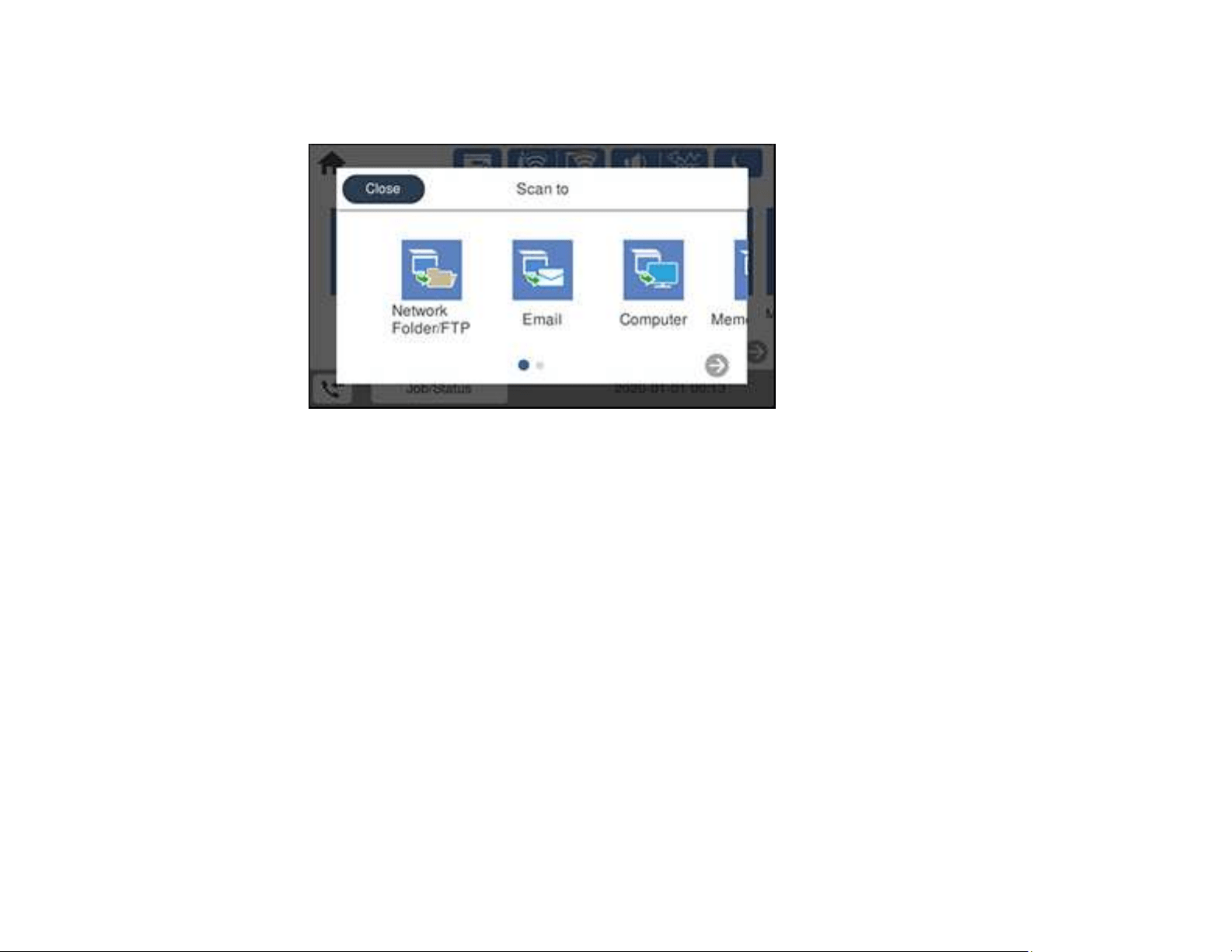
146
4. Select Scan.
You see a screen like this:
5. Select one of the following Scan to options:
• Network Folder/FTP saves your scan file to a pre-defined folder on a network computer or FTP
server. To use this feature, you must first create a shared network folder or obtain the FTP site
address, and optionally register the location to your product's contact list.
• Email lets you send scanned files through a pre-configured email server.
• Computer lets you scan to a connected computer using your saved scan settings.
• Memory Device saves your scan file on a USB device and lets you select the file format, quality,
and other settings.
• Cloud sends your scanned files to a destination that you have registered with Epson Connect.
• WSD lets you manage network scanning in Windows 10, Windows 8.x, Windows 7, or Windows
Vista (English only). To use this feature, you must first set up a WSD (Web Services for Devices)
port on your Windows 7 or Windows Vista computer (the port is set up automatically on Windows
10 and Windows 8.x).
6. Follow the instructions in the links below to complete your scan.
Scanning to Email
Scanning to a Connected Computer
Setting Up a WSD Port (Windows 7/Windows Vista)
Loading ...
Loading ...
Loading ...