Loading ...
Loading ...
Loading ...
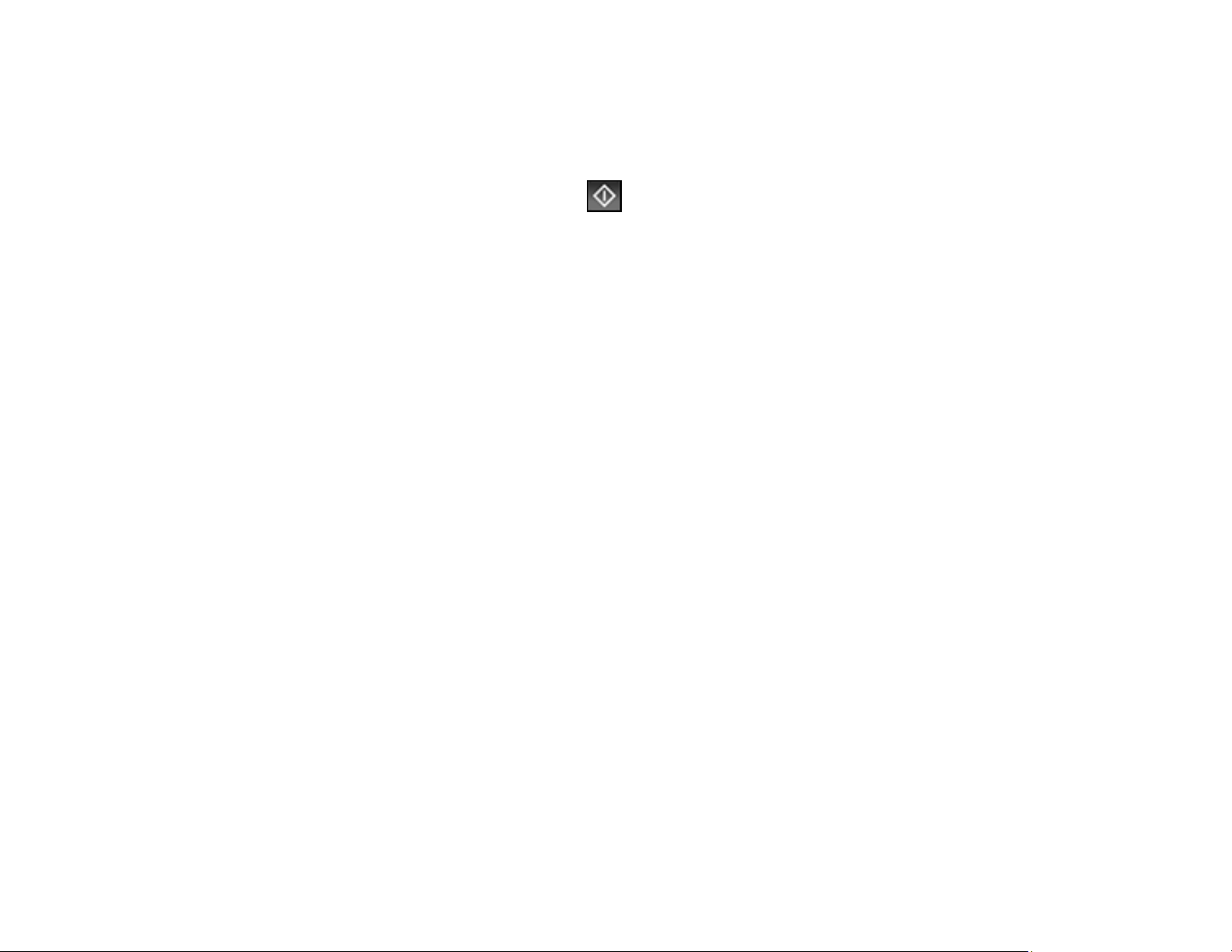
231
5. Select Fax Settings and select any settings as necessary.
Note: Your product now communicates with the recipient's fax machine. Do not hang up the
telephone.
6. When you hear a fax tone, select the Send icon to start sending the fax.
Note: If your recipient's fax machine does not print in color, your fax is automatically sent in black-
and-white.
7. Hang up the telephone.
Parent topic: Sending Faxes
Receiving Faxes
See these sections to receive faxes with your product.
Fax Reception
Receiving Faxes Automatically
Receiving Faxes Manually
Receiving a Fax by Polling
Viewing a Fax on the LCD Screen (Using the Inbox)
Saving Faxes to an External USB Device
Parent topic: Faxing
Fax Reception
Your product will automatically receive and print faxes when you set the Receive Mode to Auto.
If you connected a telephone to your product so you can use the same phone line for faxes and voice
calls, you can also set your product to receive faxes manually. This allows you to check for a fax tone
using the telephone and press a button on your product to receive the fax.
Make sure to load paper in your product and select your fax settings before receiving a fax.
Note: If you run out of paper during fax printing, load more paper and press the button indicated on your
product's LCD screen to continue.
Parent topic: Receiving Faxes
Loading ...
Loading ...
Loading ...