Loading ...
Loading ...
Loading ...
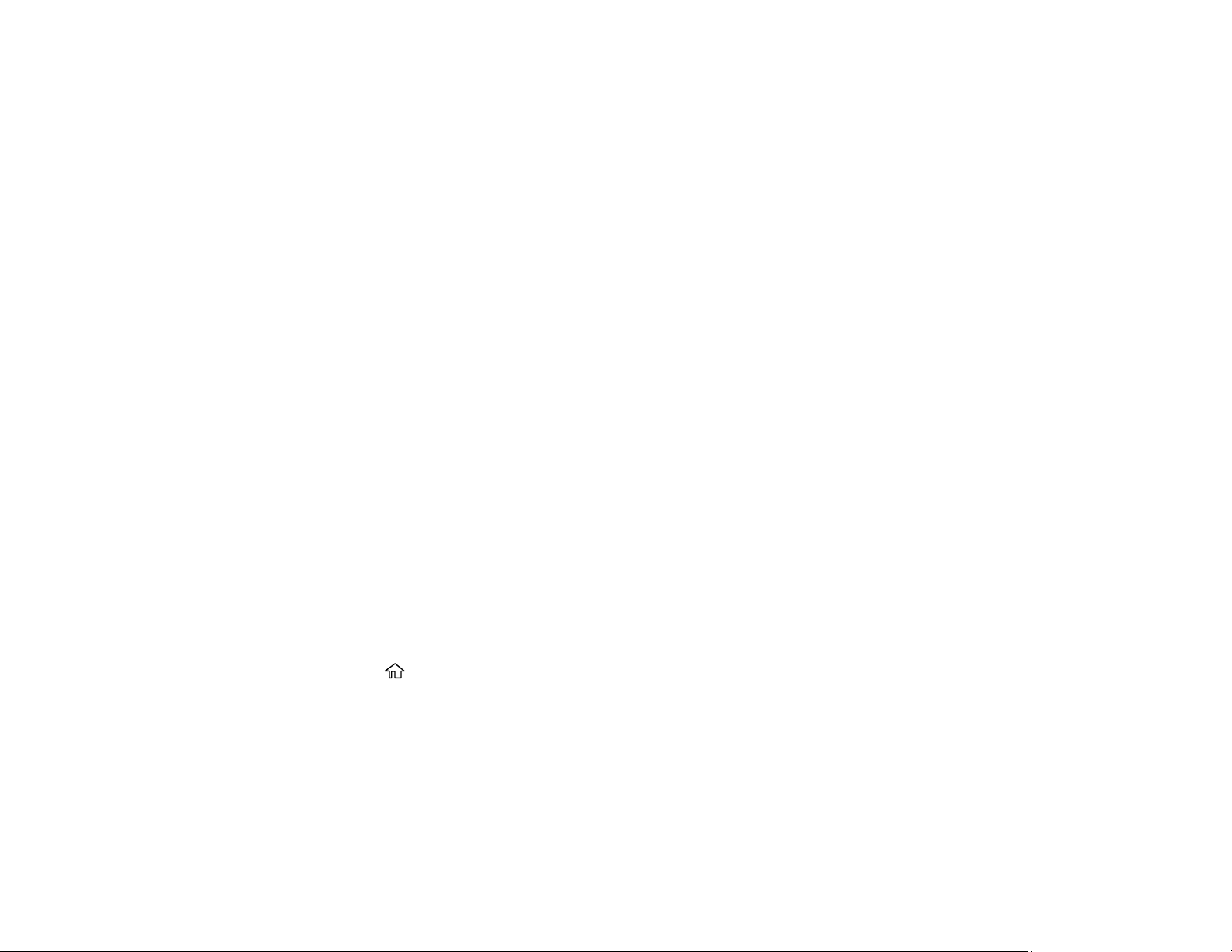
199
• If you do not have a distinctive ring service, select Skip and go to step 9.
Note: Distinctive ring services allows you to have several phone numbers on one phone line. Each
number is assigned a different ring pattern. You can use one number for voice calls and another for
fax calls. Select the ring pattern assigned to fax calls in the DRD Setting. If you select a ring pattern
other than All, Receive Mode is automatically set to Auto.
7. On the Proceed screen, confirm the displayed settings and select Proceed, or press the back arrow
to change the settings.
8. On the Run Check Fax Connection screen, select Start Checking and follow the on-screen
instructions to check the fax connection and print a report of the check result. If there are any errors
reported, try the solutions on the report and run the check again.
If the Select Line Type screen appears, select the correct line type.
If the Dial Tone Detection screen appears, select Do Not Detect. However, disabling the dial tone
detection function may drop the first digit of a fax number and send the fax to the wrong number.
Parent topic: Setting Up Basic Fax Features
Related tasks
Entering Characters on the LCD Screen
Selecting the Line Type
If you connect the product to a PBX phone system or terminal adapter, you must change the product's
line type. PBX (Private Branch Exchange) is used in office environments where an external access code
such as “9” must be dialed to call an outside line. The default Line Type setting is PSTN (Public Switched
Telephone Network), which is a standard home phone line.
Note: This setting can be locked by an administrator. If you can't access or change this setting, contact
your administrator for assistance.
1. Press the home button, if necessary.
2. Select Settings > General Settings > Fax Settings > Basic Settings > Line Type > PBX.
Loading ...
Loading ...
Loading ...