Loading ...
Loading ...
Loading ...
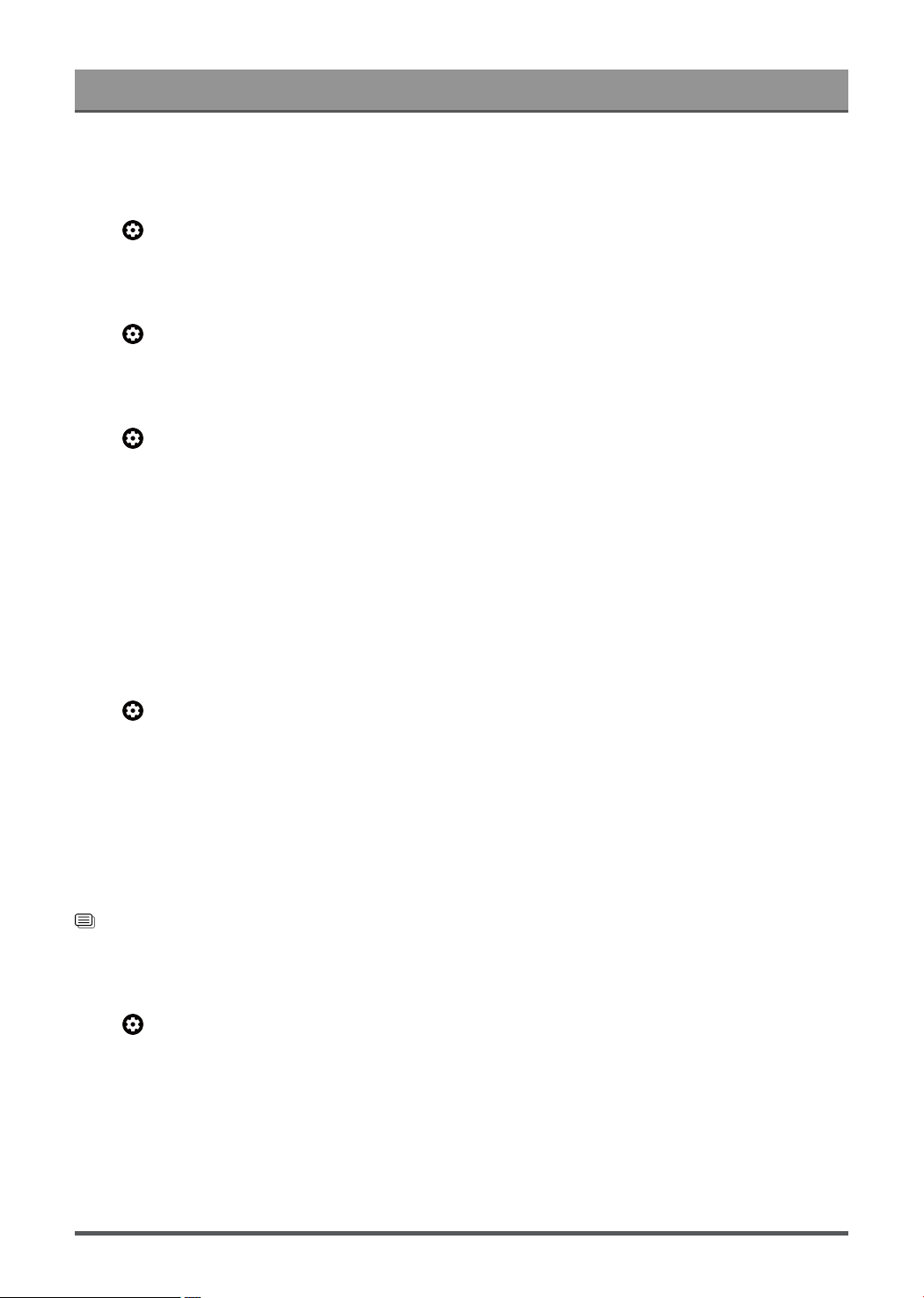
Settings Overview
Configure Device Preferences Settings
Keyboard
Press button on your remote control to select Settings > System > Keyboard
Adjust the default settings for the keyboard.
Storage
Press button on your remote control to select Settings > System > Storage
View the TV storage.
Power & Energy
Press button on your remote control to select Settings > System > Power & Energy
Power on behavior
Select the screen to start when powering on the TV.
You can select Home screen or Last input.
Energy saver
Turn off display after 15 minutes, 30 minutes, 1 hour, 4 hours, 8 hours, 12 hours, 24 hours, Never.
Power
You can set Power LED ON or OFF, set Power On Mode to Remember, Standby, On.
Cast
Press button on your remote control to select Settings > System > Cast
This function is remote control notification.
Let others control your cast media. Show a notification on all Android devices connected to your Wi-Fi and let
them control media casting to this device.
You can select Always, While casting, Never.
System sounds
This is a switch for system sounds.
Related information
Use Timer on page 36
Configure Advanced System Settings
Press button on your remote control to select Settings > System > Advanced System.
Screenless Mode
If your models support Hands-free Voice Control function, you can talk to the Google Assistant even when the
screen is off. In screenless Mode, the Google Assistant is always available to help even when the screen is
not on. Just say "OK Google/Hey Google". This feature will affect standby power consumption when it is set to
On.
Note:
37
Loading ...
Loading ...
Loading ...