Loading ...
Loading ...
Loading ...
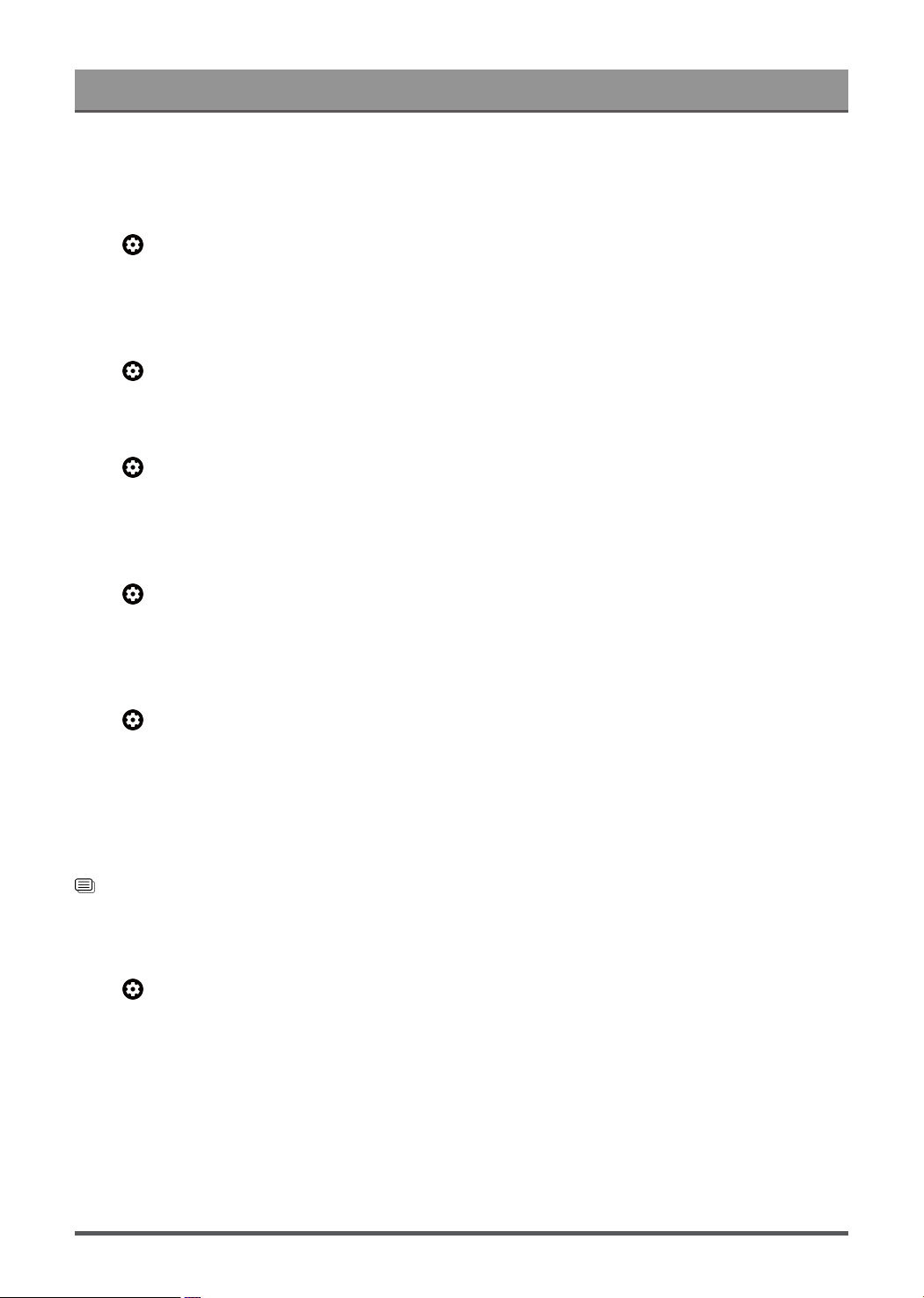
Settings Overview
Optimizes overall sound quality by increasing bass, making dialog clear and natural, and widening the sound
field.
Enable TruSurround: X
Press button on your remote control to select Settings > Display & Sound > Sound > TruSurround: X
Provides surround sound experience with psycho-acoustic processing to place sounds beside, behind, and
above the viewer. For best results use with Surround Sound.
Enable Dialog Clarity
Press button on your remote control to select Settings > Display & Sound > Sound > Dialog Clarity to
improve dialog clarity.
Enable TruVolume HD
Press button on your remote control to select Settings > Display & Sound > Sound > TruVolume HD
Maintains consistent loudness levels from wide dynamic range programs, loud commercials, and channel or
input changes.
Enable Dolby Atmos
Press button on your remote control to select Settings > Display & Sound > Sound > Dolby Atmos
Set Dolby Atmos to On to enhance the richness of sound, and you can enjoy an immersive listening
experience.
Enable Wall Mount Setup
Press button on your remote control to select Settings > Display & Sound > Sound > Wall Mount
Setup
Automatically optimize the sound based on the position of the TV.
Note:
• Wall Mount Setup is only available when you select TV speaker as audio output.
• The menu may vary, depending on the actual display of the TV.
Related information
Sound Issues on page 56
Configure Advanced Settings
Press button on your remote control to select Settings > Display & Sound > Sound > Advanced
Settings
Tune the audio settings and quality of the TV.
Balance
Adjust the left and right speaker strength to optimize audio for a specific location.
Volume Level
Balance the sound volume of each source.
33
Loading ...
Loading ...
Loading ...