Loading ...
Loading ...
Loading ...
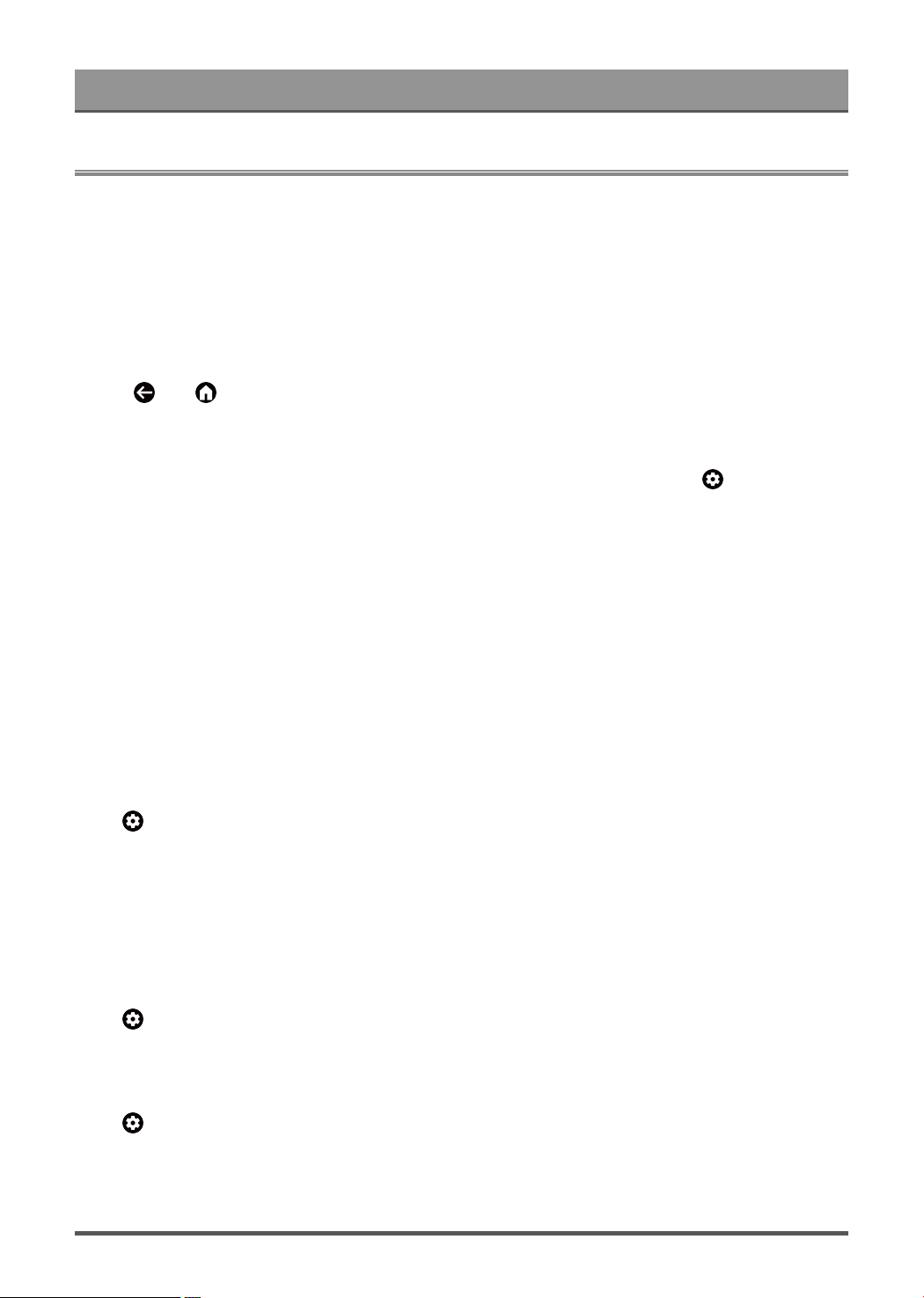
Connecting to External Devices
Remote & Accessories
Connect remote controls or other accessories, such as keyboard, mouse and gamepad, to interact with your
Smart TV easily.
Connect Remote Control
Pair the Bluetooth remote control with the TV.
1. To pair the Bluetooth remote control to the TV after you power the TV on for the first time, there will be
instructions on how to pair the remote control.
2.
If your remote control fails to pair with TV, keep the remote control within 10 feet (304.8 cm) from the TV,
hold and at the same time at least 3 seconds to start pairing until you see the light pulsing on the
remote control.
Note:
•
If your remote control fails to pair with TV, check the Bluetooth is set On by pressing button to select
Settings > Remotes & Accessories > Bluetooth to On.
• This function may not be applicable in some models/countries/regions.
• If an error occurred while trying to pair the remote control, it could have been caused by interference. Try
to remove what is causing the interference and try pairing again.
• If an error occurred with the remote control while using sufficiently charged batteries, you can take out the
batteries for 1~2 seconds then insert them back again. Now the remote control will work normally.
• The remote control cannot be paired to the TV while the TV is in standby mode.
Use HDMI&CEC
Use the TV's remote to control external devices that are connected to the TV by an HDMI cable. The external
devices need to support HDMI&CEC function.
Connecting an external device through HDMI&CEC function
Press button to select Settings > Channels & Inputs > Inputs > HDMI control.
1. Set HDMI control to On.
2. Connect an HDMI&CEC compliant device to the TV.
3. Turn on the connected external device. The device is automatically connected to the TV. After connection
is finished, you can access the menu of the connected device on your TV screen using your TV remote
control and control the device.
Enabling device auto power off
Press button to select Settings > Channels & Inputs > Inputs > Device auto power off
Set to On to turn off CEC compatible external devices when the TV is turned off.
Enabling TV auto power on
Press button to select Settings > Channels & Inputs > Inputs > TV auto power on.
Set to On to turn on the TV when CEC compatible external devices is turned on.
Note:
20
Loading ...
Loading ...
Loading ...