Loading ...
Loading ...
Loading ...
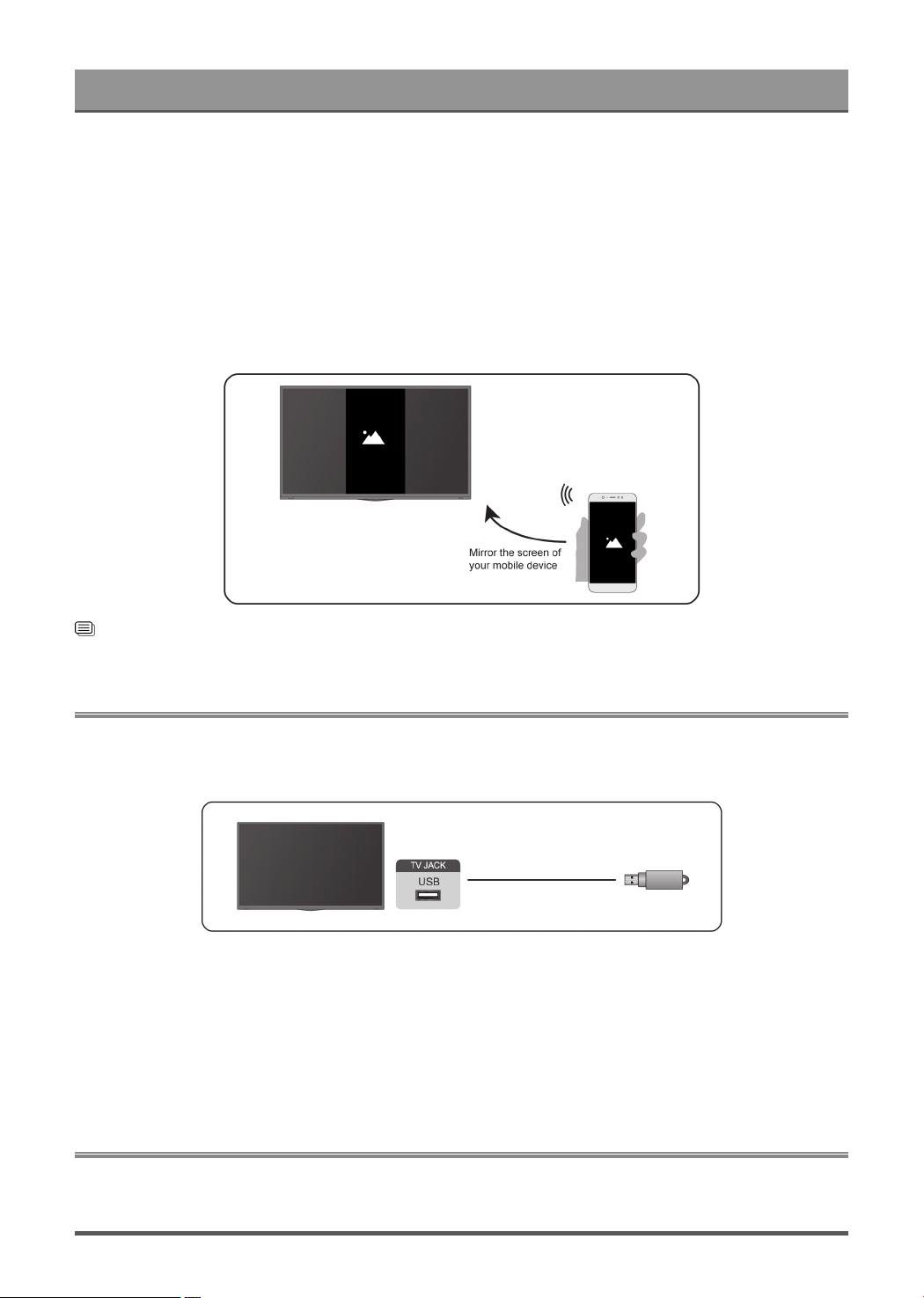
Connecting to External Devices
2. Turn on the casting function of your Android/Windows10 device. The function name and location will be
different according to your device. The feature may be called "Wireless display", "Smart view", "Wireless
projection", etc.
3. Find the TV name in the searching list of your device and select it to connect to your TV. Your mobile
device's screen will be mirrored once you select your TV. If you are using Wi-Fi, the connecting may fail
and the screen won't switch. You can close Screen sharing application with BACK or EXIT button.
Note:
• Some mobile devices may not support casting feature.
Related information
Connect to a Wireless Network on page 4
Connecting USB Devices
Connect the USB devices such as hard drives, USB sticks and digital cameras for browsing photos, listening
to music.
• Support the USB disk 4G, 8G, 16G, 32G, 64G, 128G and other common market size, and 8T hard drive is
currently supported.
• Support format: NTFS, FAT32.
• Certain digital cameras may not be compatible with the TV.
Select the content you want to play or view. For more information, please refer to Entertainment > Media in
this manual.
Connecting Headphones
You can connect a pair of headphones (not provided) to the HEADPHONE port on your TV. While the
headphone is connected, the sound from the built-in speakers will be disabled.
23
Loading ...
Loading ...
Loading ...