Loading ...
Loading ...
Loading ...
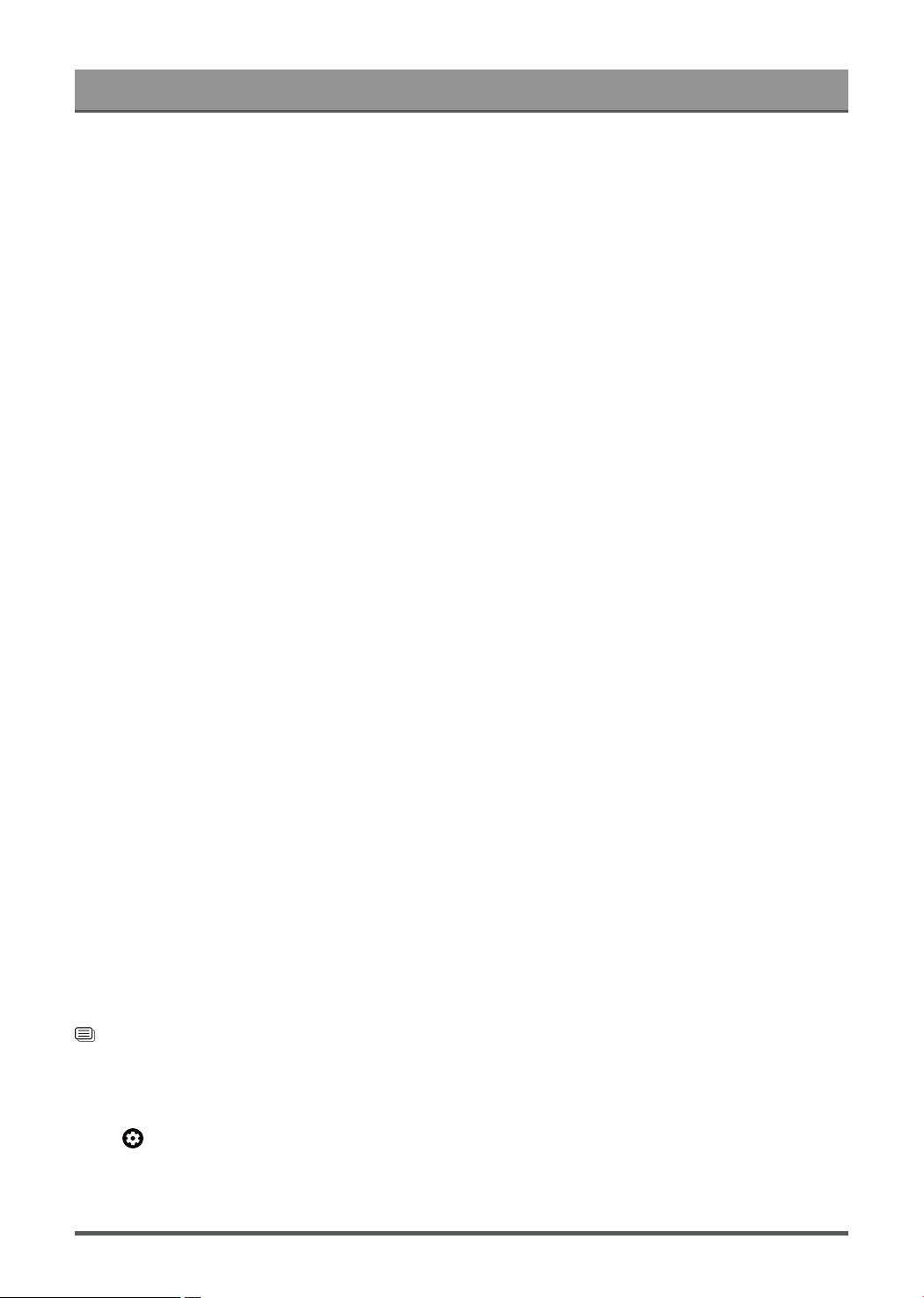
Settings Overview
• Overscan
Change the video size settings to slightly crop the edges of the displayed image.
• Color Temperature
Adjust how warm (red) or cool (blue) the white areas of an image appears.
• Motion Enhancement
Reduce seeing afterimages that are left on the screen when viewing fast-moving objects.
If you select Custom, you can configure Blur Reduction and Judder Reduction manually.
• Motion Clearness
Improve how clear the picture appears when viewing.
• Noise Reduction
Improve how clear the picture appears by reducing noise.
• Digital Noise Reduction
Improve picture clarity by reducing video noise.
• HDMI Dynamic Range
Adjust the HDMI signal range to be more suitable for the content. (HDMI mode only)
• Active Contrast
Automatically darken dark areas and lighten light areas of images to see more details.
• FILMMAKER MODE Auto Detection
A picture quality mode, which can automatically switch according to the film source if you turn on.
• Enhanced Viewing Angle
Set to On to optimize your viewing angle, and you will enjoy a better watching experience.
• Color Space
Change the range of colors the TV displays.
• Instant Game Response
Refer to Enabling instant game responsein this manual.
• FreeSync
Refer to Enabling FreeSync in this manual.
• Low Blue Light
Eye care: reduce the emission of blue light.
This function may not be applicable in some models/countries/regions.
Note:
• Some functions above may not be applicable in some models/countries/regions.
Related information
Picture Issues on page 55
Configure Calibration Settings
Press button on your remote control to select Settings > Display & Sound > Picture > Calibration
settings
Adjust the color space and Gamma to best suit the content you’re viewing.
30
Loading ...
Loading ...
Loading ...